See Old Messages on Facebook Messenger: Although almost all social media platforms facilitate both audio and video calls today, nothing beats texting. There are many people who prefer texting over calls, particularly those who are introverts or shy in general. Texting is particularly more popular among teenagers who often sneak behind their parents to chat with friends.

All of us text so many people on Facebook Messenger on a daily basis without giving it a second thought. And when you’re texting with a close friend, nobody keeps a count of how many messages have been exchanged, right?
But have you ever needed to see old messages on Facebook Messenger to find a file, a picture, or something important?
That’s when we realize the true struggle of scrolling until we find what we are looking for.
Are you someone looking to see old messages on Messenger without scrolling all the way to it?
Well, we understand your pain and are here to help you with it.
In this blog, we’ll talk about everything you need to know about how to see first message on Messenger without scrolling and how to backread fast in Messenger.
Why Do You Want to See Old Messages on Facebook Messenger Without Scrolling?
Reading older messages on Messenger is not as common as creating new conversations because who has the time to ponder on the past in their busy lives?
If someone is trying to read old conversation with their friend on Messenger, there are generally two reasons behind it.
They’re either looking for something important (a forgotten password, an important file shared, and so on) or want to reminisce about the past. And in the second case, it generally means that they care about this person deeply.
No matter why you want to go through your old chats, we’re here to tell you that it can be done on Facebook, whether you use the Messenger app on your smartphone or browse on your computer.
However, keep your fingers prepared to do some heavy scrolling because it’s going to take some grunt work to go all the way back, particularly if it’s someone with whom you talk often.
How to See First Message on Facebook Messenger Without Scrolling
Method 1: Try to Use Keywords to Backread Fast in Messenger
How many of you are familiar with the concept of keywords? Well, it refers to any important term that was the center of your conversation with them (in this context). If you’re going through older messages to find something particular, you must have an idea of what it was about and, thus, a keyword.
Now, all you need to do is open their chat on the browser, type the keyword in the search bar, and hit Enter. If there are any messages relevant to that keyword in the conversation, Facebook will lead you straight to it.
Here’s how you can:
Step 1: Open Facebook Messenger and log in to your account.
Step 2: After login, you will be redirected to the Dashboard where you will find the long list of conversations you had so far. From the conversation list, choose the chat you want to find the first message of.
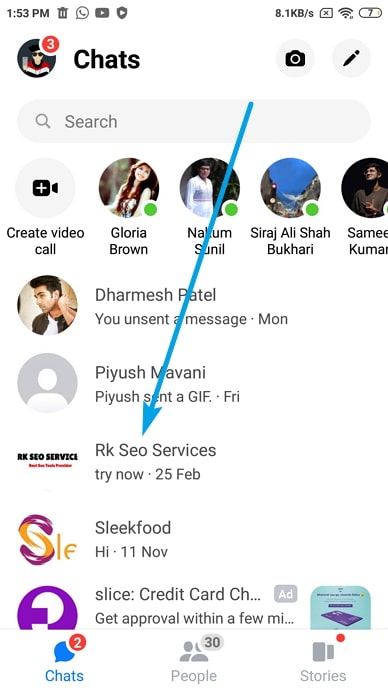
Step 3: After you open the conversation, you’ll find the small “i” icon at the top right corner of the screen. Tap on it.
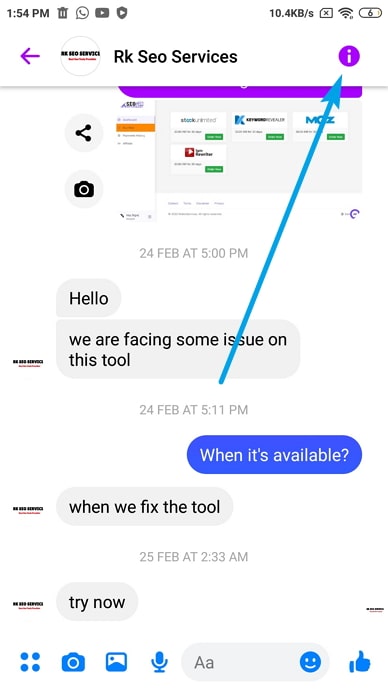
Step 4: Next, tap on the Search in Conversation option available inside the More Action section.
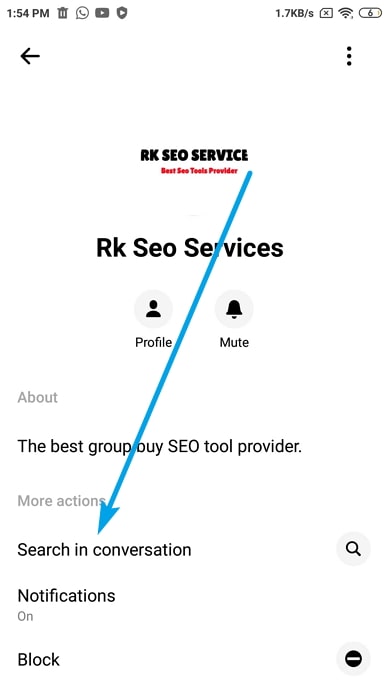
Step 5: You will see the search box appearing on the screen. Enter the initial letters of the first messages you sent to the person and tap on the Search button.
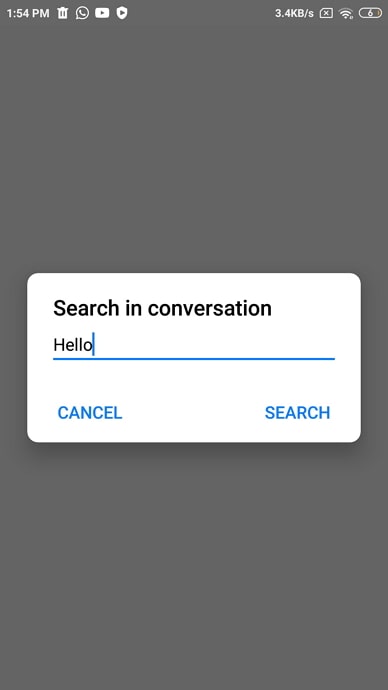
Step 6: You will be redirected to the matched search result messages screen.
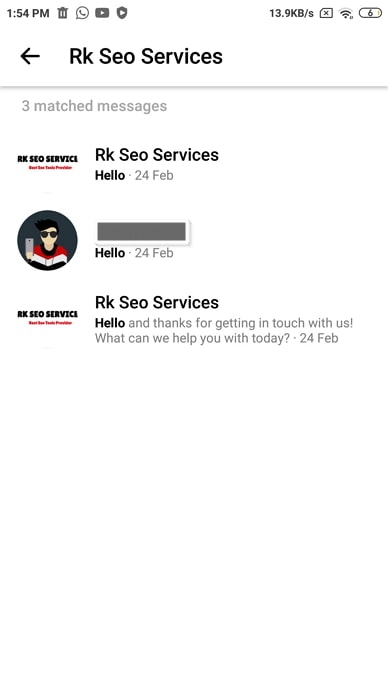
Step 7: Select the first message from the matched search result message and it will take you to the first message without scrolling.
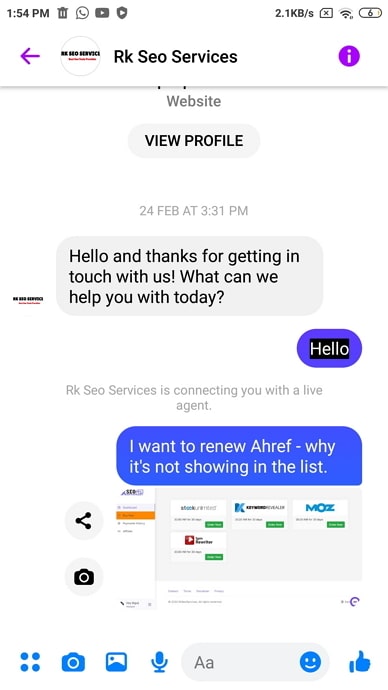
Method 2: Download Your Messages (Go to the First Message in Messenger)
Do you simply want all your messages with someone in one place without having to spend hours scrolling up on your chats?
The most convenient way of doing it is by downloading all your Facebook data to your computer and then going through it later. If you’re wondering if it can even be done on the platform, let us reassure you that it can.
Here’s how you can:
Step 1: When you open Facebook on your browser, locate an icon on the top right corner of the window, with an arrow facing downwards. When you tap on the arrow, you’ll find various options. Locate Settings & privacy and tap on it.
Step 2: You’ll see another floating dialogue box with more options; click on the first one with Settings written over it.
Step 3: On the Settings page, you’ll find all your settings listed on the left side of the window. The one you’re looking for is the third on this list, Your Facebook Information.
Step 4: When you tab on Your Facebook Information, you’ll see a list of actionable options for your Facebook data. The third option reads Download your information with a View on its right; tap on it.
Step 5: The next page you’ll be taken to will give you various options to customize the information you want to download from Facebook.
The first one will ask you for the format you want your files in. Facebook offers data in HTML and JSON format; you should go with the former as it is easier to go through.
Secondly, you’ll be asked for your preferred media quality. We’d suggest you go for high-quality media as it is easier to read and understand.
Third, you’ll be asked for the data range you want, with options of last week, last month, last 3 months, 6 months, a year, 3 years, or all times. You can take a pick according to your needs.
Step 6: Once you’ve made your choice, Facebook will ask you what type of data you want to download, with a long list of your personal information as well as activity on the platform. For more convenience, uncheck all the boxes except Messages. This will mean that you’ll only download all the messages from Facebook and nothing else.
Step 7: Once you’ve unchecked the other boxes, click on Request a download at the bottom of the page.
When you’ve successfully downloaded the file, you can open it and use the Ctrl+F function to find the chat you want to see.
How to See Old Messages on Facebook Messenger Without Scrolling
Method 1: See Old Messages via Facebook Messenger
If you’re a Facebook Messenger user, these quick steps will serve the purpose:
Step 1: Open the Facebook Messenger app on your smartphone. On its main screen, you’ll find a home icon in the bottom left corner; tap on it.
Step 2: Once you’re on the home screen, you’ll find the list of users you’ve ever talked to, sorted according to the time (most recent ones first). On this list, find the name of the person whose older messages you want to read, and tap on their name.
Step 3: You’ll be directed to their most recent chat with you. From here, you will have to keep scrolling down until you find the messages you were looking for.
Method 2: See Old Facebook Messages via Browser
Here’s how you can read older Facebook messages on the browser:
Step 1: Enter https://www.facebook.com (Facebook’s website) in the search bar of your browser and press Enter. If you’re already logged in to your account, you’ll be directed to your newsfeed.
Step 2: On this page, you’ll find a tiny message icon on the top right corner, next to the bell icon for notifications. When you click on this icon, you’ll see a small window with a list of your most recent chats, with a See all in Messenger option at the bottom; click on it to be taken to the Messenger window on your browser.
Step 3: On the left corner of the Messenger page, you’ll find the Chats, with a search bar below it. If the chat you want to find is with a person you haven’t talked to in a while, it’ll be easier for you to just type their name in this bar and hit Enter. You’ll find their chat opening right in front of you.
Step 4: From here, you can scroll up to move to older chats.
By following these simple steps, you can read any old Facebook chat you want to. However, don’t you wish there were a simpler way to do it? After all, nobody wants to spend hours scrolling up, particularly when they’re looking for something important and are running out of time.
Frequently asked questions
Does Facebook delete my unopened spam message on its own?
No. All the spam messages sent to you on Facebook will remain in your spam folder until you delete them by yourself. In addition, you can also report the sender of these messages as an abusive or spam account if you see it fit. Facebook takes such reports seriously and will act on them very soon.
I’m receiving too many message requests. How should I deal with it?
By default, Facebook allows any user outside of your network to send you a message request. But if too many message requests are overwhelming you, you can prevent strangers from messaging you from your account settings.
Final Words:
While reading older Facebook messages by scrolling through them is a common solution, it isn’t the only one. If you want to access a particular old message without wasting time scrolling, there are two tricks you can use to get it done, and we’ve talked about them both in this blog.
If these methods have helped you with your problem, please let us know in the comments.
Also Read:





 Bitcoin
Bitcoin  Ethereum
Ethereum  XRP
XRP  Tether
Tether  Solana
Solana  USDC
USDC  Dogecoin
Dogecoin  TRON
TRON  Lido Staked Ether
Lido Staked Ether