As humans, we’re all impulsive creatures who tend to do or say things we don’t mean when we’re feeling emotionally volatile. But while you could expect people to forgive you for something you said in a moment of weakness, if these harsh words were written down, say, in a message, it becomes difficult for them to let go of it. It is because they’ll always have evidence reminding them of it.
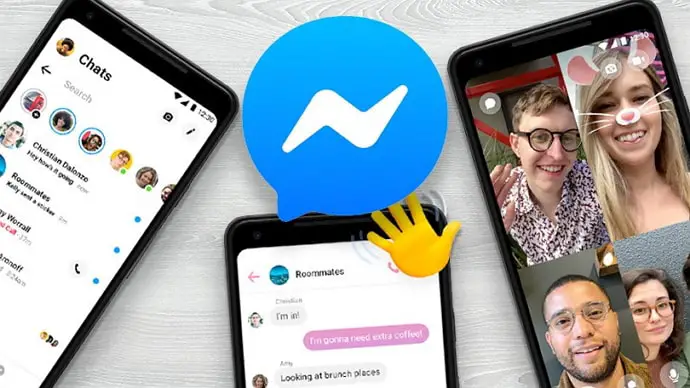
But what if you could go back and delete this evidence? Well, if it’s sent across on Facebook Messenger, there might still be hope for you.
In our blog today, we’re going to talk about how to unsend a message on Messenger without them knowing and answer all relevant queries you might have about it.
Can You Unsend a Message on Messenger Without Them Knowing?
Unfortunately, there is no way to unsend a message on Messenger without them knowing. While the feature of unsending a message for everyone is quite neat, it still has one flaw: it still leaves behind a notification of a message being unsent on the chat screens of both parties. It means that if the recipient goes through your chat with them, they will see a notification of you having unsent a message in place of where the message used to be.
So far, there’s nothing you can do about it on the platform unless you could remove that notification from their Messenger yourself.
And for that, you’d need either their smartphone or their Facebook login credentials. If you do have access to any of these, then you’re saved. Otherwise, we’re sorry to say that we can’t help you with it.
How to Unsend a Message on Messenger
If you’re okay with the recipient knowing that a message has indeed been unsent by you, here’s how you can get it done on your Messenger app:
Step 1: Open the Facebook Messenger app on your smartphone and log into your account (if you aren’t logged in already).
Step 2: After having logged in, you’ll land on your Chats tab, with the list of all your chats displayed in front of you, arranged in reverse chronological order (latest to oldest).
To find the person to whom you’ve sent a message that needs to be unsent, you can either scroll through this list or type their name in the search bar located at the top of your screen.
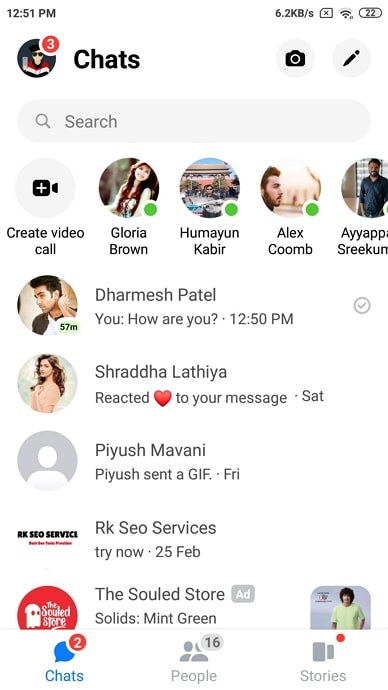
Step 3: Once you’ve opened the chat with this person, scroll up to find the message that you need to unsend. If this message is a recent one, you wouldn’t have to go further back.
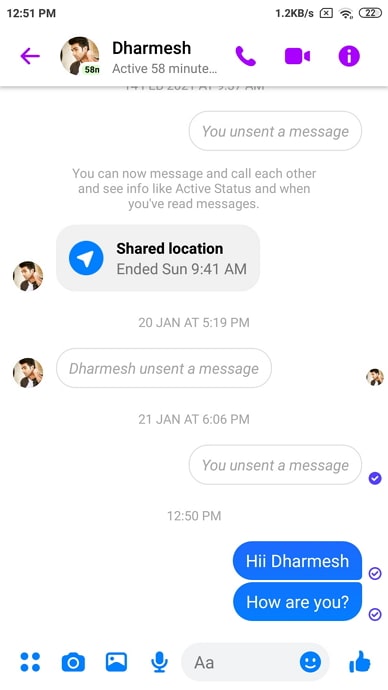
Step 4: Upon finding this message, tap on it and hold until you see different emoji reactions appearing right above it. If you check the bottom of your screen now, you’ll find three more buttons: Reply, Forward, and More… In order to unsend this message, tap on Remove.
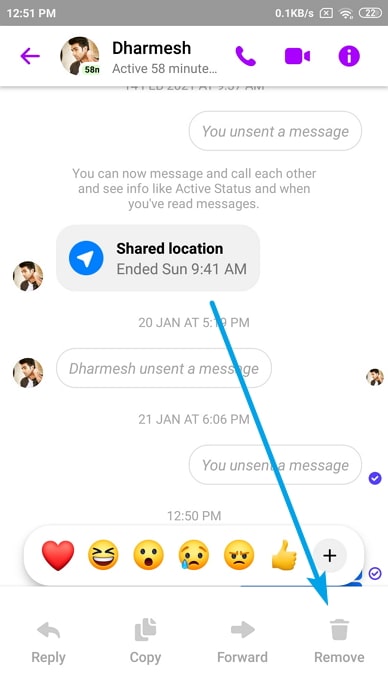
Step 5: When you do, you’ll see another pop-up menu with two options on it: Unsend and Remove For You.
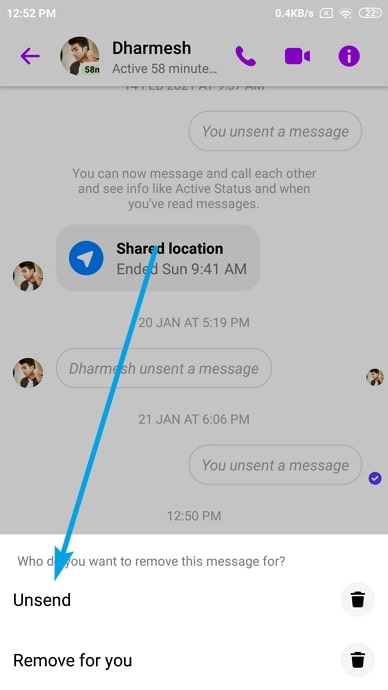
Step 6: When you tap on the Unsend option, the message is removed from both sides. But make sure it’s still available if the conversation is reported.
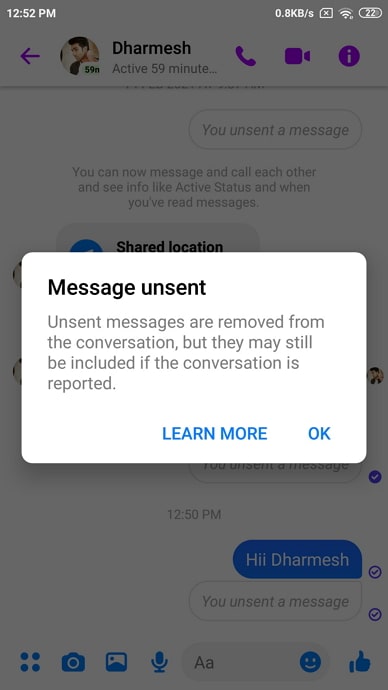
Step 7: There you go! You’ll notice how in place of that message, there is now a new message that says: You unsent a message. This is exactly what the other person will see in their chat screen as well; only to them, it’ll read: XYZ unsent a message (where XYZ would be your name).
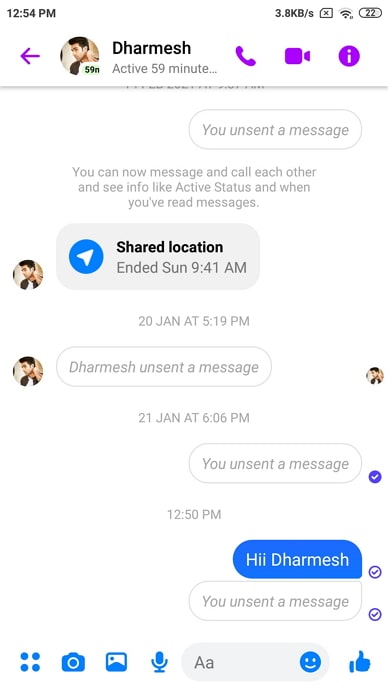
If you don’t use the Messenger mobile app and prefer using its web version, unsending messages can be done there as well.
Let’s guide you on the steps you need to follow to unsend a message on Messenger’s web version:
Step 1: Go to www.messenger.com and log into your account using your credential (if you’re not logged in already).
Step 2: You’ll find your chat list on the left side of the page, with a blank space towards your right (where the chat you select will open in full view).
Scroll through this chat list and navigate the person’s chat from which you need to unsend a message. When you find their name, click on it to open their chat on the right side.
Step 3: Once you have their chat opened, scroll up to find the particular message that needs to be unsent. Upon finding this message, place your cursor on it until you see icons: an emoji icon for reaction, a left-facing arrow icon for replying to that message, and a three-dots icon.
Move your cursor on the three-dots icon and click on it. As soon as you do, you’ll see a pop-up menu with two options: Remove and Forward
Step 4: The first option here is used for unsending a message; click on it. A dialogue box will appear on your screen, asking if you want to unsend this message for you or everyone. Check the circle next to the first option and click on the Remove button at the bottom, and your job is done.
Time Limitation on Unsending Messages on Messenger
When Facebook launched the unsending message feature on its platform in February 2019, it had allowed users to unsend a message within 10 minutes of sending it. However, with time, the time limitation on this feature was released, allowing users to delete past messages as well.
While we’re not familiar with whether the platform even has a limitation anymore, we do know that messages can be unsent even if they were sent over 20 days ago.
Conclusion:
We’ve learned in-depth about the unsending/removing message function rolled out by Facebook in 2019. While this feature initially came with a 10-minutes limitation, you can now unsend messages that are up to 20 days old on Messenger.
However, when a message is unsent, it will leave behind a notification on the chat screens of both parties, letting them know that you’ve deleted a message for them after sending it. If our blog has solved your problem, feel free to tell us about it in the comments section below.
Also Read:





 Bitcoin
Bitcoin  Ethereum
Ethereum  XRP
XRP  Tether
Tether  Solana
Solana  USDC
USDC  Dogecoin
Dogecoin  TRON
TRON  Lido Staked Ether
Lido Staked Ether