We all need someone to talk with. And apps like WhatsApp, Messenger, and Telegram provide us with just the necessary possibilities to have a quick or long chat with friends, family, colleagues– basically, anyone. But if you have an iPhone or iPad, you don’t necessarily need a third-party app to chat privately with all those interactive features. iOS has a dedicated solution for providing an interactive messaging experience: iMessage.
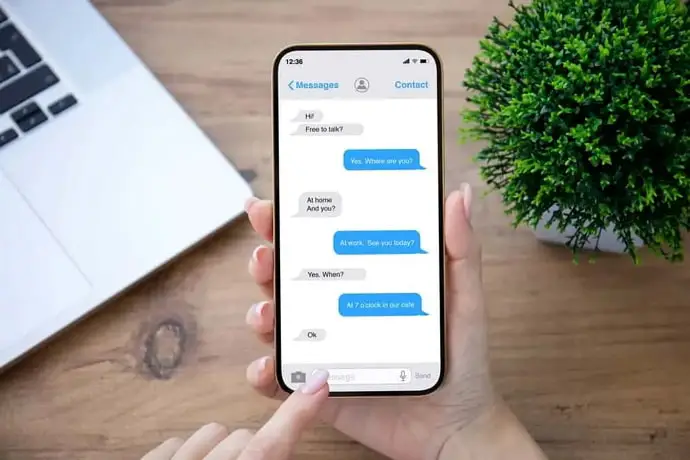
iMessage is an inclusive messaging experience for iOS users that lets you message people. The app lets you chat with friends as usual with all the emojis and other interactive features, including read and delivery receipts.
But every app has its own mysteries, and iMessage is no exception.
Many users experience this issue wherein the status of their message changes from read to delivered. As much as it seems weird, the issue doesn’t seem to have an explanation. Hundreds of users have encountered this issue in the past and continue to experience this even now.
So, why does iMessage show these incorrect message statuses? Read on to find the answer.
Why Did iMessage Status Change from “Read” to “Delivered”?
One of the many benefits of using Apple devices is a smooth, lag-free experience with minimum technical issues.
With salient features like these and countless other factors, Apple devices– especially iPhones and iPads– have built a firm reputation for quality and durability. It’s no wonder why people opt for Apple products without thinking of a second option.
However, as much as iPhones and iPads are loved by millions for their brand name and quality, they are not completely free of problems. Issues like the one we are currently discussing prove that iOS has its fair share of confusion, just like Android.
What you might be thinking
Getting back to the topic, why do you think this is happening? You might realize that there are multiple possibilities.
Perhaps your friend read your message and turned off their read receipts, due to which the “read” message turned to “delivered.” Or, maybe Apple has introduced a new feature to “unread” messages.
Isn’t it also possible that your friend didn’t read the message in the first place, and it was just a minor bug?
The real cause
Well, in reality, the answer is none of the above. The reason why your messages first appear delivered, then read, but again delivered is not a setting, update, or even a normal bug.
Well, it is indeed a kind of bug. And it has been troubling iOS users for several years. But it is not a usual bug with a straightforward solution. The bug usually appears with iOS version 9 or above and has been experienced by users since at least 2016.
What’s worse, no single solution seems to work out for everyone.
How to fix this iMessage bug
While there are no fixed solutions for this strange bug, you can try out the following solutions that have worked out for some users:
Solution 1: Turn your phone off and on
The simplest way to solve this issue is by restarting your phone manually. Turn off your phone and turn it back on again.
This solution has worked for many users, although it usually returns later. But that doesn’t stop you from trying. Therefore, make sure to try it out before trying out the other solutions below.
Solution 2: Update your iPhone or iPad
It’s a no-brainer that updating your device almost always helps us eliminate most bugs. And therefore, you must ensure that your iPhone or iPad is up-to-date with the latest compatible version.
Before updating your phone or tab, make sure to ensure that your data is backed up on iCloud or your PC. Moreover, you should also charge your phone sufficiently for the update. You can also keep it connected to the power source.
Then, follow the steps below:
Step 1: Go to your device’s Settings app and select General.
Step 2: Scroll down through the General screen until you find the option Software Update.
Step 3: Your device will start looking for available updates on the Software Update screen. Once the update appears, you will be able to view its size and highlights.
Step 4: Depending on your device’s version, you will see either Install Now or Download and Install. Tap on this button.
Step 5: On the pop-up that appears, tap on Install Now. Enter your passcode to start the download.
Solution 3: Don’t close the Messages app while chatting
This issue usually occurs when you close the Messages app from the background and open it again. To avoid the bug from occurring, you can be on the app as long as you are chatting. Once you have talked enough about whatever you want to, you can close the app from the background.
How to find the correct iMessage status?
This bug is not just problematic; it is also very confusing. Seeing the changing iMessage status can make you wonder whether the messages have actually been delivered or not.
So, how to know the correct message status? These steps might help:
Step 1: Close the Messages app from the background on your iPhone or iPad.
Step 2: Force-restart your iPhone. To do this, press and release the volume up and volume down buttons one by one. Then, long-press the side button till the Apple logo appears.
Once your phone turns on, you can open the Messages app to see the correct status of your messages.
In the end
The iMessage bug is common in many iPhones and iPads, especially iPhones with iOS 9 and above. And while there are no straightforward solutions for fixing the bug, you can try some common fixes and see if it helps.
Check out the abovementioned methods, and tell us which worked for you. If you find any other way to solve this issue, share it with us to help others. Rest assured, we are here to help you with similar bugs and glitches. So, keep following us and be updated!
Also Read:





 Bitcoin
Bitcoin  Ethereum
Ethereum  XRP
XRP  Tether
Tether  Solana
Solana  USDC
USDC  Dogecoin
Dogecoin  TRON
TRON  Lido Staked Ether
Lido Staked Ether