See Old Stories on Facebook: Facebook Stories can be referred to as short and crisp user-generated content that disappears after 24 hours. The stories feature on Facebook allows users to use customizable overlays of their images. Users can add stickers, music, and even tag other people.
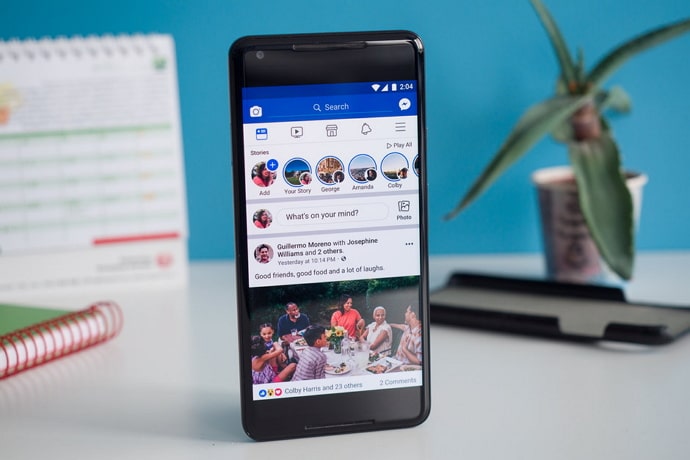
Similar to the stories on Instagram, Facebook stories are visible at the top of the news feed. To view your friend’s story on Facebook, all you need to do is tap on the profile photo of your friend. You can leave a message replying to these stories as well.
Apart from the content you post on Facebook, stories are a great way to communicate with your friends on Facebook. They are particularly helpful for sharing updates on your day-to-day life, maybe a candid photo of yours or an image of your pet along with your mother.
Interestingly, photos on Facebook story play for five seconds, and videos play for 20 seconds. Additionally, stories provide you with a higher sense of privacy than posts. This is because only the one who has posted the story will be able to view the comments and reactions to it.
If you go Live on Facebook, your video appears as stories on your Facebook profile. As users tend to post multiple stories every day, many of them might want to view a story they posted sometime back.
Now, the question is, does Facebook allow its users to view old posted stories? To find the answer to this question, carefully read the next section of our blog.
How to View Old Stories on Facebook on Android & iPhone
It is difficult to find your old stories on Facebook. According to the platform’s default settings, stories are temporary contents that are designed to be viewed only for 24 hours. But the Archive feature on Facebook saves you!
You would be happy to know that the story archive feature remains turned on your Facebook account by default. Carefully go through the following steps to figure out how you can use the archive feature of Facebook to view previously posted stories on your mobile phone.
Step 1: Open the Facebook app on your device and then tap on three lines icon on the top right corner of your screen.
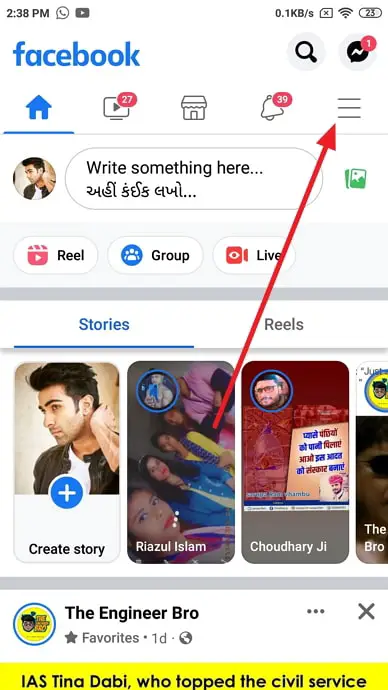
Step 2: You will be redirected to the Menu page, here tap on your profile icon.
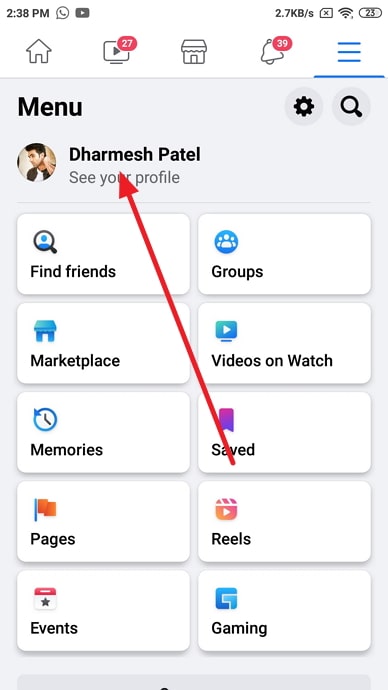
Step 3: As soon as your profile gets loaded on the screen, tap on the More option (three dots icon). The more option appears next to the Edit profile option.
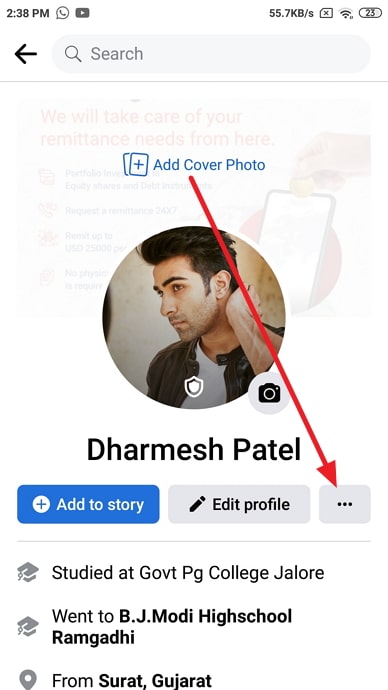
Step 3: On the Profile Settings page, you can find the Archive option that appears in between the Account status and the View as options. Tap on the Archive.
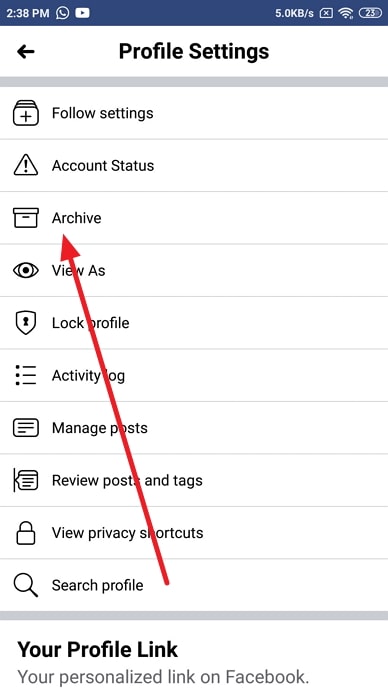
Step 4: Now, the Archive page will open. The Story Archive option appears on the top, next to Recycle bin. Tap on it.
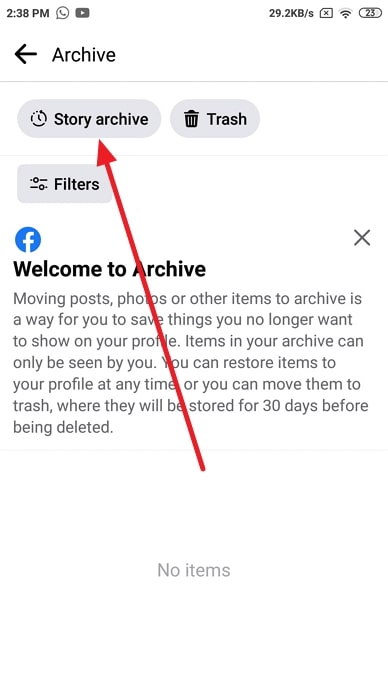
Step 5: That’s it, here you will find all your previously posted or old stories on Facebook.
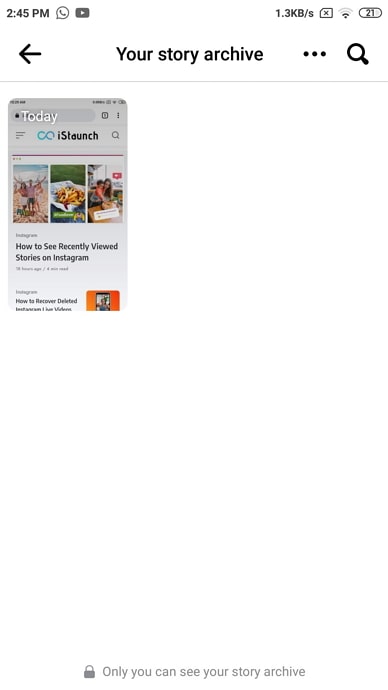
How to View Old Stories on Facebook on Desktop
If you want to view your previously posted stories on Facebook through your desktop or laptop, follow the below steps.
Step 1: Sign in to your account on Facebook and click on your profile picture.
Step 2: Your profile page opens as soon as you click on your profile picture. Now select the three horizontal dots icon below the edit profile button.
Step 3: A drop-down menu appears on your screen. Now click on the Story Archive option, which appears in between Archive and Activity Log.
Once you click on the Story Archive option, all your previously posted Facebook stories will appear on the screen.
How to Know if Facebook Archived Story is On?
Usually, the story archive button is active by default for all Facebook users. However, there is a chance you might have disabled the button. If you want to know whether or not your story button is active or not, you can tap the settings button right next to the “Your Story Archive” section. From here, you can adjust the settings to your convenience.
If this option is disabled, all your stories posted on Facebook will be deleted or get disappear from the account within 24 hours. Note that these stories will not be saved anywhere.
Even if you turn on the archive option, you cannot get the deleted stories back. The option will work for your next stories only. There is no privacy or security concern associated with the archive option. The stories you have deleted will be visible only to you.
How can you view someone else’s Facebook story anonymously?
When you look at someone’s Facebook story, your name appears in a record of individuals who have looked at it. Putting your phone on Airplane mode is the first approach to see Facebook stories by staying anonymous. Your phone isn’t linked to the internet when it’s in airplane mode, and Facebook won’t be able to recognize that you’ve watched someone’s story.
Another option is deactivating your Facebook account until the story has expired, rather than blocking and adding them again. As your profile was temporarily erased from Facebook, your name will be removed from the record of those who viewed it. You can now log into your profile after the story has been removed or expired. If you try to activate your profile before their story has expired, your profile will still appear in the record of individuals who have seen it.
Final Words:
Today, we have learned that stories on Facebook typically last for 24 hours. However, you can view old stories through the Archive feature on Facebook. By default, the stories archive feature remains turned on your device. All you need to do is go to your profile page on Facebook and then tap on the three horizontal dots option.
After that, choose the Archive option from the menu and then tap on the Story Archive button. As you tap on the button, all your previously posted Facebook stories will appear on your screen.
We hope that our blog has helped you gain some insights into your Facebook stories. If you have any more queries, please reach out to us in the comments section below. We will get back to you immediately.
Also Read:





 Bitcoin
Bitcoin  Ethereum
Ethereum  Tether
Tether  XRP
XRP  Solana
Solana  USDC
USDC  TRON
TRON  Dogecoin
Dogecoin  Lido Staked Ether
Lido Staked Ether