Recover Deleted Post on Facebook: Do you want to recover deleted Facebook posts? If yes, you should be glad to know that there are several ways to do this. Of course, it can seem at first to be an incredibly daunting task to go through thousands of posts to find a specific post, but it can be done.
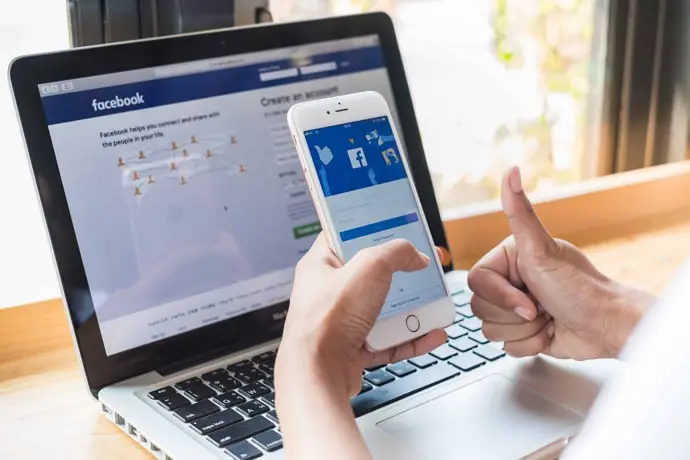
There are honestly several reasons why people delete posts from Facebook. It can be a simple careless mistake to have deleted a post. Similarly, people delete a particularly memorable post out of anger or in a fit of rage because of some personal squabble with a near one.
Most people might want to rectify the error and re-upload the content. However, re-upload is not possible for everyone then the only option left would be to recover deleted posts.
Also, people can inadvertently delete a vital post that might have been put out for professional reasons. Again, the only option left here would be to recover the post if a new upload is impossible.
Sometimes, children may often upload or share sensitive or unverified posts on crucial topics without being careful and delete them. Therefore, parents need to be aware of what their children are sharing on social media to discipline them properly. Hence, parents may wish to check what their wards had deleted from their Facebook profiles.
In this guide, you will learn about crucial strategies that can help you recover deleted Facebook posts.
Of course, you should know that deleting a post from Facebook will remove it from your devices, app feed, and servers, but there are still some areas where the digital footprints remain embedded.
If you want to recover deleted Facebook posts, then you will love this guide.
Can You Recover Deleted Facebook Posts?
Of course, recently Facebook introduced a Manage Activity Log Feature that lets you recover deleted posts. The posts you no longer want will be moved to the trash folder. These posts stay in the trash folder for 30 days, during this time frame, you can manually recover them before it’s deleted permanently.
How to Recover Deleted Facebook Posts
Method 1: Recover Deleted Post on Facebook from Activity Log
- Open the Facebook app on your Android or iPhone device and log in to your account.
- Tap on the three lines icon available at the top right corner of the screen.
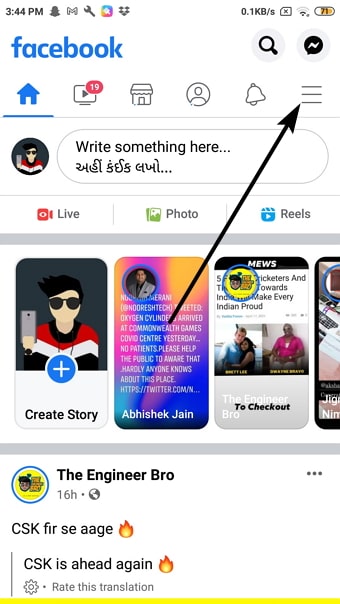
- Next, scroll down to the last and select the Settings & Privacy option.
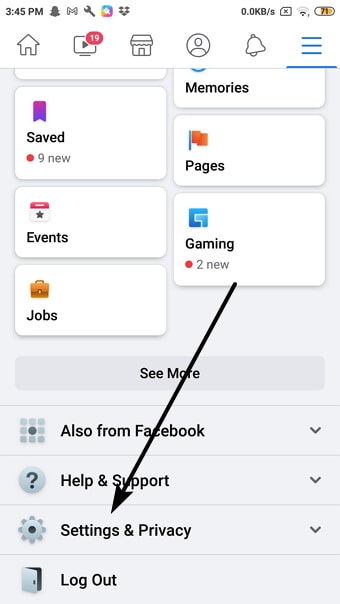
- A few more options will appear, select Settings from the list.
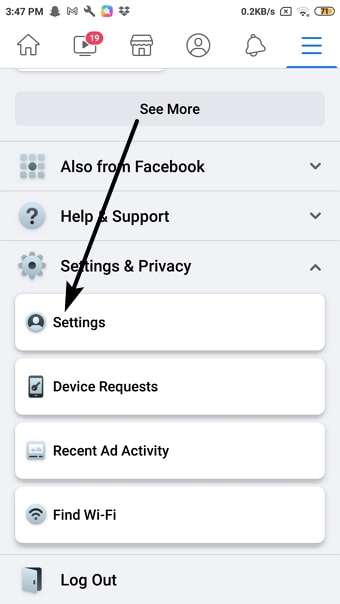
- You will be redirected to the Settings page. Here scroll down to the Your Facebook Information section and click on Activity Log to view and manage your information.

- Here you will see your activity of all time, such as likes, comments, posts, etc. Tap on the Trash option at the top of the screen beside Archive.
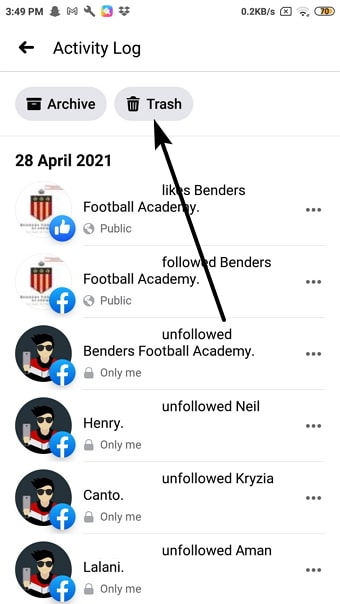
- That’s it, you will find all the posts deleted in the last 30 days.
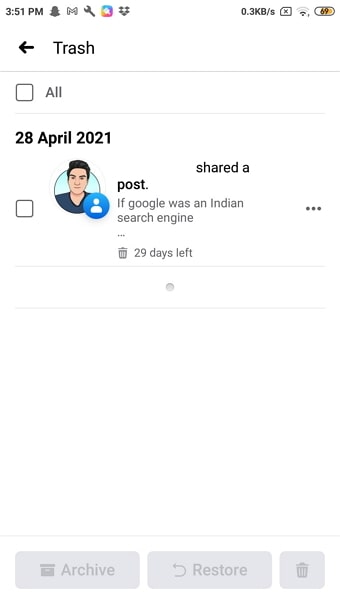
- Select the posts you want to recover and tap on the Restore button available at the bottom of the screen.
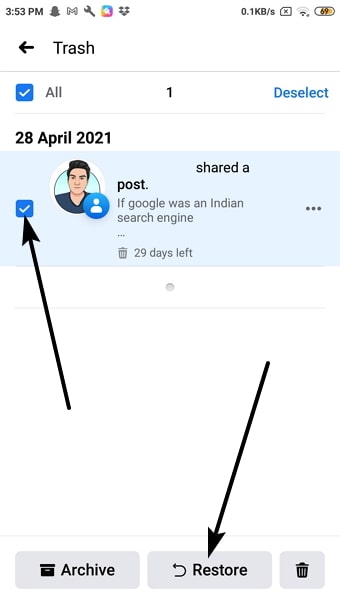
- Click on the Restore button again for confirmation, and you will see the post back on your timeline again.
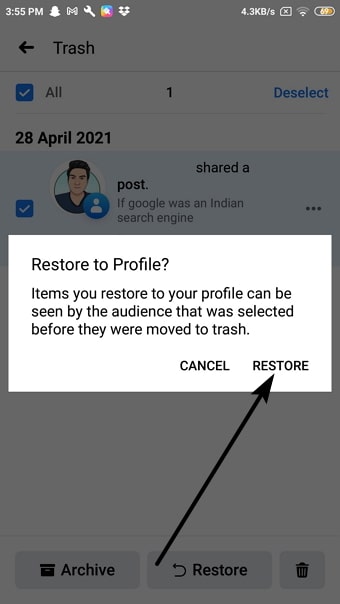
If you are switching your phones and are moving to a new device, then all your Facebook posts, media, and messages get automatically transferred and be available to you after you download the app on your new device and then log in.
Method 2: Recover Facebook Post from Backup
In case the 30-day period has passed, and you can no longer recover the deleted posts through Facebook, then you may use some other methods which can work around the issue.
- Open Facebook and tap on the three lines icon at the top.
- Scroll down and click on Settings & Privacy from the list options.
- After that, tap on Settings and you will be redirected to your account’s settings page.
- Click on the Download Your Information inside the Your Facebook Information section. This will enable you to download your profile data from Facebook.
- On the “Download Your Information” page, select the types of data you wish to create a backup copy for. Next, click on Create File button at the bottom of the page and this will create a copy of the selected data.
- If you want to create an archive, then click on ‘Request my download’. After an archive is created, you will be notified via email with a link. Follow the link that you receive to access the history of your account.
- From the downloaded data, you can easily find the deleted posts and any other data that you want to recover.
What’s more, is that in the ‘Available Copies’ tab, all your previously created backups are stored. Therefore, you can easily recover all the information you have downloaded.
Method 3: Check Your Email
In case you have enabled the email notification for specific Facebook posts, then you might get a copy of the posts that you were looking for in your mail inbox. In case you can remember the exact text in the post, then you can try to do a search in your inbox. Or else just search with “Facebook” and go through all the emails.
At times, it is possible that some friends from your Facebook profile might have had email notifications enabled and they may have received email notifications that refer to your post. This is especially true when they are tagged in the post. So you can request your friends to search their inbox to see if they can find what you are looking for.
Also Read:





 Bitcoin
Bitcoin  Ethereum
Ethereum  XRP
XRP  Tether
Tether  Solana
Solana  USDC
USDC  Dogecoin
Dogecoin  Lido Staked Ether
Lido Staked Ether  TRON
TRON