Go to First Message in Telegram: We live in a world where instant messaging applications tend to be the first pick of users for chit-chat and exchanging messages. In these speedy surroundings, most people prefer discussing things over messaging apps like WhatsApp or Telegram rather than going for phone calls.

There often comes a time when you converse about an important matter with your friend, acquaintance, or colleague. As more chats pile up in the messaging thread, the initial messages start moving to the old directory.
Have you ever felt the need to see the first message on Telegram as you suddenly remembered it contained some essential facts, or are you just curious to see that again as it was a fun conversation?
Regardless of the reason, you might want to spot a particular message on Telegram that’s long lost in the thread. Now you might be wondering how to go to first message on Telegram without scrolling it to save time and speed up the process.
No worries, in this blog, we will provide you with a comprehensive guide on how to go to first message in Telegram without scrolling.
Can You Go to First Message in Telegram Without Scrolling?
Yes, to answer your quick directly, it is possible to go to first message in Telegram without scrolling. We understand that you might not have enough patience to scroll through a thread and spot the first message amidst your busy schedule. That’s why Telegram features user-friendly features and gives you an easy process to spot the desired message without much scrolling.
However, in order to complete the process, you will need to follow some small steps and keep a few things in mind that fastens up the technique.
What’s that? We will tell you in the next section that follows.
How to See First Message on Telegram Without Scrolling
1. Go to First Message on Telegram App Without Scrolling
Now that you have understood it is possible to see your first message on Telegram without scrolling too much, let’s discuss how you can do it.
To help you with the same, we have created a step-by-step guide. However, to make it work, you’ll need to remember the first-ever chat you had with that person.
Step 1: Open the Telegram app on your phone and log in to your account.
Step 2: As the home screen displays on your phone screen, you will find the list of conversations lined up. Find and open the chat from where you wish to view the first message.
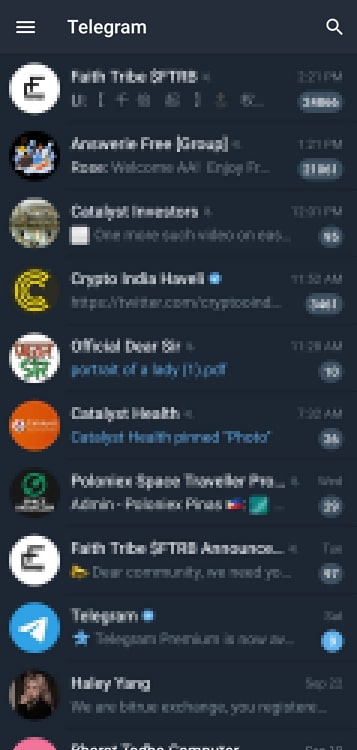
Step 3: After you open the conversation, you’ll find the small vertical line at the top left screen corner. Click on it, and a dropdown menu will pop up.
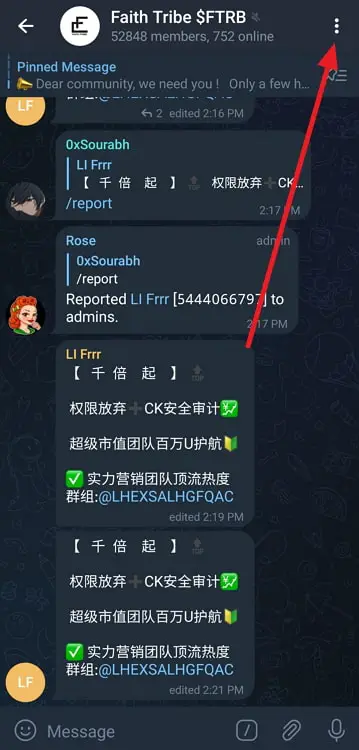
Step 4: From the menu, click on search. You will see the search box appearing right on top.
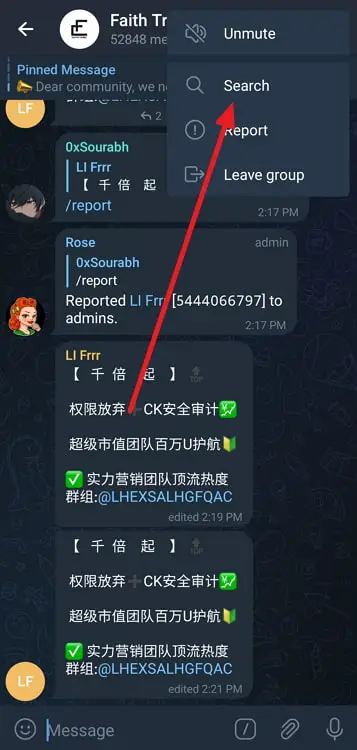
Step 5: In the box, you will need to enter the initial letters of the first messages you sent to the person or enter a particular word you might’ve used during the conversation. Once you get the notes right, the entire chat section that you were looking for will appear on the screen.
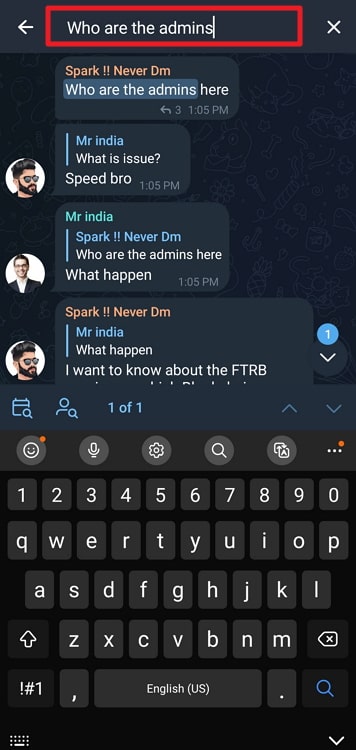
However, we understand sometimes it might not be possible to remember the words. In that case, you can go for an alternative method. As the search bar appears, you will spot a small calendar icon at the right-hand corner of the screen.
If you remember when you had the first-ever conversation with that person, click on the icon, adjust the date and click Jump to date. Upon doing it, the messages from that particular date will appear on your screen.
2. Go to the Beginning of a Telegram Chat Without Scrolling
Step 1: Open Telegram Web on your desktop or laptop through https://web.telegram.org/k/. You can either scan the QR code or use your phone number to complete log-in from your computer.
Step 2: Once you open Telegram on the web, the conversation list shows up on the screen. From there, pick the chat from where you want to spot the first message.
Step 3: After you open a chat, you’ll find a tiny search icon on the left corner of the screen.
Step 4: Click on it to allow the search bar to turn up. As it turns out, start typing the initial letters of the first-ever discussion you had with that person or type a specific word. Once you enter the correct notes, the desired chat section will appear on the screen.
As an alternative method, you can also use the Jump to date option in Telegram Web. Once you click on the search icon, the calendar icon will be visible right beside the search bar. Adjust the date there and track down the first-ever chat you wish to see.
How to Keep Essential Telegram Messages Marked to Find them Easily?
In this digital, fast-moving era, it’s not always possible to remember the letters or words of definite messages, nor is it possible to reflect the date when you had that conversation.
Now, you must be wondering how you could store important messages on Telegram permanently to track them anytime without much scrolling, aren’t you? The best method you can adopt is availing of the Saved Message feature. Once you save a message, it permanently moves to the saved messages section until you delete it.
Wrapping Up:
By now, you would be clear with the steps on how to view the first message on Telegram without much scrolling. The steps we’ve added above are easy to follow and will speed up the process of viewing the first messages without wasting much time. We recommend saving the essential messages in the saved message folder to avoid hassles.
If the blog was helpful in providing you with the information you were looking for, we would appreciate your thoughts on it in the comments section below!
Also Read:

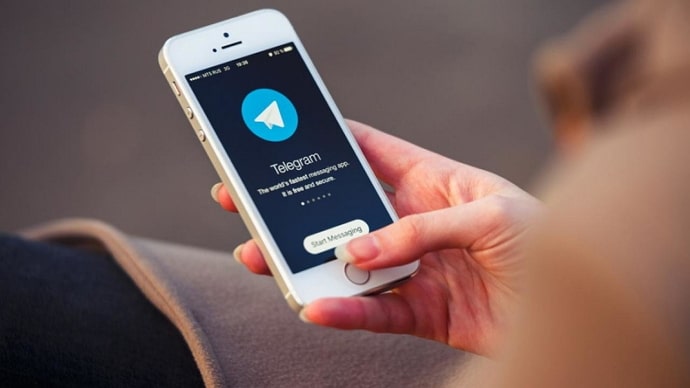
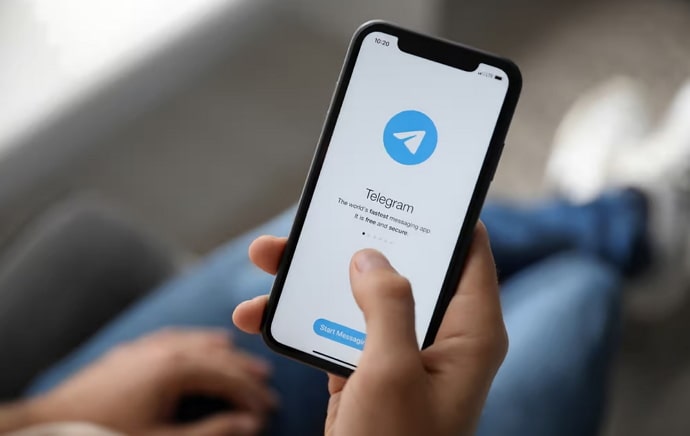
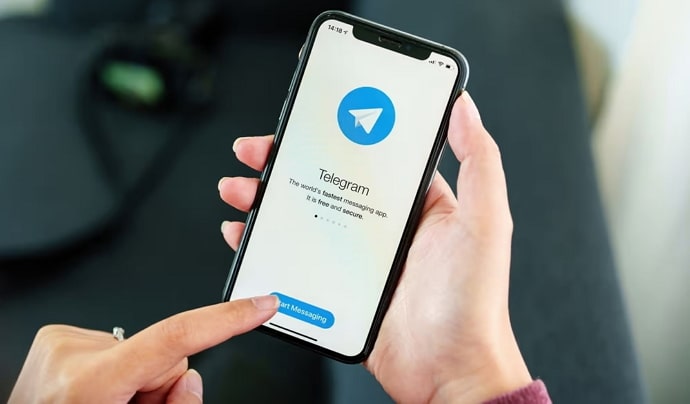
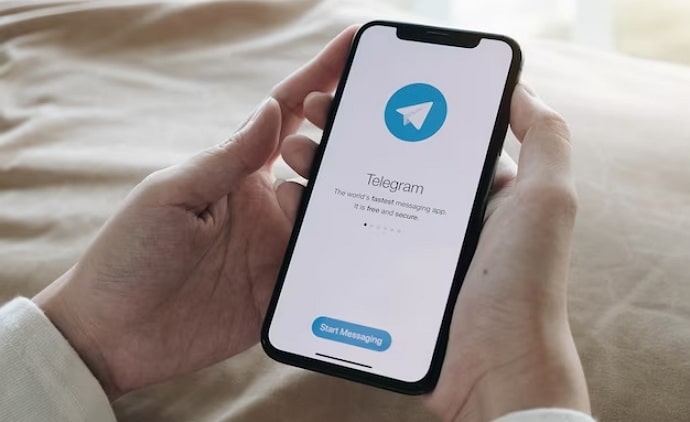
 Bitcoin
Bitcoin  Ethereum
Ethereum  Tether
Tether  XRP
XRP  Solana
Solana  USDC
USDC  TRON
TRON  Dogecoin
Dogecoin  Lido Staked Ether
Lido Staked Ether