Telegram is a messaging platform ideal for community management, global chat communication, and private conversations. Two brothers named Nikolai and Pavel Durov introduced the platform in 2013. Many social media content creators, organizations, and small businesses use Telegram as a medium to manage communities and connect with their customers. The primary reason behind that decision is the privacy and safety that the platform provides for its users.
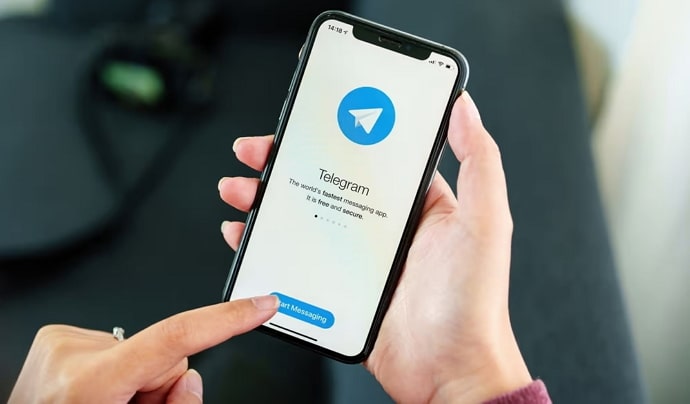
In today’s blog, we will be discussing one such privacy feature called self-destructing photos. If someone has sent you a self-destructing photo, but you’d like to save it for some reason, you’re at the right place. We will guide you on how to do that in the upcoming sections.
How to Recover Self Destruct Photo on Telegram?
Before we start, we would like to stress the point that saving self-destructing photos is a kind of privacy invasion activity. The photo has been sent in the secret chat for a reason, and the person who sent it doesn’t want you to save the picture in most cases. So, before you save the self-destructing photo, make sure you get their consent.
Now that we’ve got that out of the way, in this blog, you can find the top four ways to recover a self-destructing photo on Telegram. All these methods are legit and do not require you to download any creepy third-party applications. If you’re ready, let’s get started.
Take a quick screenshot while sharing the screen
If you have a secondary device like an Android TV, you’ve found the best way to start your quest. Most mobile devices these days have a screencasting option.
All you need to do is head to the settings app on your device and search for the screencasting option. Once you open that, connect it to your Android TV or laptop. This way, you can mirror your mobile screen in a large window.
Next, choose the self-destructing photo you want to save. Maximize it to the screen’s height and breath. Now you can get a good view of the photo. Quickly pick another mobile device and capture the photo using the camera app. Take a few snaps until you get a clear shot.
Use Telegram web
The next method is to use the Telegram web and take a direct screenshot. This is the most straightforward way because you don’t need a second device to save the self-destructing picture.
Head to your desktop browsers and search for Telegram Web. Then quickly log in to your Telegram account. From there, choose the chat with a self-destructing photo you want to save. Once you maximize the photo, use the inbuilt snipping tool of your laptop to snap the photo.
On Windows, you can use the PRT SCR button or find the snipping tool through search, whereas on Mac, you can use SHIFT+COMMAND+4 to access the screenshot tool. So, that is one way to save the self-destructing photo.
Use screen recording applications
There are plenty of legit screen recording apps that you can find on the App Store and Play Store. Just head to the respective apps, look for the top-rated screen recording tool for your device, and download it.
Usually, all the tools place a little icon on your screen to allow you to start recording the screen with a click. Open Telegram on your device and save a video copy of the photo using the screen recording application.
Use another phone
This method is your go-to if you want to avoid the back and forth of screen casting or using screen recording applications. You need two devices to make this method work for you. You can quickly borrow another device from a friend or your parents.
Just open the Telegram application and find the photo you want to save. Now maximize it for the screen’s space. Next, take another device and use the inbuilt camera option to quickly capture the photo.
Then send the photo to your device and save it in your respective folder. Make sure you delete the photo from the third person’s device you used to perform the steps.
Those are the few methods to help you recover the self-destructing photo on Telegram. There is no other direct way to recover or save a photo that someone has sent in the secret chat.
If the photo has already reached its self-destruct time limit, you won’t be able to perform any of these steps. So, make sure you act promptly. You can’t directly download or save a photo that has a self-destruct time limit because Telegram does not support such activities. The core goal of this feature is to provide a sense of safety to the user while sending media like photos or videos.
If you’ve never sent a photo with a self-destruct timer or in a secret chat, now might be the best time for you to learn how to do that. Here is a step-by-step guide to help you with that. Remember, you must enter the secret chat mode to send self-destructive photos.
Step 1: Open the Telegram application on your Android or iOS device.
Step 2: Now, choose the person you want to initiate the secret chat with and tap on their chat to proceed.
Step 3: Once you find the person, head to their profile by tapping their profile icon.
Step 4: In their profile tab, tap on the three dots icon located at the top right corner of the screen.
Step 5: From the menu dropdown, tap the Start Secret Chat option. The other person has to accept the secret chat invitation, and only then can you proceed.
Step 6: Once the invitation is accepted, open their chat tab. There you can find a three dots icon located at the top of the screen; tap on it.
Step 7: Now choose the set self-destruct timer option from the dropdown. You’ll be asked to set a time now. Set a limit of your choice.
Step 8: Once the time limit is set, tap on the pin icon located in the chat box bar at the bottom of the screen.
Step 9: Choose the photo that you want to send. Go ahead and share it. Once the person opens the photo, it will disappear after the time limit you set.
This way, your photo is safe and secure. However, do not forget the fact that there are different ways to recover the photo from a self-destruct timer. So, ensure the other person you’re talking to has genuine intentions.
In the end
Social media platforms like Telegram have provided their users with plenty of safety and security measures. However, there are still loopholes that can be filled to protect the privacy of users.
We hope this blog helped you find out how to recover a self-destructing photo and send one in the first place. Even though the four recovery methods are legit, make sure to get the consent of the other person before saving any of their content.
If you have any doubts regarding social media, make sure you leave them below in the comments. We will come up with a comprehensive solution for all your social media queries.
Also Read:

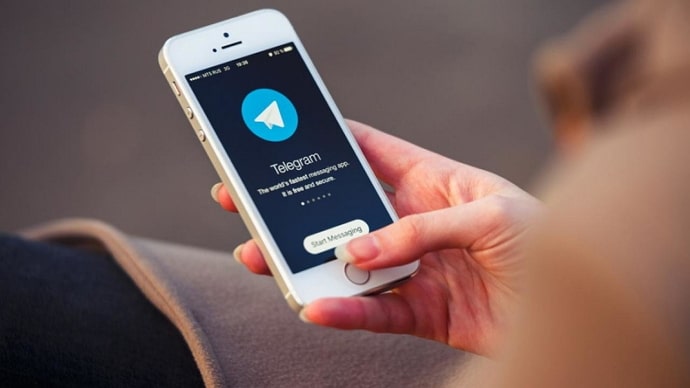
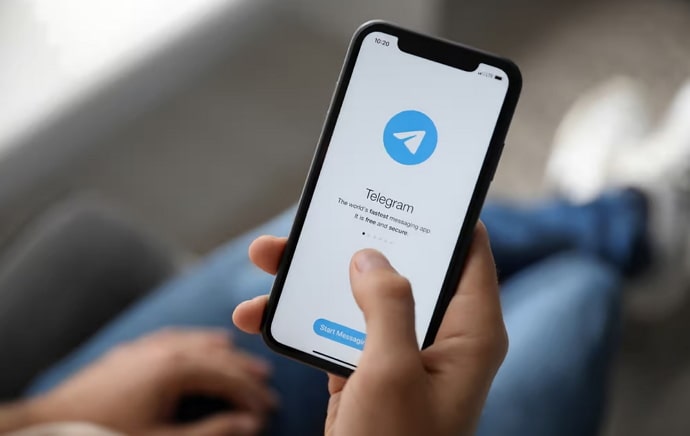
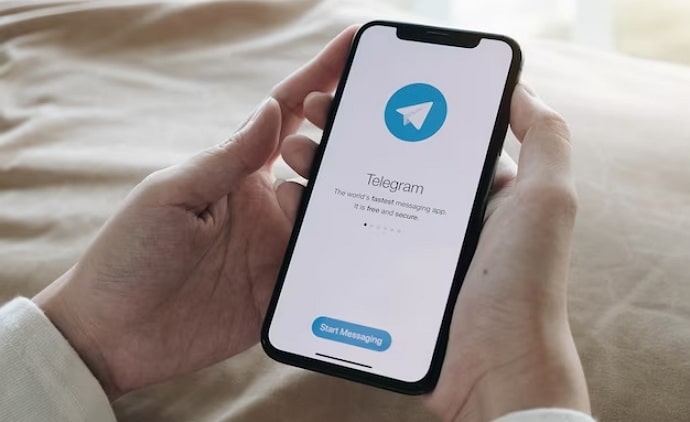
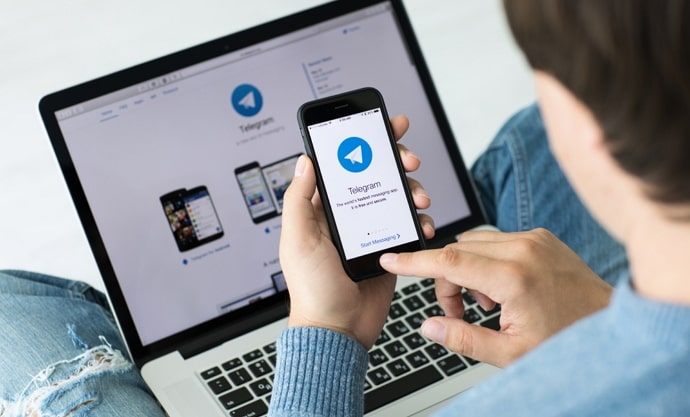
 Bitcoin
Bitcoin  Ethereum
Ethereum  Tether
Tether  XRP
XRP  Solana
Solana  USDC
USDC  TRON
TRON  Dogecoin
Dogecoin  Lido Staked Ether
Lido Staked Ether