With its vast user base and real-time information sharing, Twitter has become an integral part of modern communication. Twitter is a widely popular platform in the social media world that has had a profound impact on global communication and information sharing. Twitter quickly gained popularity for its unique concept of “tweets,” short messages limited to 280 characters; these allow users to express their thoughts, opinions, and updates concisely.

However, like any online platform, users may encounter occasional technical glitches. One such frustrating error message is “Something went wrong. Try reloading,” which may prevent users from accessing their Twitter feed or performing certain actions.
In this article, we will learn about the possible reasons behind this error and provide useful steps and methods to fix the issue and get users back to tweeting smoothly.
How to Fix “Something went wrong. Try reloading” on Twitter?
The error message “Something went wrong. Try reloading” can appear on Twitter for a variety of reasons. It can be frustrating when you’re trying to use the platform, but there are a few things you can do to fix the problem.
In this article, we’ll walk you through some of the most common solutions for fixing the “Something went wrong. Try reloading” error on Twitter. We’ll also discuss some of the reasons why this error might occur, so you can avoid it in the future.
Check your internet connection.
The most common reason for the “Something went wrong. Try reloading” error is a problem with your internet connection. If you’re not connected to the internet, or if your connection is slow or unstable, you’ll likely see this error message.
It is very important to have a stable and reliable internet connection to access Twitter without any errors. Therefore, make sure that your internet connection is active and working correctly. You can try loading other websites to check if the issue is specific to Twitter or a broader connectivity problem.
To check your network connection, try opening a different website or app. If you can’t load any other websites or apps, then your internet connection is the problem. To fix this, try to restart your router or modem. You may also try to connect to a different network, such as your phone’s hotspot.
Clear your browser’s cache and cookies.
Your browser’s cache and cookies can sometimes become corrupted, which can lead to problems with Twitter. Sometimes, the cached data and cookies stored in your web browser can cause conflicts with the Twitter website, leading to the error message.
If you clear the browser cache and cookies, it can help resolve this issue. The process varies depending on your web browser, but typically the option to clear cache and cookies can be found in the browser settings or history section. Once you’ve cleared your browser’s cache and cookies, try reloading Twitter. The error message should be gone.
Restart your device.
Sometimes, a simple restart can fix a variety of problems. If you’re still seeing the “Something went wrong. Try reloading” error after clearing your browser’s cache and cookies, try restarting your device.
Use a different browser.
If you’re still seeing the “Something went wrong. Try reloading” error after restarting your device, try using a different browser. This could be a problem with your current browser, and using a different one might fix the issue.
This can help identify whether the problem lies with the specific browser or if it is a more widespread issue with Twitter itself. Some popular browsers that you can try include Chrome, Firefox, and Edge.
Update the Browser
Using an outdated browser may lead to compatibility issues with the latest features and updates on Twitter. Make sure that you are using the latest version of your preferred web browser to minimize potential errors.
Refresh the Twitter Page
When encountering the “Something went wrong. Try reloading” error, the first and simplest step is to refresh the Twitter page. Often, this error occurs due to a temporary server glitch or a network issue.
By refreshing the page, you give the platform another chance to load correctly. To refresh the page, simply click the refresh/reload button on your web browser or press the F5 key on your keyboard.
Disable Browser Extensions
Certain browser extensions or add-ons might interfere with Twitter’s functionality, causing the error message to appear. Temporarily disable any extensions you have installed, especially those related to ad blocking or privacy, and see if the error persists.
Update the Twitter App
For users accessing Twitter through mobile devices, running an outdated Twitter app can cause various issues, including the “Something went wrong. Try reloading” error. Check for app updates in the respective app store (Google Play Store for Android and App Store for iOS) and install any available updates.
Disable VPN or Proxy
If you are using a Virtual Private Network (VPN) or a proxy server, it may interfere with Twitter’s connection and result in the error message. Temporarily disable the VPN or proxy and try accessing Twitter again.
Check Twitter Status Page
Twitter occasionally experiences technical issues or outages that affect user access. To check if Twitter is experiencing any problems, visit their official status page or follow the Twitter Support account on the platform. If Twitter acknowledges an issue on its end, the best course of action is to wait for them to resolve it.
Try Twitter Lite or Mobile Version
If the “Something went wrong. Try reloading” error persists on the regular Twitter website, consider accessing Twitter Lite or the mobile version of the site. These alternatives have simplified interfaces and reduced features, which might help bypass the error.
Contact Twitter Support
If you have tried all the above steps and the error persists, it might be a specific issue related to your account or device. In such cases, reach out to Twitter Support through their official handle (@TwitterSupport) or their support website for personalized assistance.
You can then provide your Twitter username and a description of the problem you’re experiencing. Twitter support will then try to help you fix the problem.
The “Something went wrong. Try reloading” error on Twitter can be frustrating, but it can often be easily resolved with the right methods. Users can often fix the issue by refreshing the page, clearing browser cache and cookies, checking internet connectivity, disabling browser extensions, and updating the browser or Twitter app.
If the error continues, reaching out to Twitter Support ensures that specific account or device-related issues are addressed promptly. With these solutions, users can navigate Twitter seamlessly and continue sharing their thoughts, news, and experiences with the world.
By following the solutions in this article, you should be able to get Twitter working again in no time.
To sum it up
Well, that brings us to the end of this blog. Let’s quickly go through everything we have learned today to sum it up. We began our discussion by talking about Twitter and its features.
Also Read:



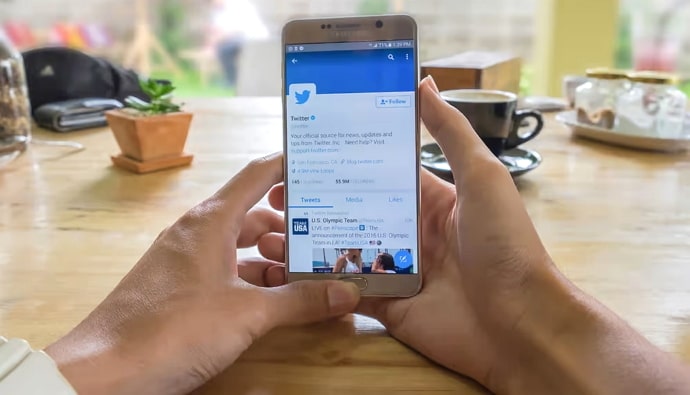

 Bitcoin
Bitcoin  Ethereum
Ethereum  XRP
XRP  Tether
Tether  Solana
Solana  USDC
USDC  Dogecoin
Dogecoin  TRON
TRON  Lido Staked Ether
Lido Staked Ether