Delete Messenger Contacts That Are Not Friends: Other social media sites will come and go but Facebook has a special place in the hearts of every individual. Most of us have been using Facebook for over a decade now! Facebook has proved to be a revolutionary platform that has completely transformed the meaning of communication.
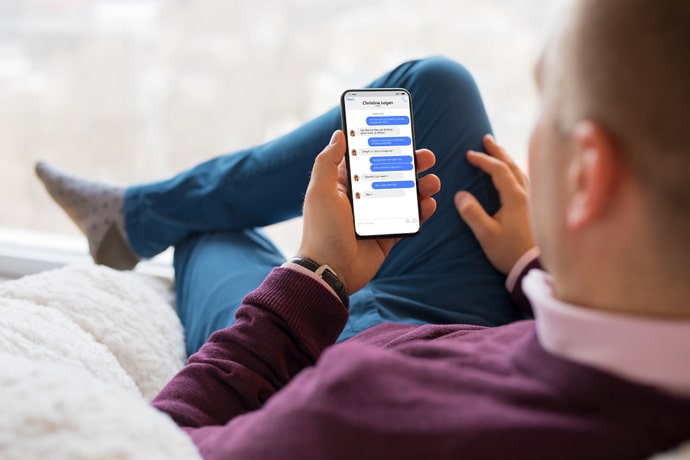
This platform has single-handedly reduced the distance by connecting people all across the globe! Over the past decade, Facebook has brought about countless innovative features such as reactions, chat rooms, Facebook live, etc.
According to the current survey conducted in the second half of 2021, the active user base of Facebook is around 2.89 million, making Facebook the biggest social networking platform in the world!
Coming to the aspect of messages, initially, the app had a “messages” option available within the app but later on, the messenger app was introduced and used separately!
The messenger app came with several unique features that made people go gaga over its functionality. You could set personalized chat themes, emojis, and a personalized nickname for anyone you’re chatting with!
However, every great invention out there comes with a downside. In this case, it is a fact that any stranger can send messages to you!
Facebook doesn’t have the provision for a remove button on messenger, thus anyone can directly send you a message, even if they are not part of your Facebook friends list!
However, there are a few discreet ways through which you can remove non friends from Facebook Messenger active list.
Let’s take a closer look at this!
How to Remove Non Friends from Facebook Messenger
1. Mute A Contact (Remove from Facebook Messenger Active List)
There can be several reasons to mute a contact. Maybe you’ve been receiving a stream of annoying spam messages that keeps your phone buzzing all the time. Maybe you just don’t want to keep away from a specific person.
No matter what the reason is, you can conveniently mute a contact from Messenger!
Follow these steps in order to successfully mute a contact:
- Open Facebook Messenger on your Android or iPhone device.
- Scroll down to find the contact that you wish to mute.
- Click on the Info button that is situated right at the top of the chat box.
- Scroll down to find the Notifications icon.
- Click on the Mute Conversation tab and confirm your choices.
This way, you can successfully mute an unwanted conversation from Messenger!
2. Ignore A Contact
If you don’t want to mute a contact, there is another way of removing them. You can use the Ignore Contact option!
- Firstly, tap to open the Messenger app!
- Scroll down to find the person who you want to remove from messenger!
- Click on their name, and their chat box will pop up! Click on the “i” on the top right-hand corner of the chat.
- Once you click on that option, you’ll see several options, including “Ignore Conversation”. Tap on the said option and further click on Confirm.
Once this entire procedure is over, you can rest assured! You have successfully removed a contact from your messenger!
How to Remove Messenger Contact From Friend List
If you’re looking to remove someone who is not a friend from your messenger chat list, let me tell you that there are several ways of doing it.
Sometimes, you might end up having the contact of someone you don’t know on your messenger list. This is because while installing messenger on your phone and linking it to your Facebook account, you must have tapped on the “sync your contacts to your Messenger” option! No worries, you can still remove unwanted contacts from your Messenger! Here’s how:
- Open the Messenger app.
- Click on the People icon situated at the bottom right-hand corner of the app.
- Once you reach that page, you’ll find the All contacts option situated at the top of the screen!
- Scroll down and find the person who you want to remove from your Messenger list.
- Click on their contact icon and further click on Info.
- Now that you’ve reached the Info page click on the “Remove Contact” option and confirm by clicking on “Remove”.
There you go! You have now successfully deleted the contact of someone who is not present on your Messenger!
How to Bulk Remove Non Friends from Messenger
Sometimes, our Messenger chat list can be full of unwanted chats from people who are not even a part of our friend list! All these contacts might get added to your messenger if you have accidentally switched on the “Sync contacts with messenger” option while logging into your messenger account. Are you looking for a way to remove all the non-friends from your messenger contact in a bulk amount? If yes, then look no further! We are here to guide you with a step-by-step guide on this!
- Open the messenger app that has been installed on your phone!
- Click on the tiny icon displaying your profile picture situated on the top left corner of the screen!
- Scroll down and find the People icon and tap on it!
- Now that you’ve entered the People section, tap on the Manage Contacts section.
- Once that page opens up, you’ll see a list of all the non-friends whose contacts have been added to your Messenger list!
- Once you scroll down, you’ll notice an option named “Delete all contacts”. Tap on that button and press Confirm.
This should successfully bulk remove all the contacts of non-friends from your Messenger contact list.
How to Stop Automatic Contacts Sync on Messenger?
Initially, facebook had its messenger option integrated into its main app. Later on, the messenger feature was separated from the main platform and made into a separate app. This had caused massive havoc amongst the users. Most people were extremely dissatisfied with some of the updated features in the app. Syncing phone contact with Messenger was one of them!
It gets pretty infuriating when random contacts get synced to your messenger! This is why it’s important to turn the automatic sync option off! If you’re clueless about how to get it done, don’t worry! We are here to solve that particular problem of yours with our comprehensive guide!
Also Read:





 Bitcoin
Bitcoin  Ethereum
Ethereum  Tether
Tether  XRP
XRP  Solana
Solana  USDC
USDC  TRON
TRON  Dogecoin
Dogecoin  Lido Staked Ether
Lido Staked Ether