When it comes to instant messaging, Whatsapp is the unanimous go-to application for most of us. Whether for a casual catch-up with a friend or professional conversations with clients and colleagues, we all turn to Whatsapp to send messages. It is an app that manages to find a place in everyone’s mobile phone, and rightly so.
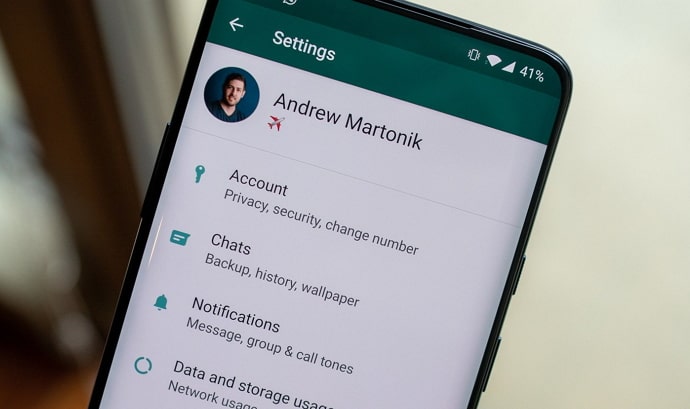
But for some users, one Whatsapp account might not be enough. Some people use two Whatsapp(s) on a single phone. Having dual Whatsapp accounts on one phone finds some practical applications and is also desirable to many people.
Using more than one Whatsapp account on one phone is a fairly simple task, and in today’s blog, we will discuss how it is done. We will look at why some people like to use two Whatsapp on their phones.
We will also try to find ways to know if someone is using two Whatsapp on one phone. So keep reading to find out everything concerning multiple Whatsapp accounts.
Why Would Someone Have 2 Whatsapp Accounts?
On certain occasions, people might feel the need for two separate WhatsApp accounts. This need can arise from a variety of reasons.
For most people, though, the reason is related to maintaining a fine work-life balance. Some people make it a point to keep their personal and professional lives separated in all ways possible. These people might want to find ways to keep their private messages in one app and professional ones in another. And to be frank, their needs are justified.
Fortunately, for these people, some features and apps enable the use of two apps on a single phone.
How to Know if Someone is Using 2 Whatsapp in Same Phone
Technically, there is no thumb rule to know if someone is using multiple WhatsApp accounts on the same phone. No app or feature exists that can detect multiple accounts on someone else’s phone.
Without having access to the person’s phone or getting confirmation from the person, it is not possible to be sure if they are using two copies of the same app.
If you have the person’s phone, you can look for any popular app cloner installed on their phone.
While some cloning apps like Clone App allow users to access the second account from inside their app interface, others make a separate copy of the desired app that can be used just like other apps on the device. So, if you see two icons of the same app on the user’s App Menu, you have got what you were looking for.
However, if you don’t have the phone, there is nothing much you can do to know for sure if the person is using two accounts on their phone. There are some indicators, though, that might indicate the use of two accounts.
If the person has two phone numbers and you know both of them, one way to check is to save the two numbers on your phone and check if both numbers are on WhatsApp.
Let us explain it step-by-step:
- Save both phone numbers on your Contact List.
- Open WhatsApp on your device.
- Tap on the Contacts icon located in the bottom-right corner of the Chats tab.
- Scroll through the contacts list and see if both numbers are present in this list. Alternatively, you can search each Contact by name or number using the Search icon at the top.
If both numbers are showing up on WhatsApp, it means there is a WhatsApp account for each of these numbers. But still, you can’t be sure if both accounts are being used from the same device.
How to Use Two Whatsapp Accounts in Same Phone
Nowadays, many Android smartphones come with a built-in feature that helps users make a clone of an app already installed on their phones. Such a feature eliminates the need for third-party apps- which are discussed later in this blog- to install duplicates of the same app.
As an example, Samsung smartphones belonging to the Galaxy M series or F series come with this feature. To make a clone of WhatsApp on these phones, you can follow these steps:
Step 1: Go to the Settings app on your smartphone.
Step 2: Scroll down a little to find Advanced features. Tap on this option.
Step 3: On the next screen, scroll down. Near the bottom, you will see Dual Messenger. Select this option.
Also Read:





 Bitcoin
Bitcoin  Ethereum
Ethereum  XRP
XRP  Tether
Tether  Solana
Solana  USDC
USDC  Dogecoin
Dogecoin  Lido Staked Ether
Lido Staked Ether  TRON
TRON