Whatsapp Group Contacts Extention: WhatsApp has evolved as one of the most trusted online platforms for a secure mode of communication. This fast-messaging app has turned incredibly helpful for us, whether it is a personal chat or a discussion among your teammates for upcoming projects in a group chat. Owing to its ability to run on multiple devices (mobile phones, tablets, computers), you can carry on with your conversations at anytime, anywhere.
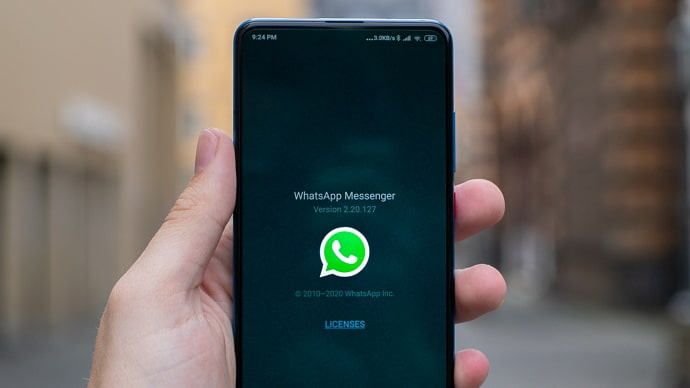
The most notable feature about WhatsApp is that it allows messaging and voice calling to any person residing anywhere in the world without any fees or subscriptions. This instant messaging app uses your mobile data or Wi-Fi connection in place of your smartphone’s voice minutes plan or text plan.
A WhatsApp group is an ideal place to plan your weekend trip with friends, chalk out the responsibilities of each member in a group project or arrange a surprise birthday party for your dad. The possibilities are endless! Losing contact with your WhatsApp group members can be real trouble sometimes.
Saving each contact from a WhatsApp group takes a lot of time and sounds irrelevant as you might not have personal relationships with them. Before delving into understanding how to export WhatsApp group contacts, let us have a clear idea of WhatsApp groups.
Can You Export Whatsapp Group Contacts?
Although you might not keep in touch with every participant in a WhatsApp group chat, losing all of their contacts can have adverse impacts. So, it is advisable to keep a record of their numbers somewhere else. While it is absolutely possible to export WhatsApp group contacts, you need to have a close look at the entire process. We have listed down two methods for you, through which you can export WhatsApp group contacts.
How to Export Whatsapp Group Contacts
1. Export Whatsapp Group Contacts Through Inspect Element
You must be aware that WhatsApp has a dedicated web version that helps users use the application on laptops and desktops. This method of exporting contacts from the WhatsApp group is more manual. The multiple steps involved in this method are stated below.
Step 1: Open your browser and go to web.whatsapp.com on your laptop. A unique QR code will appear on your screen. Scan it on your mobile’s WhatsApp to use WhatsApp on your laptop.
Step 2: On accessing the WhatsApp account on your computer, open the WhatsApp group from where you wish to export your contacts.
Step 3: Right-click on this page to find a list of options that appear on the screen. Click on the Inspect option visible at the bottom of the list. As an alternate option, you can also press Ctrl+Shift+ I keys simultaneously.
Step 4: A window displaying the back-end codes of the page will appear before you. Click onthe Elements option, which lies next to the Console. Now you are required to hover over the group’s contacts to let them appear here.
Step 5: Find the group contacts under the tag. Select the contacts and right-click the section. After that, choose Copy from the list of options.
Step 6: Click on Copy outerHTML and openNotepad or MS Word. At last, press Ctrl+V to paste the content.
Step 7: You can get rid of the wanted code like ” ” by using the replacement feature of the text editor. After this, the information would be available in a single row, which you might not prefer. Fix this by clicking on the paste icon first and then Paste Options. In the Paste Options window, click on the Transpose feature. This will display your WhatsApp contacts in columns.
2. Export Whatsapp Group Contact Through Extension
Step 1: Open Google Chrome Web Store on your laptop and download the Get WhatsApp Group Contacts extension. After that, install it.
Step 2: Open WhatsApp Web on Google Chrome and scan the QR code with your phone. This opens your WhatsApp account on your computer.
Step 3: Select the WhatsApp group you want to save contacts from and click on the Save Contacts option present at the too-right coroner.
Step 4: Click on the Save CSV file to download the contact numbers from the WhatsApp group. After the file is saved, open it on MS Excel to extract your required contacts.
Well, that’s the way you can export your WhatsApp group contacts through the Inspect element and the usage of Google Chrome Extension. We recommend you choose the method that seems easier to you.
Frequently Asked Questions
Why should I export my WhatsApp Group contacts?
By saving the WhatsApp group contacts on your desktop, you can connect with them in offline mode as well. For example, with their contact information saved on your computer, you can reach out to them through an SMS or a phone call; this is particularly helpful when you lose your mobile phone. In such a case, you can send a bulk SMS to your contacts and let them know why you can’t connect through WhatsApp.
Is there a restriction on the number of members in a WhatsApp group?
Yes, there exists a restriction on the number of participants in a WhatsApp group. An admin can’t add more than 256 members to a WhatsApp group.
Also Read:





 Bitcoin
Bitcoin  Ethereum
Ethereum  Tether
Tether  XRP
XRP  Solana
Solana  USDC
USDC  TRON
TRON  Dogecoin
Dogecoin  Lido Staked Ether
Lido Staked Ether