Step right up, ladies and gentlemen, to enter the fantastical realm of Snapchat! Buckle up because this isn’t your average social media experience. Snapchat is a wonderland where filters transform you into magical creatures, disappearing messages keep you on your toes, and creativity reigns supreme. Picture this: you’re chatting with friends, but instead of mundane text messages, your conversations are filled with photos and videos that vanish into thin air after a few seconds. It’s a secret language only you and your Snapchat-savvy friends can decipher.
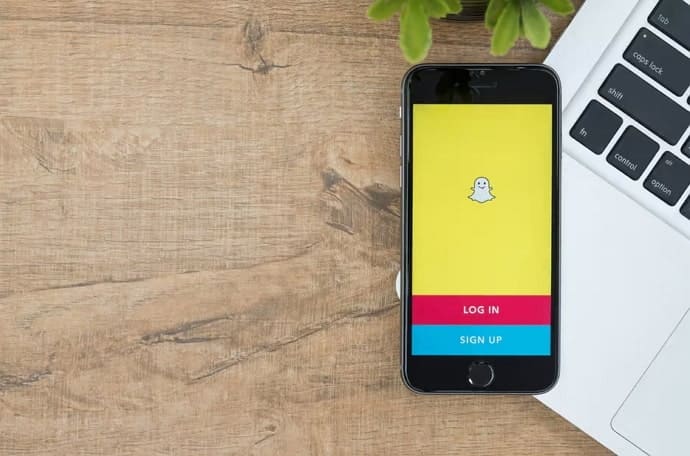
But that’s just the tip of the iceberg. Prepare to be amazed by Snapchat’s enchanting filters and lenses. Want to rock a flower crown and fluttery butterfly wings? No problem! How about turning yourself into a potato or swapping faces with your bestie? The possibilities are as endless as your imagination.
But here’s the real kicker: Snapchat’s Stories. These spontaneous collections of snaps help you create a visual diary of your day. From morning coffee to late-night dance parties, you can document every moment. Share your wild escapades, culinary conquests, and spontaneous adventures with friends. And just like magic, after 24 hours, poof; they’ve disappeared!
Dive into Discover, where publishers and creators curate captivating content. Explore news, entertainment, and everything in between. Take a quiz to discover which mythical creature matches your personality, or get a front-row seat to the latest celebrity gossip. Discover is a treasure trove of entertainment that keeps you hooked for hours.
In today’s blog, we’ll discuss if you can send messages to someone on Snapchat despite not being friends with them.
If You’re Not Friends With Someone on Snapchat, Can You Message Them?
Let’s get straight to the point: can you message someone on Snapchat even though you’re not friends with them? Well, the answer is yes and no. While you can technically send a message to someone you’ve added as a friend, they won’t receive it until they add you back.
But the moment they add you back, and you’re officially friends on Snapchat, they’ll see the message. So, if your goal is to simply send them a message, yes, you can. But if you wish to have a conversation, that’s only possible after they’ve added you back.
Although you can comment and interact on your Discover page’s public profiles, it still cannot be called messaging. This is because messaging is a back-and-forth process, not a one-way comment.
Now, let’s move on to how DMing works on Snapchat. Although regular users must already know this, a refresher course never hurts, does it?
Here’s how DMing works on Snapchat
To access the chat feature, open the Snapchat app and go to your Chats page by swiping right from the Camera page. Select whoever you wish to chat with. Once you’re in the chat, you can enter your message in the text box.
One can send text messages, photos, videos, voice notes, and audio or video calls on Snapchat. Snapchat messages are designed to be temporary, and they disappear once they’re viewed or after you exit the chat. However, users can take screenshots or save messages, so be mindful of what you share.
The platform offers additional features to enhance your messaging experience. You can send stickers, Bitmojis (personalized avatars), GIFs, and even use filters or lenses on your camera to add fun effects to your messages. You can also react to messages by tapping and long-pressing to send a quick response, such as a heart or a smiley face.
Snapchat notifies you when you receive new messages. You also have the option to customize your notification settings by going to the app’s settings to control how you’re notified. Additionally, Snapchat uses read receipts to let you know when your message has been viewed. A filled-in blue chat bubble icon indicates that your message has been read.
Here’s how to add someone on Snapchat
Now that you know how fun and exciting DMing is, don’t you want to use the feature? Well, if you do, then here’s how to do it!
Quick Add
Snapchat’s Quick Add suggests potential friends based on mutual connections and contacts. It utilizes the information in your address book and mutual friends’ lists to recommend people you may know.
If someone has enabled Quick Add in their privacy settings, you’ll see their profile and send them a friend request. It helps you expand your network by connecting with acquaintances or friends of friends.
Search and add by username
To connect with non-friends, start by searching for their username. If you know the username of the person you want to message, enter it in the search bar. Snapchat will display a list of users matching that username, including friends and non-friends.
By selecting the non-friend’s profile, you can send them a friend request or a DM. This allows you to reach out to those you’ve heard of or want to connect with.
Scan a snapcode
Snapcodes are unique QR codes assigned to each Snapchat user. If you come across someone’s Snapcode, you can scan it using Snapchat’s built-in scanner. This will display a profile preview, allowing you to send a friend request or message.
Snapcodes are often shared on social media, at events, or in promotional materials, as an easy way to connect with individuals who aren’t on your friends’ list.
Add nearby
Snapchat’s Add Nearby feature lets users discover and connect with people in their vicinity. Using this feature and allowing Snapchat access to your location, you can see others who also have “Add Nearby” enabled.
If you find a non-friend among the nearby users, you can send them a friend request or a message. It’s particularly useful when connecting with people at social gatherings or public spaces.
Discover and public profiles
Snapchat’s Discover section features content from creators. While you can’t directly message non-friends through Discover, you might find public profiles associated with content creators, celebrities, or businesses. These often provide contact information or links to external platforms where you can engage with them further.
By following these profiles and interacting with their content, you could communicate with non-friends indirectly through comments or replies.
Messaging etiquette on Snapchat
While you can interact with non-friends on Snapchat through various avenues, practicing proper messaging etiquette is crucial. Respect the privacy and boundaries of others and avoid spamming or sending unsolicited messages.
Snapchat is designed to prioritize personal connections, so building a rapport with someone before engaging in frequent conversations is advisable.
In the end
As our blog for today has ended, let us quickly go over all we’ve discussed.
Snapchat is a highly engaging and interactive platform that has captured and held the attention of hundreds of thousands of users. So, it’s not surprising that it has had to set up more than a few guidelines for the safety and privacy of its users.
If you’re a regular user, you must be aware that it’s impossible to send a message to someone you’re not friends with. Well, you can send them a message, but it won’t reach them unless they add you back.
That being said, you can contact them through interactions or comments, but they cannot rightfully be called messages. The best way to message someone is after they’ve accepted your friend request. This respects their and your safety and privacy.
If our blog today has helped you understand the proper DMing procedure on Snapchat, we’re happy to be of help. If you still have questions about this topic, let us know in the comments below!
Also Read:





 Bitcoin
Bitcoin  Ethereum
Ethereum  Tether
Tether  XRP
XRP  Solana
Solana  USDC
USDC  TRON
TRON  Dogecoin
Dogecoin  Lido Staked Ether
Lido Staked Ether