Instagram Waiting for Connection: Instagram is popular for its easy-to-use and extensive range of features that give you a perfect experience on the platform. However, the company keeps updating the site, and new features keep launching now and then. If you have been using Instagram for quite some time now, you must have noticed the error that says “We’ll Try Again When There’s a Better Connection”.
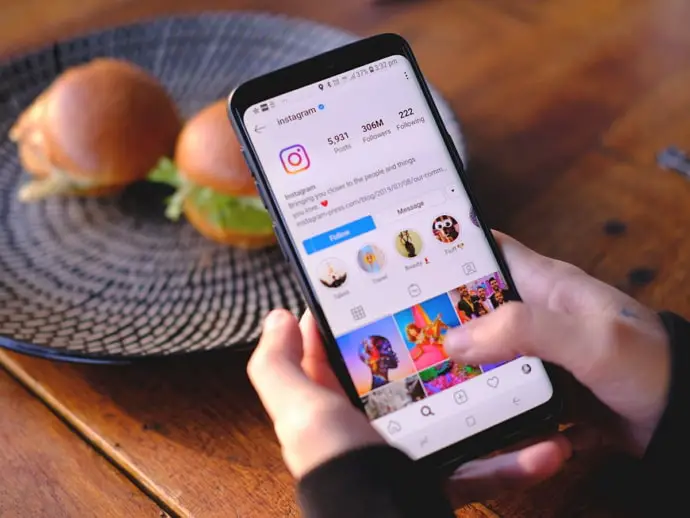
Well, that’s one of the most common problems that nearly every Instagram user experiences at some point.
The error occurs when you are trying to upload a couple of photos or videos simultaneously on Instagram. If you are posting a single picture or one video, you might be able to do it without any hassle.
If you use the carousel function and post multiple photos, you will also encounter the same error message that reads as, “we’ll try again when there’s a better connection.”
It gets pretty frustrating for the user since the error keeps showing up when you try to post multiple videos and pictures at the same time. The good news is you can resolve the issue with a few tested and proven methods.
So, what does this error mean, and how can you fix it?
In this post, we have explained every reason that could cause this error with the steps for resolving the issue. So, stick around till the end to learn more about the error and the ways you can fix them.
What Does “We’ll Try Again Once There’s a Better Connection” Mean on Instagram?
The error occurs when you are trying to upload multiple pictures or videos in a carousel format, but it is also quite common when your Instagram account is reported too many times, and you are under inspection for posting spam links or participating in any activity that goes against the Instagram privacy policy. For example, Instagram does not allow you to follow many people at the same time.
So, if you have followed multiple Instagram users at once or unfollowed them simultaneously, chances are you might get the issue that says, “we’ll try again once there’s a better connection.”
If you haven’t done anything that could violate Instagram’s policy, then it is simply the Instagram bug causing the error. Unfortunately, there’s a bug on the platform that causes this error when you try to upload multiple pictures. As mentioned earlier, it can cause this error.
How to Fix Instagram We’ll Try Again When There’s a Better Connection
No matter the reason that caused the problem, there are many ways to fix the error. Here are a few of them.
1. Try Trimming The Video
If you are posting a long video using the carousel feature of Instagram, you may have to trim it a little to get rid of the issue. If it’s a too-long video, consider trimming some parts of it to make it shorter and acceptable on Instagram.
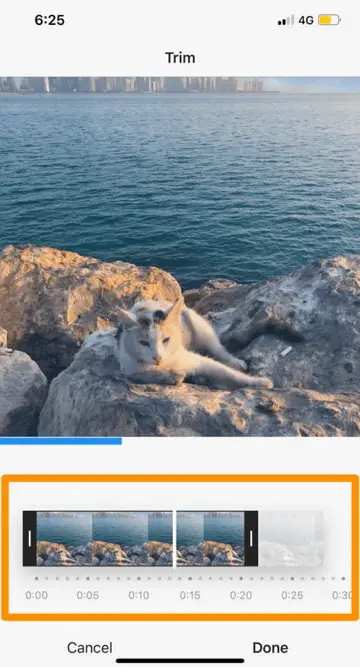
Note that Instagram accepts videos edited within the app only, so you may have to trim the video using Instagram’s native video editing features. They are simple to use. Sometimes, trimming only one second of the video can help you get the issue fixed.
Instagram has set rules regarding the ideal video size and dimensions. The platform accepts videos of 1080 x 608 pixels to 1080 x 1350 pixels.
Another important thing to note is that you can upload a 3-minute long video on the carousel. It should be 1-second minimum and a maximum of 3 minutes. Besides, the total file size of the video must not go beyond 4 GB. Lastly, the videos must be played for 30 frames per second.
Instagram has also set guidelines for the carousel posts as well. So, check Instagram’s video and post dimension requirements before uploading anything on the platform.
2. Switch Codec to H.265
If the above method doesn’t fix the issue, you can try switching the code from H.264 to H.265. Any video editing software can help you get the video converted into H.265 format easily. Basically, it is a video format.
Instagram accepts H.265 code when it comes to videos. So, if you are getting an error while uploading videos in the carousel format, it is probably because you have not switched the code yet.
Try switching the code from H.264 to H.265 to see if the error resolves.
You can use any free video editing or video converter tool. Once you are done with the code conversion, head back to Instagram and upload your video once again to see if it works.
3. Remove Tagged Accounts
The error while posting a carousel format on your Instagram can be caused due to the tagged accounts. If you have tagged one or many accounts on the photos or videos, try removing them. Remove all the tagged users to see if Instagram gets back to normal.
Before you post your pictures, remove every user you have tagged in the photos. If you have already tagged them, there is an option to remove each tag. Click on the small ‘x’ icon near the name of the person. You can tag the users after you are done posting the photos, but until it is posted, try to avoid any tags.
4. Select Auto-Generated Hashtags
Are you using hashtags? Well, make sure you follow the guidelines for posting hashtags appropriately. Make sure you use the auto-populated hashtags, instead of typing them manually in the comment to avoid the carousel bugs. As you type the initial letters of the hashtag, you will get a list of the suggested keywords that match your entered phrases.
Also Read:





 Bitcoin
Bitcoin  Ethereum
Ethereum  XRP
XRP  Tether
Tether  Solana
Solana  USDC
USDC  Dogecoin
Dogecoin  TRON
TRON  Lido Staked Ether
Lido Staked Ether