Instagram is the go-to social media application for millennials and Gen Z. As the platform has a broader user base, there is no shortage of infinite content. There are limitless opportunities for both the creators and the audience on Instagram. As this platform is quite popular, account hacks often take place.
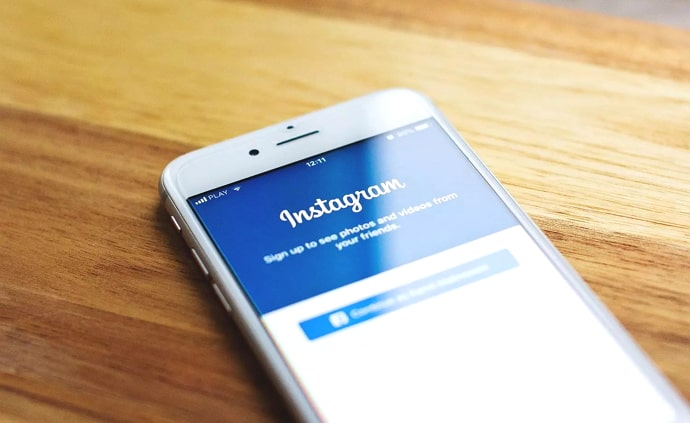
Instagram has introduced various helpful features, like Two-factor authentication (2FA), to help users secure their accounts. However, at times, users don’t have access to the device on which they’ve enabled 2FA in the first place.
So, if you lost the backup code and the device with the 2FA app, this blog is compiled to provide you with actionable steps. You can easily find a way to log in to your account by following the steps below. So, if you’re ready, grab a device, install Instagram, and buckle up to follow the instructions.
How to Login to Instagram if You Lost Backup Codes and Phone With Two Factor Authenticator App?
Without a recovery code or 2FA app, logging in to your account might seem impossible. However, there are two ways for you to get past this issue. In this first step-by-step guide, you’ll attempt to log in to your account by verifying your identity. So, let’s get started with how you can exactly do that.
Step 1: Open Instagram on the device on which you wish to log in.
Step 2: On the login page, enter your Instagram username. Right below the password bar, you can see Forgot your login details? Get help logging in option; tap on it.
Step 3: On your Find Your Account tab, tap the Can’t Reset Your Password button located at the bottom of the screen.
Step 4: Now, you’ll be whisked to the request support option. There, you need to select Yes, take a selfie video to confirm your account option.
Step 5: Choose that option to verify your identity on Instagram. Once the cross-verification is completed, you’ll receive access to your account.
Remember that you need to have any of your photos on your Instagram page to allow the official Instagram team to verify your identity. Without that, they won’t be able to cross-check your account.
If you choose No, I don’t have a photo of myself on my account option; you will be redirected to a new tab. There, you’ll be asked to enter the last password you remember using in the previous year.
If you remember the password, go ahead, and enter it in the given space. You can easily access your Instagram account.
Alternatively, if you have access to your Gmail account, to which your Instagram account is linked, you can opt-in to access your account through the login link. Here is a step-by-step guide on how to log in to your account without a recovery code.
Step 1: Open the Instagram application on any Android or iOS device.
Step 2: Now tap the Forgotten Password option that’s located below the password bar.
Step 3: You’ll be asked to re-enter your account username; type that in the rectangular box given on the screen.
Step 4: Once done, tap the Find Account option to locate your Instagram account.
Step 5: Now choose the Get code or link via email option. And tap on the continue button.
Step 6: A login link will be sent to the linked email. Go to your inbox and tap on the email that Instagram sent you. You can find the link in the email. Tap on it, and you’ll be redirected to your account.
Two-factor authentication (2FA) and recovery codes are introduced to safeguard your account from strangers and hackers who are trying to log in without your permission.
Suppose that you forgot the password; Instagram doesn’t want to make it hard for you. Simple identity verification can help you get back into your account. In most cases, any of the above methods can help you navigate the situation.
However, if you can’t make the best use of these two guides, you can try to find another device on which you have logged in to your Instagram account. Usually, users tend to log in to Instagram from different devices for easy access. For instance, if you have a tablet, laptop, or mobile phone, you might log in from at least two devices, right?
If that’s the case, you can turn off two-factor authentication to easily log in with your password. Alternatively, you can add more authentication methods from this device, making it easier to get the code via different methods beyond the 2FA app.
Here’s how you can disable Two-factor authentication to log in to your account easily. You can turn on 2FA whenever you need it.
Step 1: Open the Instagram application on your device, where you’ve already logged in.
Step 2: Tap on the profile icon at the screen’s bottom right corner. You’ll be redirected to your profile page.
Step 3: You need to choose the hamburger icon (a three-horizontal line icon) located at the top right corner of the screen.
Step 4: A menu will rise from the bottom of your page. There, you need to choose the settings and privacy option, which is the first one on the list.
Step 5: In the search bar, enter two-factor authentication to access the option easily.
Step 6: Now tap on your profile name, and you’ll be redirected to the two-factor authentication methods.
Step 7: Here, you need to choose the means through which you’ve opted to receive your login code. Tap on it and toggle off the button to turn off the Two-factor authentication.
This lets you log in without additional security checks with a username and password. However, once you sign in from another device, make sure you turn it back on to keep your account safe from hackers.
In the end
Instagram comes up with solid security measures to make its users feel safe and secure while using the platform. Two-factor authentication and a recovery code are part of the security attempts.
If any stranger attempts to log in to your account, that wouldn’t be possible anymore with just a username and password. While this gives some security on the one hand, it also makes it hard for the actual user to log in if they don’t have the recovery code saved. We believe the above two methods helped you with your Instagram situation today.
If you have any further questions related to social media, drop us a line below, or feel free to check out our blog section.
Also Read:





 Bitcoin
Bitcoin  Ethereum
Ethereum  Tether
Tether  XRP
XRP  Solana
Solana  USDC
USDC  TRON
TRON  Dogecoin
Dogecoin  Lido Staked Ether
Lido Staked Ether