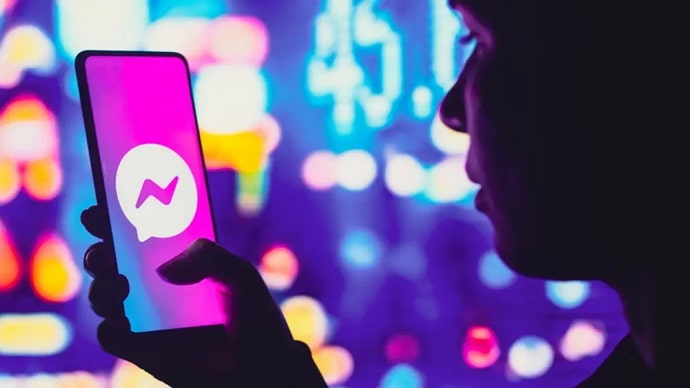Facebook is a place where you create memories and not just share them. You can connect with friends and family and stay in contact with people that matter to you. Not only that, but you can also meet new people who share interests that are similar to you. Facebook provides you with the opportunity to form communities and groups with people and niches of your interest. You can search for whatever interests you and browse through the search results to find something that’s most suitable for you.
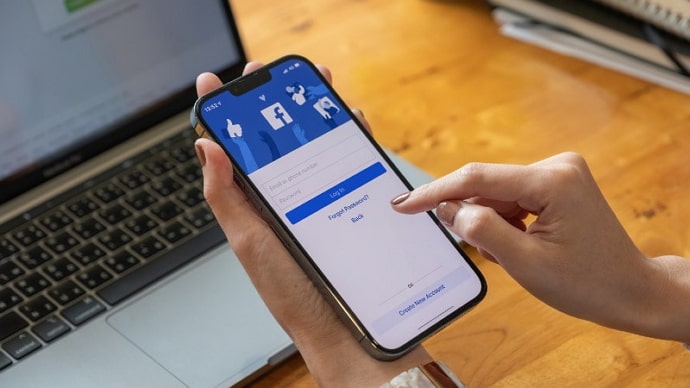
There are several types of Facebook posts that you can create on the platform and share with others. You can start with basic Text posts where you can share your thoughts and feelings, ask questions, or provide information through written content.
Then there are also Photo and Video posts where you can upload and share photos and videos directly on Facebook. You can add captions, tag people in them, and even create albums to organize multiple media.
If you want to share a writeup or an article, even a blog post, or any other webpage, you can create a Link post. You will automatically see a generated preview of the linked content, including the title, description, and thumbnail image.
You can create Polls and Event posts to ask questions and provide details of an event, such as the date, time, location, and description. People can RSVP to indicate their attendance, respectively.
Similar to other social media platforms, Facebook has a feature called Stories. Using this, you can post photos or videos that disappear after 24 hours. Stories can be enhanced with filters, stickers, text, and other interactive elements.
Lately, many of our readers have come to us with the question of how they can find old posts on Facebook without scrolling. If you are also curious about this, you are at just the right place.
In this blog, we will discuss if there’s a way to find your old Facebook posts without scrolling, and if yes, then how? Let’s get started!
How to Find Old Posts on Facebook Without Scrolling?
You may want to find old posts on your Facebook account to relive some memories or get access to some photos and videos you have lost over the years. One definite way to do that is definitely scrolling, but it can be pretty tiresome.
Hence, you may want to find some alternate ways to do so. To find old posts on Facebook without scrolling through your entire timeline, you can use the search function or apply filters. Let’s learn how you can do it.
Search Bar
At the top of your Facebook page or profile, you’ll find a search bar. Type in specific keywords related to the post you’re looking for, such as a person’s name, a location, or a specific topic.
Facebook will then display relevant posts, including both your own and posts from your friends or public posts.
Filters
On your Facebook profile, click on your name or go to your timeline. Once there, you’ll see a section with various options, such as Posts, Photos, Friends, and more. Click on Posts to filter your timeline and display only your posts.
You can further narrow down the search using the Filters option on the right side, where you can specify the time range, people tagged, location, or even the type of post (e.g., photos, videos, links).
Activity Log
Another way to find old posts is by accessing your Activity Log. You can access it by clicking on the three-dot menu on your profile and selecting Activity Log.
From there, you can navigate through your entire activity history, including your posts, likes, comments, and more. You can use the filters at the top to narrow down the search and find specific posts.
Archived Posts
If you have previously archived any posts, they won’t appear in your regular timeline. To access your archived posts, go to your profile, click on the three-dot menu, and select Archived. This will show you all the posts you have archived in the past.
There you go! You should remember, though, that the effectiveness of these methods may depend on your privacy settings and the visibility of the posts you’re searching for. If a post is set to private or has limited visibility, it may not appear in your search results.
Now, let’s learn how you can repost or reshare posts on Facebook in the following section.
To repost or reshare a post on Facebook, you have a few options depending on the type of post and your desired outcome. Here are the main methods.
If the original post is public or shared with you, you can use the Share button located underneath the post. Click on it, and a dialog box will appear where you can add your own comment or message along with the shared post.
You can choose to share it on your timeline, a friend’s timeline, in a group, or on a page you manage. Adjust the privacy settings as needed and click Post to share it.
If you want to share a post without adding any additional comments or context, you can copy the link of the original post and paste it into a new Facebook post or a message.
Facebook will automatically generate a preview of the post, including the original content and any attached media. Simply click Post to share it.
If you want to share a specific photo, video, or text from someone else’s post, you can do so by clicking on the timestamp of the post. This will open the post in a new window with a larger view.
From there, you can click on the specific media or highlight the text and then copy and paste it into your own new post or message. Make sure to give proper credit to the original source if applicable.
If you’re a member of a Facebook group or manage a Facebook page, you can share posts directly within those contexts. When viewing a post, click the Share button, and you’ll see options to share it in a group or on a page you manage. Choose the appropriate destination and click Post to share it.
There you go! The specific options and functionalities may vary based on the device you’re using (e.g., desktop, mobile) and the current version of the Facebook interface.
To sum it up
That brings us to the end of this blog. To sum it up, let’s quickly recap everything we have learned today. We began by talking about Facebook as a popular platform in the social media world and the different types of posts one can create on Facebook.
We then determined how you can view your old posts on Facebook without scrolling with the help of a few alternative methods. Lastly, we learned how to repost or reshare Facebook posts using a few different methods.
With this, we hope we were able to answer all your questions and doubts about Facebook and how you can view your old posts on the platform. If you have any more questions you would like us to address, feel free to drop them in the comments below.
We will make sure to answer them in our upcoming blogs, as always.
Also Read: