We are all used to attending a Messenger video call with just one device. After all, this is what we take to be normal. When someone calls, we answer from the device we use at that moment.
But what if you could participate in Messenger video chats on two different devices using the same account? How fantastic would that be?
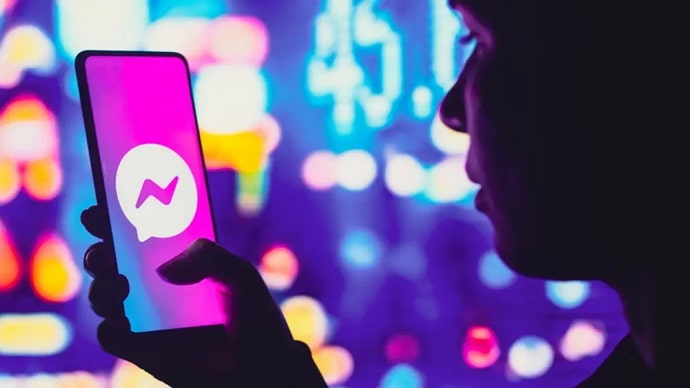
Now, why do you need two different devices for one common goal: attending a video call, one may ask. Many of us long for the simplicity of moving between devices when on a Messenger video call.
Imagine being able to switch between your laptop and a mobile device, particularly while you’re on the road! Can you see how convenient the feature sounds? Furthermore, this kind of flexibility might guarantee more effective communication.
We’re delving into this subject to find out if you can participate in a Messenger video call from two separate devices using the same account. Stay tuned as we get into the specifics of it in today’s blog!
Can you attend Messenger video call from two different devices using same account?
Like many other chat applications, Messenger lets users log in from several devices. Hence, you can stay logged in on your laptop, iPad, and mobile device at the same time.
However, we regret to inform you that it is impossible to attend a video call from two devices simultaneously while using the same account.
Sincerely, this is still not a default feature that comes with Messenger. Naturally, the calls are shown on the devices to which you are signed in, but you are limited to using one device to answer them.
So, yes, you can only answer a video call from one device at a time. However, if you still insist on using two different devices to attend a Messenger video call, we will have to rely on workarounds that might benefit you. You can check them out below.
Switch devices during the call
How about switching devices during the call? Imagine having a video call with someone on Messenger when your phone suddenly starts to slow for no apparent reason. You can’t even listen or see the person you’re speaking to properly since your video screen is frozen while you’re sitting there.
How would you feel? Terrible, right? We think there may be a way to swiftly pick up the call on another device after ending it on your smartphone. There may be a little interruption to the call, but overall, it’s still preferable, don’t you think?
Ensure you’re logged in to your messenger account on a separate device after hanging up the phone on your mobile device. It guarantees you can answer the call with a separate device when the individual calls you back. If they haven’t contacted you again after you abruptly ended the call, you can always give them another call.
Using two devices to simultaneously participate in a Messenger video call is impossible with this workaround. Nonetheless, it is useful if a device malfunctions and you have to attend the video call.
Log in from a separate account
Attending a Messenger video call from two different devices using the same account is impossible. How about using a separate account to log in? After all, the main point is you need to answer the calls. Therefore, as long as you are able to answer those calls using two different devices, at the very least, it really doesn’t matter which Messenger account you are using.
Messenger allows you to start a video call with one individual or a group. If you’re using a Messenger room, then there is no time restriction on calls, and up to 50 users can video chat.
You need to take a few basic steps to create a Messenger room. To find out more about them, kindly follow the instructions provided below.
Steps to create Messenger room:
Step 1: To begin, open the Messenger app on your device.
Step 2: Can you see the People tab in the navigation bar’s lower right corner? Tap on it.
Step 3: The option to Create a Room is available. To continue, click on it.
Step 4: Now, it’s time to pick all the people who you want to join and tap on Create.
If you are the one starting the video conference, make sure to add your alternative account here as well.
If you are simply going to be attending the calls, tell the user initiating to add both of your accounts in the Messenger room.
Alternatively,
If you don’t think setting up a Messenger room is necessary, you may always use group video calls. If you want to video call someone on Messenger, you may set up a group chat with them. Once you add your other account here as well, call the group, and you should be set to go.
Here’s how to go about it:
Step 1: Launch the Messenger application and confirm that you are signed in.
Step 2: The upper right corner must include a Pencil icon. Give it a tap.
Step 3: After that, choose Create a New Group.
Step 4: It’s time to add the target people from your list of Messenger contacts. So, do it and add your alternate account, too.
Step 5: To start a video call, open the group after it has been created and hit the Camera icon at the top.
Wrapping Up
That’s all, Messenger users; this concludes our discussion. We discussed using the same account to attend Messenger video calls from two separate devices. Now, this seems impossible as of now, and that’s why we have explained alternate ways you can find similar results.
Hopefully, Messenger will soon have this feature, and we’ll be the first to let you know when it becomes available. We really hope you enjoyed reading our blog. Make sure to return often to our website for the most recent tech-related news and updates.
Also Read:





 Bitcoin
Bitcoin  Ethereum
Ethereum  XRP
XRP  Tether
Tether  Solana
Solana  USDC
USDC  Dogecoin
Dogecoin  TRON
TRON  Lido Staked Ether
Lido Staked Ether