Snapchat—the heartbeat of Gen Z and Millennials—is everything for someone who hates mindlessly browsing through feeds! Every time someone sends you a snap or message, your screen will light up and disappear as soon as you view them. The app’s main goal is to facilitate social interaction so you have fun while interacting with friends.
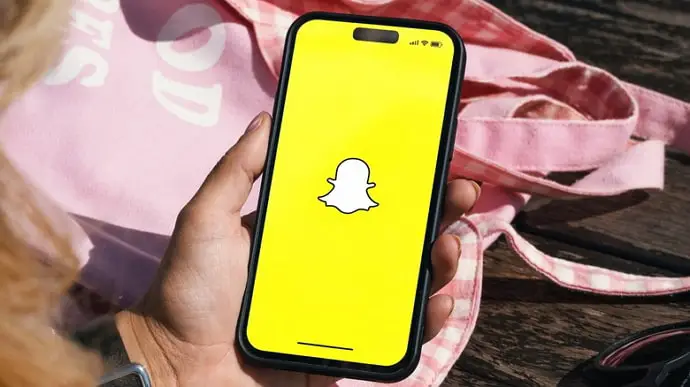
But have you ever reached a point where you feel the need to unfriend someone from this app? There are obviously a variety of reasons, but it doesn’t mean that after using Snapchat for so long, we haven’t once considered doing this.
Many things come to mind when we consider the consequences of deleting someone as a friend. However, whether our messages survive or get deleted is one that has gotten most users’ attention.
If you’re on that list of curious users too, why not check this blog out to see the fate of your messages in detail? Let’s dive right in to learn all about it.
When You Unfriend Someone on Snapchat Do The Messages Delete?
Unfriending someone is easy, but understanding what happens after that is essential too. Many of us are hesitant to take this action before understanding the repercussions.
As far as the messages go, they don’t exactly delete automatically. We’ll elaborate on this part for a better understanding below.
Step 1: Launch Snapchat and locate the target user.
You can do so by searching for them using the search bar at the top or scrolling down the chat interface.
Step 2: Now, long press on the chat tab to find the pop-up menu.
Step 3: Go to Manage Friendship, which is the second option on the list.
Step 4: Four options are present here, namely, Block, Report, Remove Friend, and Edit name.
Select Remove Friend.
Step 5: A pop-up emerges on the screen after following the previous steps.
It says
Are you sure you want to remove (@username) as a friend?
Tap on Remove.
You’ve removed the person as a friend.
Now, here’s the interesting part-
The first thing you’ll probably notice when you remove a friend is that they vanish from your My Friends tab. Naturally, they’re not your friends anymore, so they’ll be cut short of several Snapchat privileges too. However, the messages exchanged between you and them do not automatically delete following the unfriending action.
Here’s how you confirm this:
So, you start by using the search bar once more and entering the person’s username. Click on their profile when they appear in the results and then select the Add option.
Open the chat window now and scroll up to see the previously saved conversations. It confirms that removing someone as a friend does not delete the chats, at least not this early. Those messages will also be visible to the target person, and unfriending them will have no impact on their chat box until they explicitly remove the messages.
It applies to your case, too- you have to manually delete each message or clear the conversation. Here’s how you do it:
Step 1: On Snapchat, go to the target user’s chat and click on it.
Step 2: Locate the chat you wish to delete and long-press on the individual message.
Step 3: The option to Delete is present with the others. So, click on it.
Step 4: A Delete Chat pop-up appears on the screen with a reminder/warning that friends can see that you’ve deleted something.
Tap on Delete Chat to confirm the action.
Many users use the clear chat option, which does not delete messages. To do this, you long press on the chatbox and go to Chat Settings next. Hit the Clear from chat feed option. Tap on Clear.
Once you follow this option, it will clear the conversation from your feed. However, it will not delete any saved or sent messages in your conversation.
Consider blocking instead
Snapchat is now a big part of our lives, and sometimes it can be difficult to decide whether to keep someone on your friend list or to just delete them.
Now, you see, the decision shouldn’t have ever been challenging. You have to go through the conversations or recall what went down between the two of you for you to think of such actions.
Simply said, unfriending indicates that you and the other person are no longer amicable. You kiss goodbye to your online friendship.
Now, here’s the thing: sometimes we unfriend a friend from work, which doesn’t mean we’re closing the doors for friendship here. It can simply suggest that we aren’t keen on having our coworkers on Snapchat, where you only want to be loud and fun with close friends.
On the other side, blocking is, to put it simply, an aggressive yet brave action made towards someone. You can’t help but prevent the user from searching for you on the platform. Thus, they must have done something despicable, at least then.
If you don’t want someone to contact you in any manner on the platform, try blocking them instead of unfriending them. If you feel up to it, consider using the step-by-step instructions below.
Step 1: Launch Snapchat and tap the chat icon to go to the chat interface.
Step 2: Find the person you want to block and long press on their chat box.
Step 3: Upon doing so, a menu emerges, where Manage friendship is one of the options. You must click on it.
Step 4: Select the block highlighted in red and click on it.
Step 5: A confirmation prompt appears following the steps above. Click on Block again to confirm the action.
Pro tip: If you feel it’s necessary to report the user to Snapchat to keep the community safe, please do so.
The option is located just under Block. To do it, simply tap the Report option. Next, there are two options: They’re posting inappropriate content, and They’re Spammers. Select your choice, then carry out the instructions to confirm your report.
The platform does not notify the other person of the report you’ve submitted, so take this step to avoid these people who’re unfortunately growing in number!
In the end
Unfriending someone is an easy yet brave step when you want to cut off your friendship with someone. It’s okay if you wish to keep the messages for any reason at all.
Curiosity gets the best of us, and we wonder what happens to the messages following this action. We have addressed this in the blog, so read it.
Please feel free to comment below if you have any other questions. We’ll be happy to assist you.
Also Read:





 Bitcoin
Bitcoin  Ethereum
Ethereum  Tether
Tether  XRP
XRP  Solana
Solana  USDC
USDC  TRON
TRON  Dogecoin
Dogecoin  Lido Staked Ether
Lido Staked Ether