So, your friend just relocated to a new city, and you’re starting to miss them? Simply send them a brief WhatsApp text or make an audio or video call. WhatsApp is a high-profile messaging service that virtually everyone on the globe uses. Despite this, the app is still banned in some countries because of security concerns.
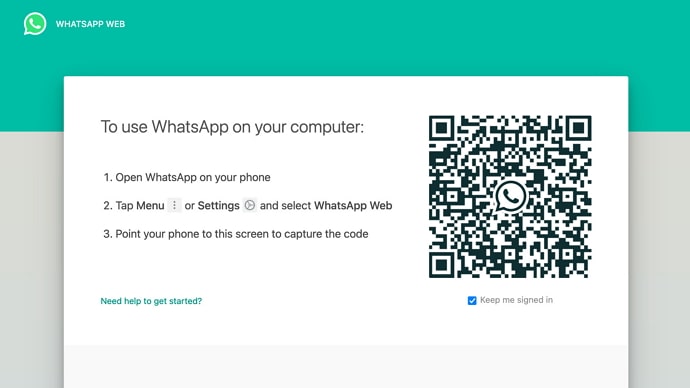
Some countries also wish to promote domestic messaging services. However, this messaging service has drastically shifted the way individuals connect with their friends and family. The app is very concerned about privacy, and it uses end-to-end encryption services to help keep your messages secure.
This messaging software is quite handy to use, but don’t we occasionally need to use the web version as well? Furthermore, it is not simply a mobile service app; it can now be used on various platforms, including your computer, Mac, and tabs. Furthermore, any of these devices’ setup procedures are simple, making the process as fluid as possible. Can we, however, use WhatsApp web to access the app on our phones?
Thankfully, this option is present in an indirect way, making our lives smoother. So, if you’re here with the same questions but are too hesitant to ask someone, we’re here to put your mind at rest. Is it practical, and if so, how? So, keep reading to know more about it in the following sections.
How to Use Whatsapp Web on Phone
When we think about WhatsApp Web, we typically think of PCs and laptops, and with good reason. With the introduction of the WhatsApp web, the messaging service has been capable of reaching out to a larger audience. It has also helped in bringing in more people who do not want their phones to be continually buzzing with texts all the time.
After all, no one knows if you’re sending a message through your website or your official mobile app; everything remains the same. So, whether you use the web or the phone, it’s all about the user’s ease. However, it appears that some individuals want to utilize WhatsApp web on their phones.
There might be a variety of reasons for this, but if you are one of them, you have come to the right place. We will show you how to operate this WhatsApp web on your phone in this blog. So, without further ado, let’s get right to the point and discover more.
1. Using Two Smartphones Simultaneously
It may appear to be a murky concept, but believe us when we tell you that it helps. The only requirement is that you have two smartphones with you. Now, unless you have a lot of money to spend, you don’t need to rush out and get a new phone simply for this technique. However, we recommend that you utilize a phone that is already in your possession. So, in order for you to understand how this procedure works, we will walk you through it for your convenience.
Please note that we refer to the first mobile device as device one for your convenience. The first device is a smartphone on which you will use the browser version of WhatsApp web. Device two is the name given to the second device. The official WhatsApp app will be installed on this phone to assist you with the procedure.
Step 1: Go to your mobile browser from device one and tap on the three vertical dots on the top right corner of the screen.
Step 2: You will see a list of options appear on the screen; click on the Desktop site checkbox. This will convert your screen to a desktop version for your phone.
Step 3: Go to your device one browser search bar option at the top of the screen, type WhatsApp web, and enter. Click on the web.whatsapp.com that appears on the screen.
Step 4: Now, bring your device two, and launch your official WhatsApp app on that phone.
Step 5: You will locate the menu on the upper right corner of the screen displayed with three vertical dots; click on it.
Step 6: Select Linked devices from the list that appears on the screen.
Step 7: You will be whisked to a new page with Use WhatsApp on other devices displayed in bold. Tap on the Link A Device option from there.
Step 8: A new page with a scan QR code will appear. Your device 2 is ready to scan the code.
Step 9: Go to your device one now and scan the QR code present there from the QR scanner in device two.
Following these steps, you will be able to utilize WhatsApp web on your first mobile phone’s browser. We hope you give this strategy a shot because it is not a complex procedure and can be completed in a matter of minutes.
2. Whatsapp on Multiple Devices
We have shown you how to use WhatsApp web on your phone. Let us talk about another fantastic feature the app has released. And that is the multi-device support it has made available. But why are we talking about this feature suddenly here? Many people are curious if this functionality allows you to utilize WhatsApp on your mobile browser as well.
To answer your question, you may use this strategy to utilize WhatsApp web on your phone as well. The only difference is that you may attach your WhatsApp account to three more devices simultaneously using this method.
Step 1: Open your WhatsApp account and tap on the linked devices from the menu in the upper-right corner.
Step 2: You will see Multi-device beta on the next page; tap on it.
Step 3: The next page will state why you should join the beta and then talk about privacy and limitations. Locate the Join Beta option at the bottom of the screen and tap on it.
After this process, you simply go to link a device section again and scan the QR code in your other mobile device on which you want to operate the WhatsApp web.
Note that you can leave beta anytime by following the same methods and tapping on leave beta options.
Also Read:





 Bitcoin
Bitcoin  Ethereum
Ethereum  XRP
XRP  Tether
Tether  Solana
Solana  USDC
USDC  Dogecoin
Dogecoin  TRON
TRON  Lido Staked Ether
Lido Staked Ether