We have different instant messaging apps operating in the present day and age! However, finding a popular and feature-rich one can be much more demanding than initially thought. We believe you will agree with us on this one! The online market is saturated with endless instant messaging apps, but we will talk about one of them today: Telegram. Telegram has become a user-favorite instant messaging app over time. Thus, many users have signed up for the application over time.
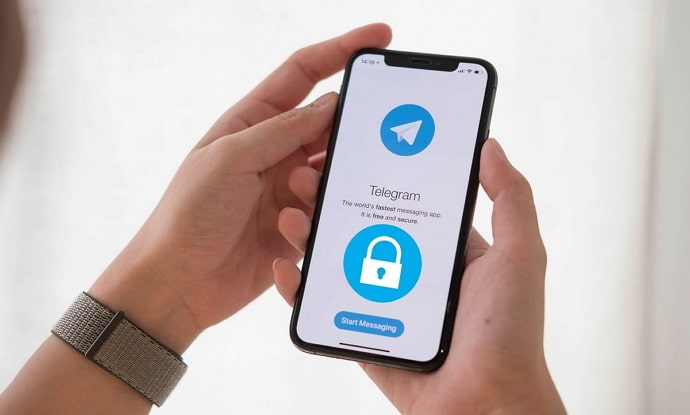
The app gives serious competition to most other instant messaging apps in terms of its features and privacy settings. However, with all the incredible features, the app welcomes random people who can sometimes slide into your chats for odd reasons.
You need to use the blocking option to get rid of them instantly. But what would you do if you were the one who got blocked instead for whatever reasons?
Do you think you can unblock yourself from Telegram by another user? Let’s find the answers today!
How to Unblock Myself from Telegram by Another User?
Have you ever been blocked by someone close to you on Telegram? It certainly hurts when the person you once considered a friend blocks you out of nowhere! However, there must be reasons they took this step, don’t you think?
Well, if there’s no reason, you must wonder how to unblock yourself from Telegram by another user. We believe each of you is reading this here for that same purpose, and we will certainly tell you how to go on about it.
First, we must tell you there’s no direct way to unblock yourself if somebody else has blocked you. The very purpose of making this feature available will be defeated if Telegram helps blocked users auto-unblock themselves easily.
Now that taking help from Telegram is out of the question let’s see what else can be done instead! Hence, we will talk about the workarounds available here for help.
Convince the user to unblock you
You can always ask the person who has blocked you on Telegram to unblock you! Now, you cannot do that on the platform but outside of it. Thus, if you are connected via phone or other social media platforms, then that’s a bonus.
However, you must look for mutual contacts on the platform itself if you are solely connected via Telegram. You may have some mutual contacts via the group or channels you shared, or you know people off the platform too.
You should contact the person in any way possible and convince them to unblock you. You should apologize for our behavior if they blocked you for genuine reasons.
Additionally, you can ask them for an explanation of why they blocked you if you don’t have any idea why they took that step. Please be patient and let them decide whether they want to unblock you!
That said, do you know how to unblock a person on Telegram? We will tell you how to do it, so make sure you follow the steps below.
Steps to unblock a person on Telegram:
Step 1: Open Telegram on your device and go to the three-lined menu in the upper right-hand area of the chat interface.
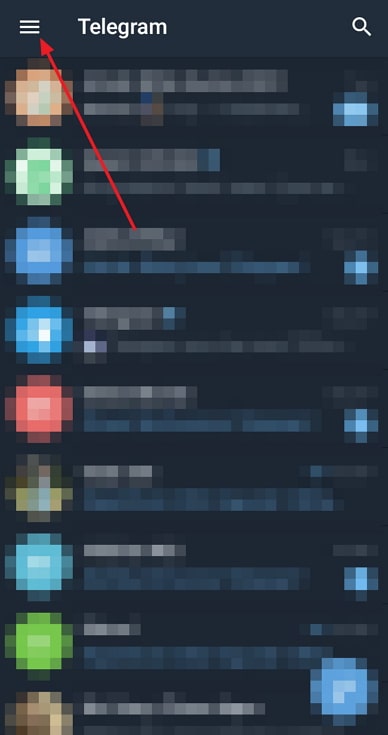
Step 2: Choose Settings from the options menu that surfaces on the left panel.
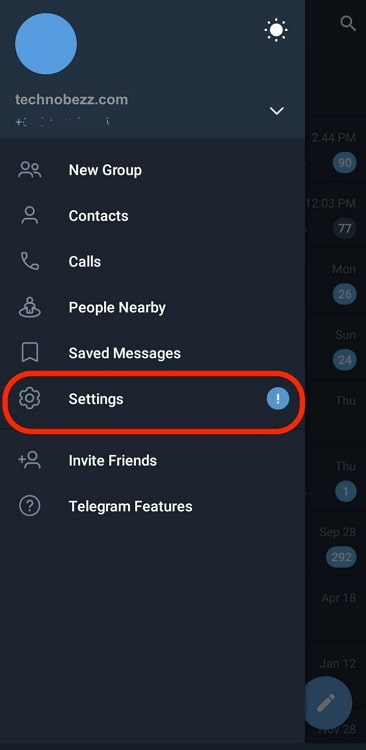
Step 3: You will see a privacy and security option under the settings category. Please click on it to proceed.
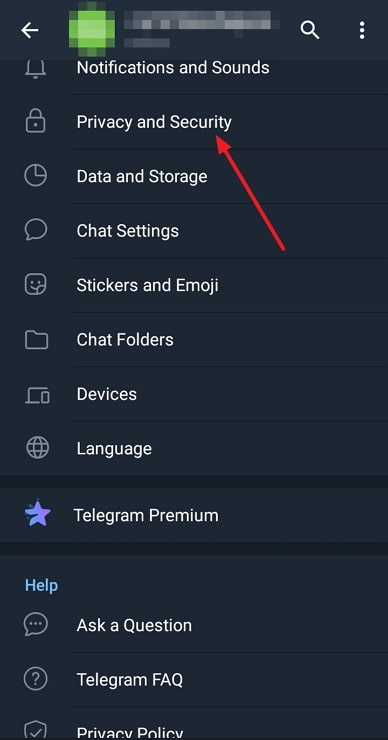
Step 4: Do you see the blocked users option under the Security section? You must tap on it.
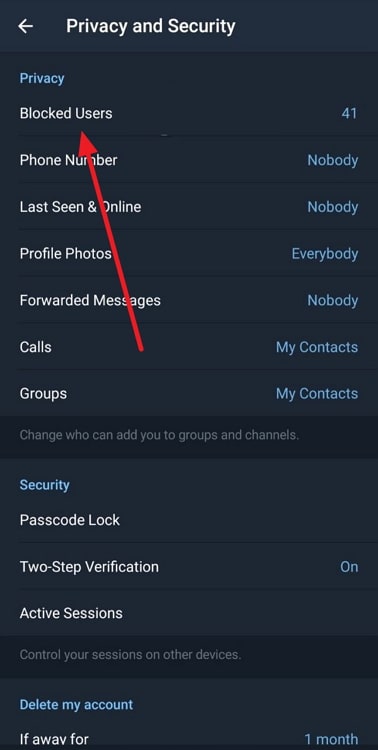
Step 5: You will be whisked to the next page, where you will see the blocked users. Scroll down the person you want to block.
Step 6: Click on the three vertical dots next to the blocked user. You will get a unblock user option from the list. Please tap on it.
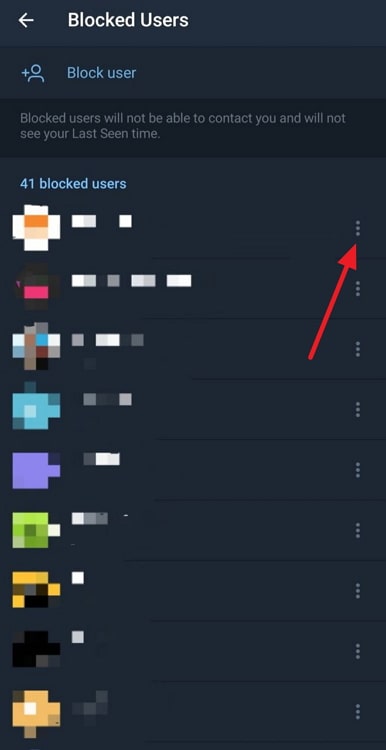
That’s it; you have unblocked the user from Telegram!
Use a different Telegram account
The first method failed to work for you, right? Well, there is nothing much to worry about. Now, we know what to do, and that is to use a different Telegram account.
You can always create a second telegram account with a different phone number or use a friend’s or family member’s account to stay in touch with them. However, please be mindful that the person who has blocked you may block you again if they know that you are behind this account.
You must have good intentions behind going through all this hassle. The person may unblock you if you have genuine intentions! Besides, please don’t use this approach if you only want to irritate the person.
How to block a person on Telegram?
Have you used the block button on Telegram already, or are you still a newbie regarding this feature?
It is a simple process that works pretty well to stop annoying users from constantly spamming you.
Steps to block a person on Telegram:
Step 1: Log in to your Telegram account. Make sure you enter your correct login credentials.
Step 2: Navigate to the target person’s contact in the chat interface. You must tap and hold the chat.
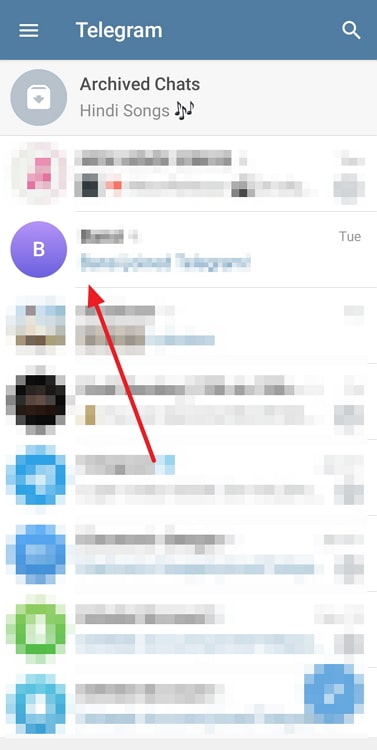
Step 3: A three-vertical dot icon is at the chat’s upper right corner. Please tap on it to continue.
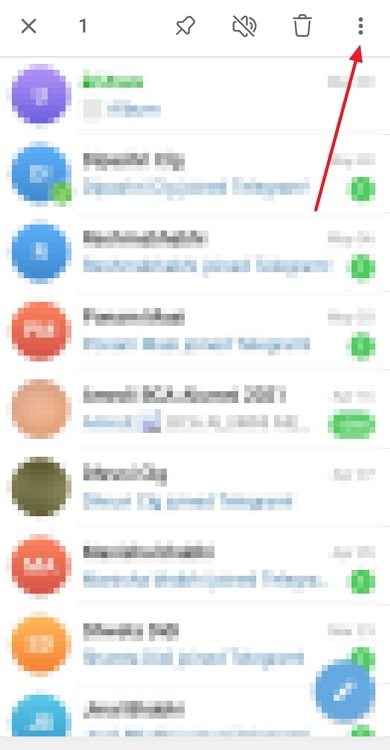
Step 4: An options menu will pop up on the corner. You must select the Block user option from the list.
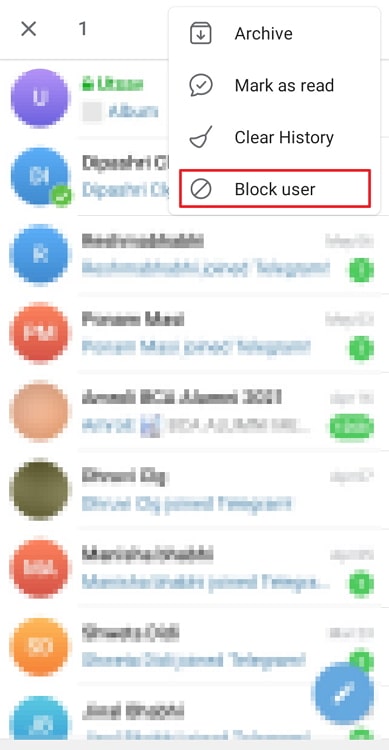
Step 5: You will receive a confirmation window on the chat that reads Block username.
Please tap on the block user option to complete the process.
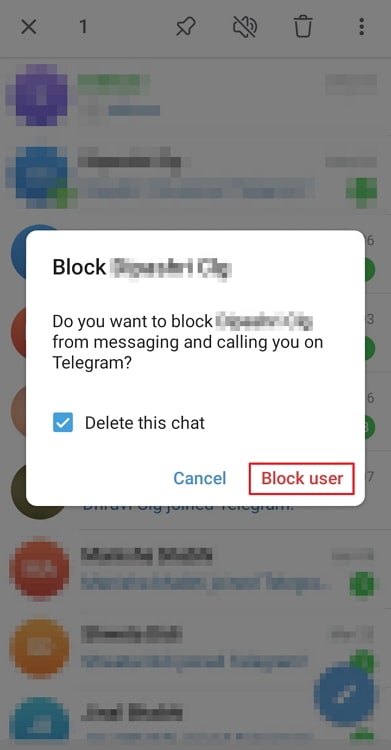
In the end
With this, we have decided to wrap up our discussion. Let’s revisit the key topics we have discussed.
We addressed how to unblock myself from Telegram through another user. We have discussed some relevant methods and steps, so make sure you follow them attentively. We have also discussed how to block someone on Telegram.
So, did you receive the answers you expected to get? Comment your feedback in the section below, and make sure you follow us for more tech-related content.
Also Read:

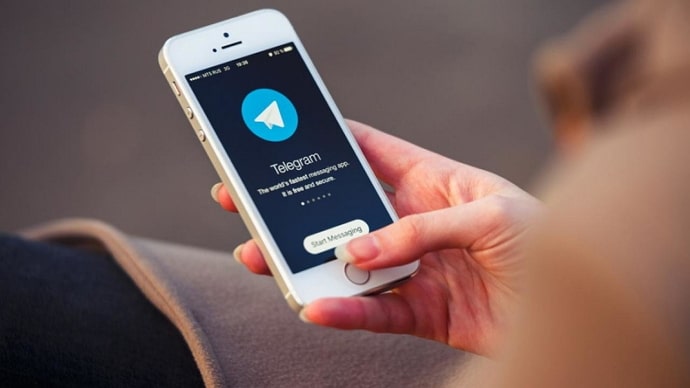
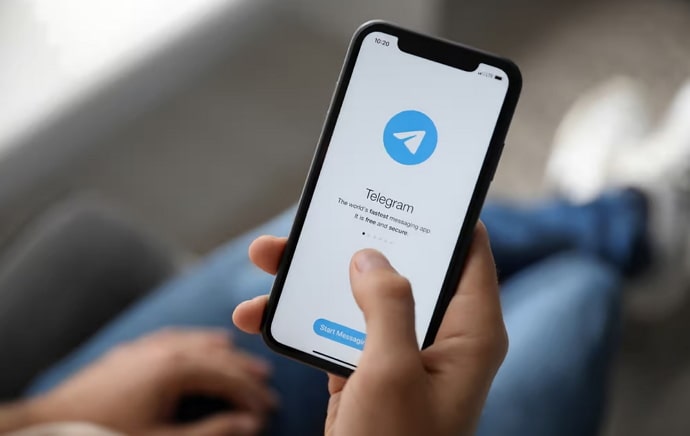
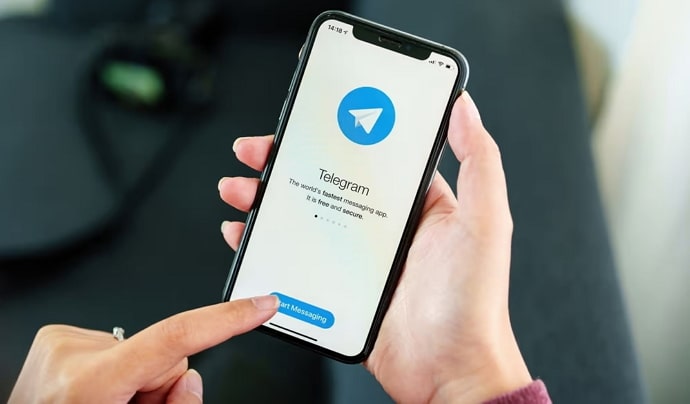
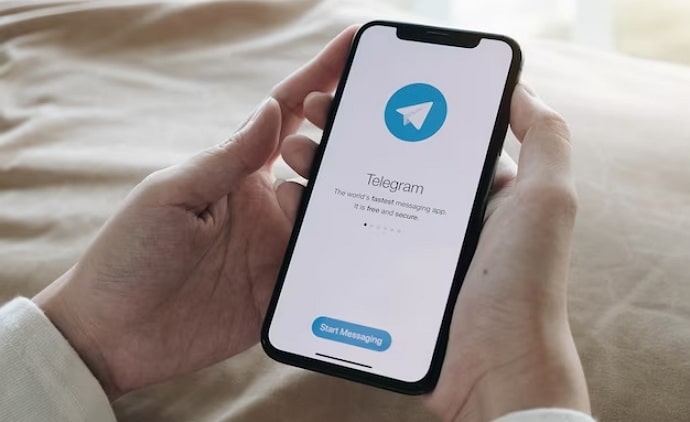
 Bitcoin
Bitcoin  Ethereum
Ethereum  Tether
Tether  XRP
XRP  Solana
Solana  USDC
USDC  TRON
TRON  Dogecoin
Dogecoin  Lido Staked Ether
Lido Staked Ether