We’ve all wanted at some point in our lives to send a photo that would mysteriously vanish after being viewed. What if we say that dream has become a reality? So, here’s how it works on Telegram, the popular chat app: You can arrange a photo to be viewable for a limited period before it vanishes into digital oblivion. As a result, you no longer have to worry about manually deleting conversations all the time or someone gaining access to your device to view the files or chat you send to others.
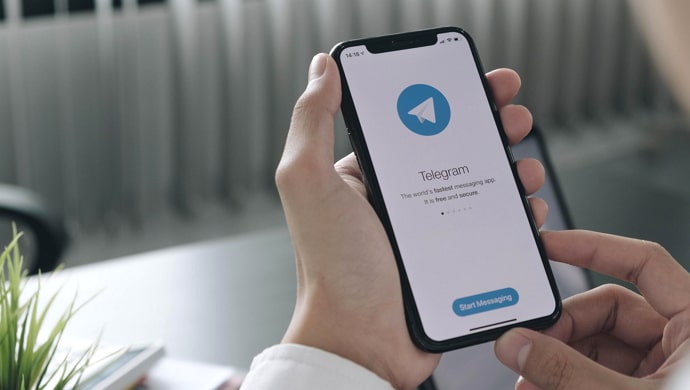
However, with new features come worried users with a slew of queries. Today, we’ll look at one such question.
Have you ever wanted to know how to save a self-destructing photo on Telegram? If you have, then this blog is for you. Make sure you dig straight in to learn everything there is to know about the subject.
How to Save Self Destruct Photo on Telegram?
Is it possible to save a self-destruct photo on Telegram? Well, we dug deep and discovered that the answer is yes, you absolutely can.
However, you must be aware of the self-destruct timer set on the secret chat between you and the other Telegram user. For example, viewing and saving the photo will be impossible if they set it to one second. However, everything gets much easier if you have extra time, such as a few additional seconds, minutes, a day, or even a week.
In any case, we’ll guide you through the process of saving a self-destruct photo on Telegram. So, make sure you go through the steps and stay on track.
Steps to save self-destructing photos on Telegram:
Step 1: Open the secret chat on the Telegram app.
Step 2: Now, tap on the photo you wish to save to open it.
Step 3: Do you see the three-vertical dot icon at the top right corner of the photo? Please click on it.
Step 4: A menu list will pop up on the screen. You must select Save to Gallery next.
A “Photo saved to Gallery” alert will appear on the screen, indicating it is successfully saved.
Step 5: Go to your Photo Gallery and head to the Telegram folder to view the recently saved self-destruct photo.
You have now successfully saved the self-destruct photo to your photo gallery.
If this direct technique doesn’t work or you missed the opportunity to save it owing to the timer, don’t panic; you haven’t lost all of your alternatives. Make sure to read the next parts to find out more.
Use a different device
Telegram makes every attempt to notify the users of screenshots captured in self-destruct photos. Knowing this piece of information has made many people nervous about capturing screenshots! But if you’re quick, you can instantly capture a photo of the self-destructing photo!
According to Telegram, all you need is a second device or an old-school camera to make this work. Quickly grab one of these two options and open the camera. Now, using your Telegram app, go to the self-destruct chat and open the self-destruct photo you wished to save before.
Take a picture of the photo to capture the desired image. The photo can remain on this device or be sent to yours through Telegram, WhatsApp, or any other media-sharing app.
Consider using third-party screen recording tools
Your device’s built-in screen recording tools frequently fail to operate when recording a self-destructing photo. If they have worked for you, you are absolutely in luck. But if they haven’t, it’s time to bring in third-party tools.
We won’t recommend every third-party screen-capturing tool accessible, but a handful has shown to be effective. ScreenCam and screen recorder, XRecorder, and Screenshot Touch are tools that are worth a try. Simply install the tools and follow the instructions to screen record the self-destructing photo to check if it works without notifying Telegram.
You can switch to the Telegram web version and use your laptop/computer to record the screen if the app gives you trouble! It should be noted that Windows users can use Snagit to capture the complete screen.
Users of macOS should use the built-in screen recorder. Shift+command+5 is the command to go. Now, click on Record entire screen icon and select Record to confirm the action.
How to send self-destruct photos on Telegram?
Setting a self-destruct photo on Telegram is a great idea, especially given the privacy breaches in the internet world. Your privacy must be your top priority, and if this feature assists you with that, then so be it, right? So, if you want to send a self-destructing photo through the platform, you must follow the instructions outlined below.
Steps to send a self-destructing photo on Telegram:
Step 1: On Telegram, scroll and tap on the target chat where you want to send a self-destructing photo.
Step 2: Click on the paper clip icon and choose a photo to send.
Step 3: You’ll find a half-clock icon at the bottom of the photo. Please open it.
Step 4: The self-destruct timer opens next. Select the time and hit the done button.
Step 5: Now, send the photo using the arrow icon next.
Alternatively,
Step 1: Open the profile page by tapping the target chat and then the profile icon.
Step 2: Click the three-dot icon and start secret chat.
Step 3: Select the start button to confirm the process.
Step 4: Now, from the three-vertical dot icon in the upper right corner of the secret chat, select the set self-destruct timer option.
Step 5: Set the time and send a disappearing photo.
In the end
Self-destructing photos on Telegram has made it convenient for people to stay in their comfort zone and not get worried while sending sensitive information! We discussed saving self-destructing photos on the Telegram app, so make sure you’ve reviewed the processes and alternatives if one option doesn’t appear to work.
If you have any more queries, please do not hesitate to contact us.
Also Read:

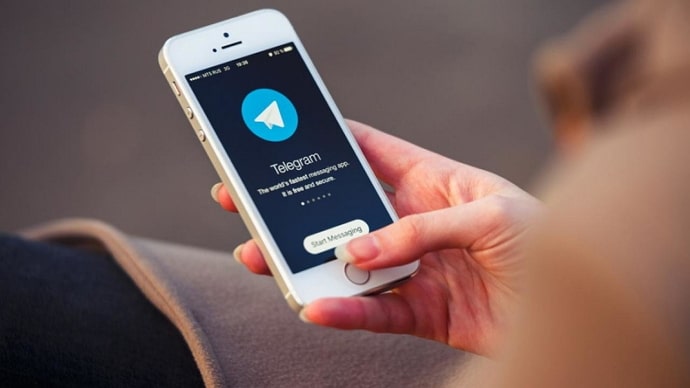
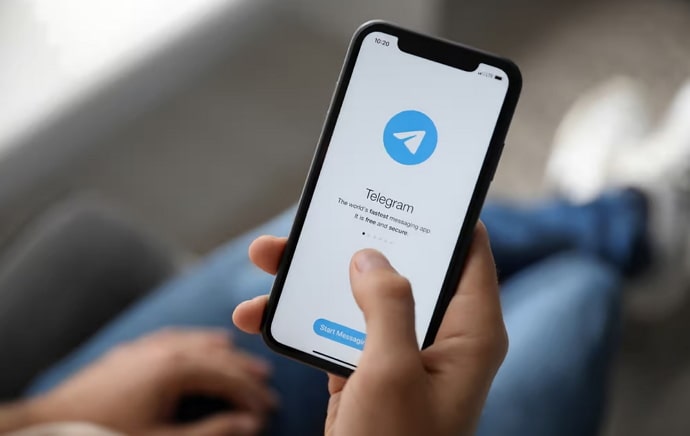
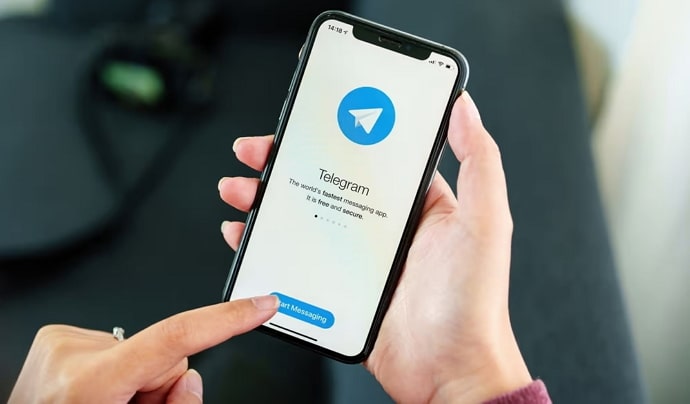
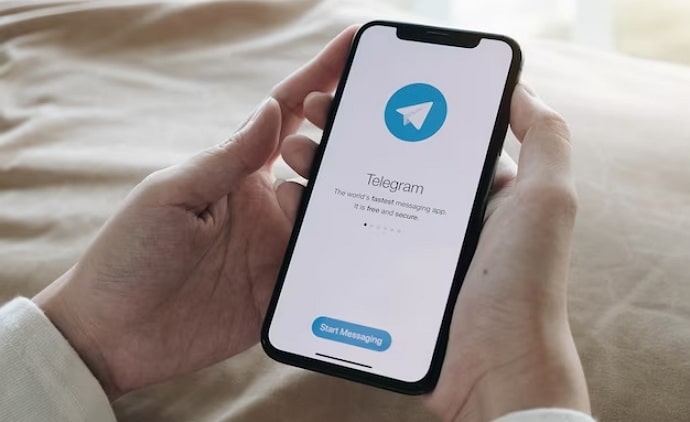
 Bitcoin
Bitcoin  Ethereum
Ethereum  Tether
Tether  XRP
XRP  Solana
Solana  USDC
USDC  TRON
TRON  Dogecoin
Dogecoin  Lido Staked Ether
Lido Staked Ether