Launched in 2011, today, Snapchat is one of the biggest social media platforms in the world. The main USP (Unique Selling Point) of this platform is its eye for detail and iron-clad privacy policy. Over time, the Snapchat Developers’ team kept adding more and more updates as well, which only helped the platform’s popularity.
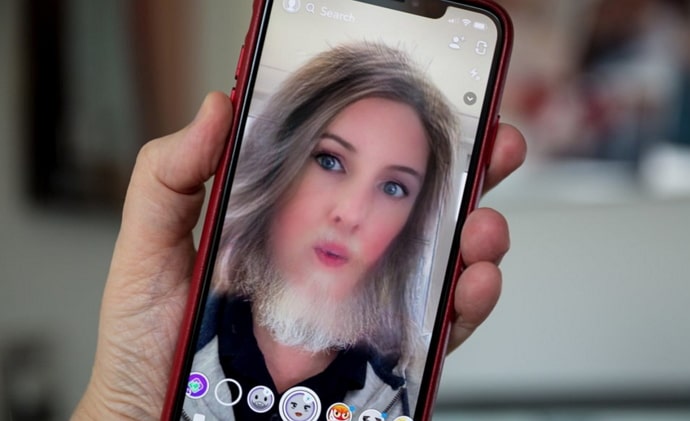
In the beginning, you could only share photos and videos on Snapchat. Today, you can video/audio call someone, as well as ask for their live location. You can also make cool bitmojis and post story updates as well.
Lastly, the platform also has a feature called Spotlight, which is similar to TikTok videos and Instagram reels. It mostly shows videos posted by content creators.
In today’s blog, we’ll be talking about how you can remove the captions from your previously saved Snapchat photos. If you’re new to the platform and are unfamiliar with how to create a group or a shortcut, we’ve got you there too.
Lastly, if you want to send someone a snap from your Memories, we’ve shown you how you can do that.
Read on to know more about these topics in detail and more.
Can You Remove Caption from Snapchat Photos & Videos?
Snaps are a more private affair than Instagram pictures because the platform was developed with the users’ privacy in mind.
Users also make groups according to the type of snaps that they send, like “family,” “friends,” and “family and friends.” That way, you don’t have to overthink before broadcasting a snap to one of those groups.
Let us suppose that you need to show an old snap to one of your new acquaintances. However, you feel like the caption on that snap is not appropriate. How do you show them that snap without the caption? Is there a way to do so?
Lucky for you, we come bearing good news. Yes, it is possible to remove the captions from saved snaps on Snapchat.
Read on to know exactly how you can do that.
How to Remove Caption from Snapchat Photos & Videos
Here are the steps that you need to follow to remove the caption from a saved snap on Snapchat:
Step 1: Open the Snapchat app on your smartphone and log in to your account.
Step 2: The first screen you’ll see is the Snapchat camera. At the bottom of the screen, just above the small icon of the camera, you’ll see a large circle which is the camera button. At the left side of the camera button, you’ll see the icon of two photos. Tap on it.
Step 3: That will take you to your Memories. This page contains all the snaps that have been saved from your Snapchat account. Tap on the snap from which you wish to remove the caption.
Step 4: At the top right corner of the screen, you’ll see the icon of three dots in a vertical line. Tap on that.
Step 5: When you do it, a pop-up menu will appear with several actionable actions. From that list, tap on the last-second option called Edit Snap.
Step 6: On the Edit Snap page, you can see all the options that are there when you initially take a snap. To remove the caption, tap on the caption first.
Step 7: Now, you just need to backspace the whole caption and tap on the snap. The caption will be removed.
There you go! Now you know exactly how to remove the caption from a saved snap.
However, if you want to know how you can make a Snapchat group, then we might just be able to help you. Read on to know all about it in the next section!
Making a group on Snapchat:
Remember how we talked about Snapchat groups in the last section? If you’re a new user on Snapchat or simply don’t devote that much time to it, then you might not know how you can create one.
Snapchat groups are more or less the same as WhatsApp groups. If you have a lot of friends on Snapchat, you might not want to select all of them one by one whenever you want to send them a snap.
Can You Send Snap to Someone from Memories on Snapchat?
If you want to send a saved snap to someone on Snapchat, we got you. The whole process is really easy, and we’ll walk you through it.
Step 1: Open the Snapchat app on your smartphone and log in to your account.
Step 2: Go to your Memories, and select the snap that you want to send. At the bottom of the screen, you’ll see a right-facing arrow, that is, the Send option. Tap on it.
Step 3: Now, all you need to do is choose the contact that you want to send the snap to, and you’re done!
However, remember that a picture sent from your Memories won’t be sent in a Snap format. They will receive a chat from you instead. If you are sending a user an old picture from your Memories, that won’t keep your streak alive. To maintain a streak, you need to send them a fresh snap every day.
Frequently Asked Questions
Q1: What is the maximum time duration for a video on Snapchat?
Videos on Snapchat are fun, aren’t they? With so many attractive filters to choose from, users often make a number of videos of the same place using different filters.
However, what if you wanted to make a long video of a place. Well, we’re sorry to say that you can only make videos that are up to 1 minute long on Snapchat.
Let us explain how this works. Snapchat videos work more like clips. A single clip is ten seconds long, and you can make six clips in one video. However, you don’t need to worry about that, as you can simply save and create more videos as you go.
Q2: Can I send a snap to someone who is not my Snapchat friend?
The short answer to this question is yes, you can. However, most users change their settings so that only their friends can contact them.
This would mean that until and unless that user is your friend on Snapchat, all the snaps and chats that you send to them will be pending. The same would happen with audio/video calls as well.
However, many people also leave their settings as default. The only sure-fire way to find out is to send them a snap and see if they respond.
You can also send them a snap and then check your chat. If there is a message saying, “Your snaps and chats are pending until [username] adds you as a friend,” then it’s obvious that they’ll have to accept your friend request first.
Conclusion:
If you want to get rid of a caption on a previously saved snap, all you need to do is follow the steps we’ve mapped down for you.
However, if you’re new to Snapchat and want to learn how to make a Snapchat group, we’ve got you there too. If you want to make a group on Snapchat but without them knowing, you can create a shortcut, and we’ll help you with it.
Lastly, we’ve talked about how you can send a snap from your Memories to one of your friends. If our blog has helped you in any way, don’t forget to tell us all about it in the comments section below!
Also Read:





 Bitcoin
Bitcoin  Ethereum
Ethereum  Tether
Tether  XRP
XRP  Solana
Solana  USDC
USDC  TRON
TRON  Dogecoin
Dogecoin  Lido Staked Ether
Lido Staked Ether