Recover Deleted Videos from Snapchat: Of all the social media platforms we use, Snapchat is undoubtedly the most fun platform. Due to its creative filters, interesting chat features, and facility to snap on the go, this application has always been a hit among the younger generation.
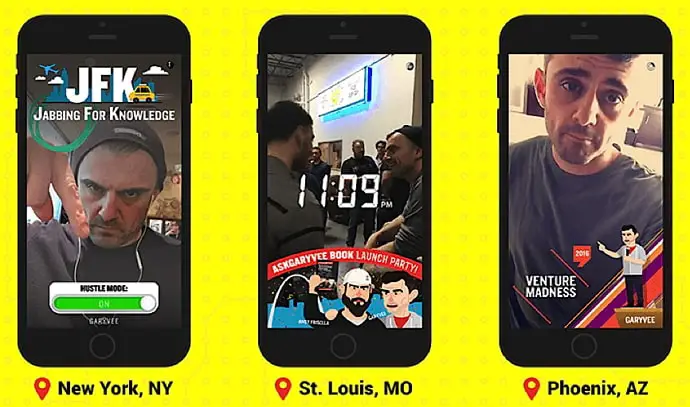
Today, you’ll find both 15-year-olds as well as 25-year-olds on this platform, and that’s the whole beauty of it.
It allows you to capture anything and everything instantly, along with the choice of saving it all to your Memories, which works as an archive of everything you’ve created here.
However, what if you made a video on this platform and deleted it by mistake? Is there a way to retrieve it?
If you’ve deleted some Snapchat videos that you now want back, it can easily be done on the platform itself. Yes, you’ve read that right. Snapchat stores all of your data on its servers just for situations like these. Moreover, it has even provided all its users with easy access to this data on the app.
In this guide, you’ll learn how to recover deleted Snapchat videos.
How to Recover Deleted Snapchat Videos
Method 1: Recover Snapchat Video from My Data
Step 1: Open the Snapchat app on your smartphone and log in to your account. Tap on your Bitmoji icon at the top of the home screen.

Step 2: You will be redirected to your profile page, tap on the cogwheel icon at the top to go to the Settings screen.
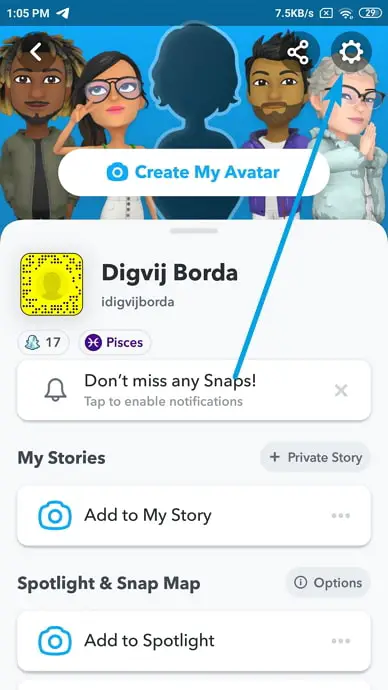
Step 3: On the Settings page, scroll down the menu until you reach the PRIVACY section and navigate to My Data under it. Once you find it, tap on it.
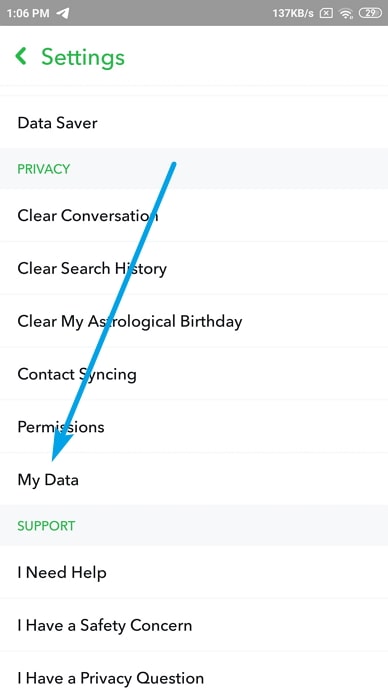
Step 4: Snapchat will take you to another screen, asking you to re-fill your log-in credentials (username/email and password). Once you’ve entered these details, hit the yellow Log In button at the bottom.
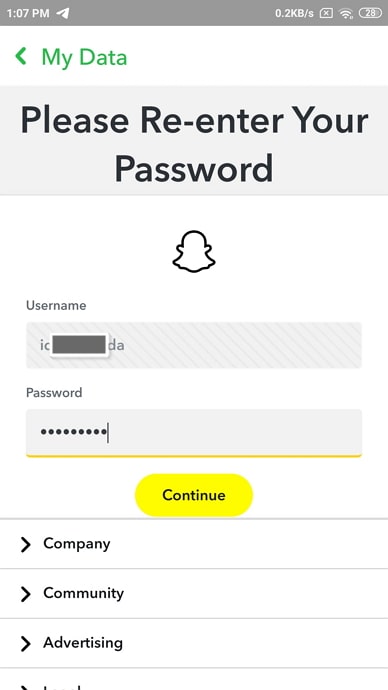
Step 5: As soon as you’re logged in, you’ll see a long list of Snapchat data that is available for download, including your snap history, which contains the data of all the snaps you’ve sent and received in your account.
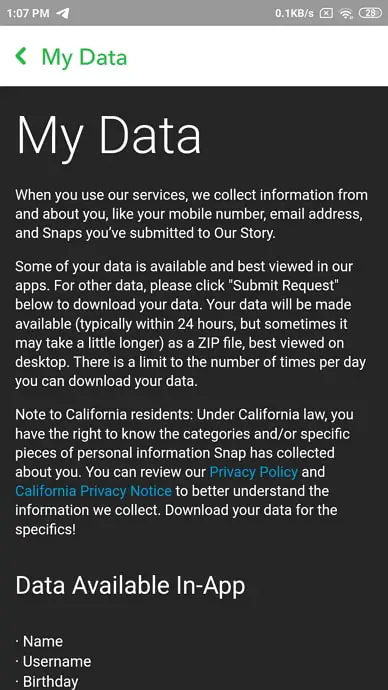
Step 6: If you keep scrolling to the bottom of this page, you’ll find a yellow SUBMIT REQUEST button.
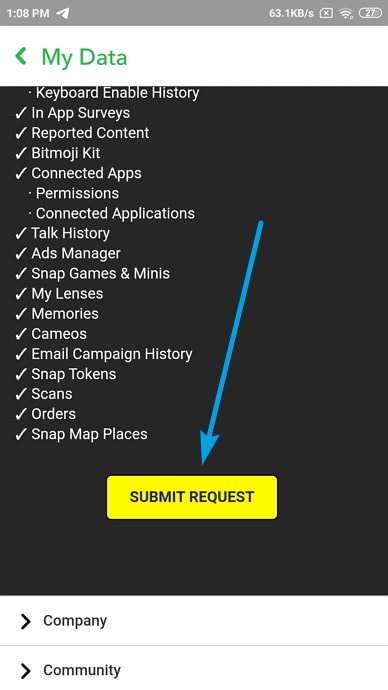
Step 7: The Snapchat team will start creating a copy of your data, which might take about a couple of hours to a couple of days, depending on how much data there is (or how long you have been using your account for).
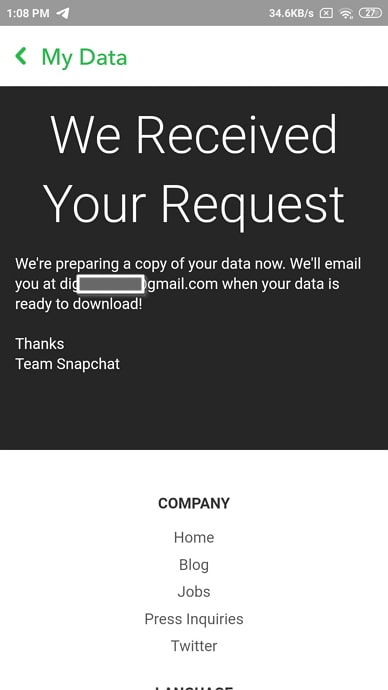
Step 8: When the data is ready to download, they will reach out to you on your registered email address, sharing the link to all your data. When you open this link, you’ll be asked to download a zip file. It is this file that contains all your Snapchat data. So, you can download it, unzip it on your device, and then recover whichever video you were looking for.
While this process is quite straightforward, it might not work for some users for two reasons:
- Those who have forgotten their password and have no way to recover it.
- Those who need the videos urgently.
If you fall into either of these categories, don’t fret; we’re not done yet. We might still have other alternatives for you to recover these videos. Stay with us till the end to explore these alternatives.
Method 2: Recover Deleted Snapchat Videos from iPhone Backup
Are you an iPhone user? Well, we have some good news for you, but only if you backup your phone’s data on iTunes. But if you don’t, there’s very little we can do about it.
So, for those users who do backup their data on iTunes, the process of retrieving deleted Snapchat videos, or any other data for that matter, is very quick and easy. Go through these steps to understand how it’s done:
Step 1: Connect your iPhone with your computer, and launch iTunes on the device.
Step 2: Once iTunes is connected to your iPhone, look for a phone icon on the application. As soon as you do it, you’ll be directed to another tab, where you’ll find a Summary button. Tap on it to go to the Summary tab.
Also Read:





 Bitcoin
Bitcoin  Ethereum
Ethereum  XRP
XRP  Tether
Tether  Solana
Solana  USDC
USDC  Dogecoin
Dogecoin  TRON
TRON  Lido Staked Ether
Lido Staked Ether