Released in 2011, Snapchat has since secured its position as one of the top messaging platforms, especially among the youth between the ages of 15 to 24 (45% of Snapchat users range between this age group).
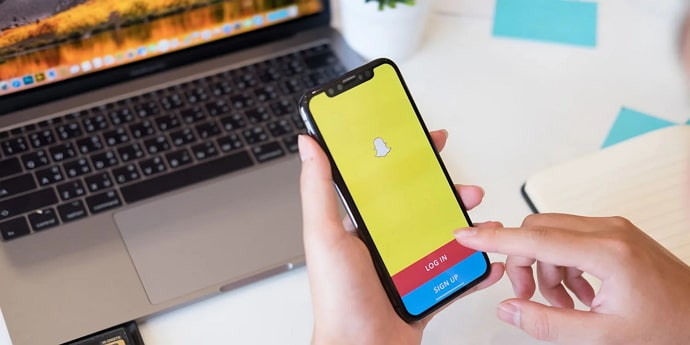
Some of its most notable features are snap streaks, bitmojis, and camera filters. Snap streaks are the addicting factor of the platform, keeping the users hooked. This is because if a snap is not sent within 24 hours of the last one, the streak will break, no matter how long it was.
Bitmojis are the animated versions of us, which we have the freedom to make and dress, quite literally! You can choose all the facial features, clothes, hairstyles, and even accessories. Doesn’t that sound fun?
And then there are the camera filters. The users initially came for the filters but stayed for the streaks. The sheer number of filters on Snapchat is astonishing, ranging from comical to beautiful. There are filters that can make your face turn into a unicorn and ones that can make your skin look as smooth as a pebble.
Today, we’ll discuss an issue related to new filters on Snapchat. If you’ve been facing the ‘photo mode only’ error on Snapchat, you’ve come to the right place. In today’s blog, we’ll talk about the most effective fixes to the ‘photo mode only’ error on Snapchat and other alternatives for you.
What Does “Photos Only” Mean on Snapchat?
Before we move on to the fixes for this particular issue on Snapchat, let’s talk about how this issue works.
When the ‘photo mode only’ is activated on Snapchat, the video recording feature will be restricted for the time being. This glitch mainly occurs when users try out new filters, such as the crying face filter on Snapchat. Moreover, this error is almost always seen on only Android devices.
If you’re seeing this error on your Snapchat account, then don’t worry. We’ve curated the best and the easiest fixes for this issue for you. Read on to learn all about them.
How to Fix “Photos Only” on Snapchat
Update the Snapchat app on your smartphone
The first and the most obvious answer to your problem is to update the Snapchat app on your device. Most of the time, when apps malfunction on smartphones, it’s mostly because it is an old version that isn’t supported.
Restart your smartphone
The easiest solution on our list is to restart your smartphone. While it may sound generic, restarting your device is often known to solve most of the common errors and glitches.
This fix is more likely to work if your device runs even a bit short on storage or if you use your smartphone extensively. Even if these conditions don’t apply to your smartphone usage, it is best to give it a try anyway.
Uninstall and reinstall the Snapchat app on your smartphone
If restarting your device didn’t work, then perhaps uninstalling and reinstalling the Snapchat app on your smartphone might do the trick. While there isn’t a logical reason behind this fix, it’s often known to work, so go ahead!
Clear the cached data for the Snapchat app on your smartphone
The last fix that we’ve got for you today is to clear the cached data for the Snapchat app on your smartphone. It’s quite easy to do so on Android devices, which is convenient because, as we said, this issue almost never occurs on Apple devices. However, if your iPhone is facing this issue, then you can simply use the offload app feature (the clearing cached data feature is not available on Apple devices).
How about using the filter on other platforms
If you’ve tried all of the fixes we discuss in this blog, it’s impossible that your issue hasn’t been resolved. However, if using the crying face filter is what has made your Snapchat account go into ‘photo mode only’, then we’re happy to say we can help you with that.
If you’re a Snapchat user, it’s quite improbable that you don’t use Instagram and TikTok. If you’re a user on either of these platforms, then your task just got way easier.
Since you were looking for a crying effect on Snapchat, we’re happy to tell you that there are similar filters on TikTok and Instagram as well.
Unhappy filter on TikTok
Here’s how you can find the Unhappy filter on TikTok.
Step 1: Launch TikTok on your smartphone and log in to your account.
Step 2: The first page you’ll see will be your For you page. At the bottom of the screen, right at the center, a ‘+’ icon will be located. Tap on it.
Step 3: The TikTok camera will appear. At the bottom-left corner of the screen, you’ll see an option called Effects or Discovery, depending on whether or not you’ve updated the app on your smartphone. Tap on it.
Step 4: On the next page, locate the Search bar at the top of the screen. Tap on it and enter the name of the filter you’re searching for, in this case, the unhappy filter.
There you go. Now you can easily search for any filter on TikTok similar to the one that isn’t available on Snapchat.
Also Read:





 Bitcoin
Bitcoin  Ethereum
Ethereum  XRP
XRP  Tether
Tether  Solana
Solana  USDC
USDC  Dogecoin
Dogecoin  TRON
TRON  Lido Staked Ether
Lido Staked Ether