We all know this subtle art of ignoring someone without explicitly addressing them. It is like a less radical response when the blocking method seems too brutal. But what if you’re on the receiving end? Time and again, we end up wondering if someone has muted us on social media networks. This question doesn’t occur randomly but is an outcome of observations, isn’t it?
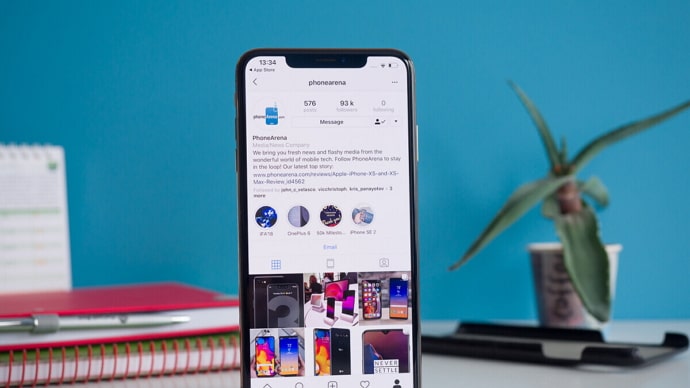
For instance, that one follower of yours who used to constantly like or comment on your posts has suddenly gone quiet, strange, right? Or, do you realize that they do not show up in your DMs like before? Or is it that your one classmate who always responded to your Instagram stories with hilarious GIFs has suddenly stopped? It doesn’t matter for what reasons you might have this hunch, but a little checking wouldn’t hurt anyone.
You see that then haven’t blocked you because they still follow you. So maybe they don’t want to engage more, or they have simply muted you. But how do we go on about this situation to make it less uncomfortable between you? So, today’s blog is all about trying to relieve this type of situation without making the situation feel any more awkward than it currently is. So, let us not waste any time and jump right in.
How Does Instagram Notification Feature Work?
Before we go any further, it’s crucial to understand how Instagram’s mute and notification features function. Only then will we be able to determine whether or not someone has genuinely muted us. Simply put, muting someone or something implies turning it off. However, how does this phrase apply to social media?
People can’t just go around telling others to stay quiet, can they? As a result, social media networks do it by turning off notifications for users. It’s a hush-hush function that can save you from a lot of trouble, so it’s about time we learned a little more about the Instagram notification feature.
Likes and comments
When we receive a like or comment on our post, we are all notified. However, we don’t think there are many choices for muting your Instagram notifications exclusively for likes and comments. As a result, we don’t think you’ll be able to find out who silenced your notifications based on this.
Stories and posts
We have that one friend who is a self-proclaimed Instagram celebrity, right? We open the app, and the first thing we see is their posts and stories on the app. But don’t worry, since the app can help you a little with that.
You can mute their posts and stories if you like. If someone has muted your posts or stories, that simply means they wouldn’t see it unless they unmute you. But the focal point is that you will never receive any notifications related to that.
Calls and messages
That brings us to the Instagram calls and messaging feature. Incoming messages can be muted using the app’s features. It’s also an effortless procedure. Notifications from the group conversation can also be muted.
It’s 8 a.m., and your friends are already talking about the forthcoming Grammy Awards? Isn’t it annoying when the phone keeps ringing, and they want to call? You don’t want this to hit you first thing in the morning, right?
When you mute a discussion, you will no longer receive notifications, but the conversation will continue. What a fantastic method to catch some rest while allowing your pals to converse freely, right? You can also silence someone’s call notifications in the same way. However, they can still see in the DM when you started and ended the video conversation.
How to Know if Someone Muted Your Notification on Instagram
Now that we understand how the notification feature works, we can use several approaches to determine whether or not someone has actually muted our notification on the app. Of course, there are no easy solutions to this problem, but there is always a method to find out.
1. Send them multiple DMs
It’s one of the methods for determining whether or not someone has genuinely silenced your DM notifications. When someone mutes your DM notification, it simply means they will not receive alerts that you have messaged them. These texts, on the other hand, will emerge in their DM unnoticed.
Furthermore, sending one or two messages will not reflect the effectiveness of this strategy because they may not be using Instagram at the time. As a result, they’ve somehow missed your DMs. That’s why we recommend messaging them on a regular basis and for a set amount of time. It may seem obvious, but if they don’t answer you after days of persistent messaging, chances are they’ve muted your notifications.
2. Call them continuously
Another approach to finding out whether someone has muted your notifications is to use this method. Instagram will not alert them to the fact that you have called them. So, if they’re continuously missing your calls, it’s because they’ve turned off your call notifications for the time being.
3. Check your stories and posts
If one of your buddies has stopped viewing your posts or stories, they’ve most likely muted you. And if you want to double-check, you can upload stories on a regular basis to see if they’re being viewed.
On the other side, you can use Instagram’s feature for close friends to communicate with only your closest pals. Simply add the person in question to your list of Close friends and continue to publish stories from time to time. We hate to break it to you, but we believe they have your notifications turned off if they haven’t seen it even once.
Alternatively, suppose you notice that one of your friends has discontinued liking and commenting on your posts, and they are engaging with your post less and less with each approaching day. In that case, they may have muted your post’s notifications. This way, people won’t be notified when you post, and they won’t be as involved with your content.
Also Read:





 Bitcoin
Bitcoin  Ethereum
Ethereum  Tether
Tether  XRP
XRP  Solana
Solana  USDC
USDC  TRON
TRON  Dogecoin
Dogecoin  Lido Staked Ether
Lido Staked Ether