LinkedIn is one of the most positive social media platforms. We know that most people don’t agree with this point of view, but that’s just because LinkedIn hasn’t exactly been advertised in that way. In fact, LinkedIn’s development from a job-listing and corporate platform to a social media network for people to talk about their careers is relatively new.
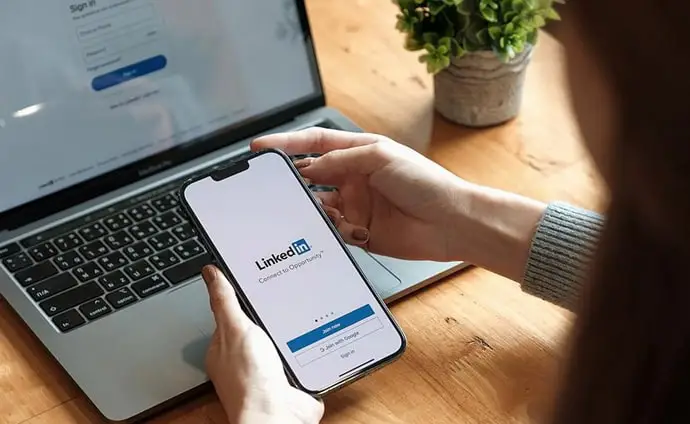
Social media platforms like Facebook, Snapchat, and Instagram are big on advocating mental health and wellness. Still, at the end of the day, users from those platforms say that they feel depressed, overwhelmed, and anxious on the internet.
While LinkedIn was launched as an alternative to job-listing databases, it has come far from that point. LinkedIn hosts an impressive 875 million monthly active users as of 2022. The platform is crowded with 9-5 workers, entrepreneurs, and freelancers alike.
In today’s blog, we’ll talk about whether or not it is possible to know if someone is online on LinkedIn.
How to Know if Someone is Online on LinkedIn (Last Active Status)
Most social media platforms have an active status feature that helps them see which of their friends are online. It’s an efficient feature to save users’ time.
However, this is not the most convenient feature for everyone, and there’s a good reason for that. Let’s say you’re stuck with a high-priority task for the day. One of your close friends sends you a message on WhatsApp, asking for an immediate reply.
So, what do you do? You don’t have time to reply to anyone, much less explain your situation at that time. If they see you online, they’ll surely feel hurt that you’re ignoring them, right?
Thankfully for some users, there’s always an option to turn off the active status feature, and LinkedIn is no exception to this rule. While the active status is turned on by default on the platform, you can easily turn it off by just following a few steps!
So, if you want to find out whether or not your friend is online on LinkedIn, you first need to ensure that they haven’t turned off that feature.
For that, you’ll also need to turn on the active status feature in your account first. If your active status is turned off, you won’t be able to see anybody else’s active status.
How to Turn Off Active Status on LinkedIn
Lastly, if you want to turn off the active status feature on your LinkedIn account, we’ve got you: here’s how it’s done!
Step 1: Launch LinkedIn on your smartphone and log in to your account.
Step 2: The first screen you’ll land on is the Home page. At the top-left corner of the screen, you’ll see a small icon of your profile picture. Tap on it.
Step 3: A layover menu will appear. At the bottom of that menu, you’ll see the Settings option. Tap on it.
Step 4: On the Settings page, you’ll see several actionable options. Tap on the third one, called Visibility.
Step 5: On the Visibility page, scroll down to the bottom at the subheading called Visibility of your LinkedIn activity. The first option under that is Manage active status. Tap on it.
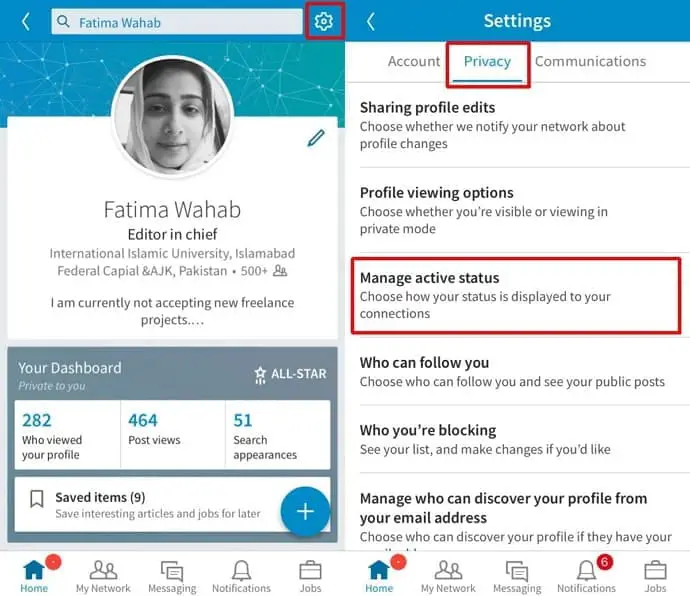
Step 6: On the next page, you’ll see the words Who can see that you are currently active while you are using LinkedIn? with three options: No one, Your Connections only, and All LinkedIn members.
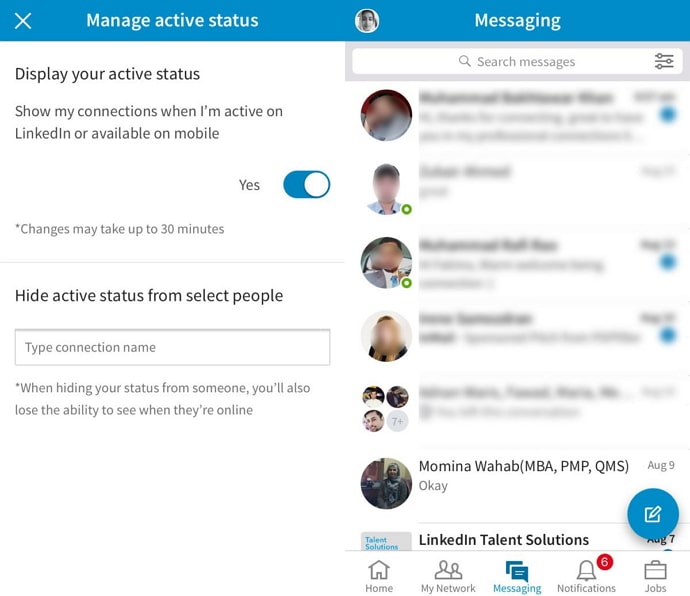
Next to each option, you’ll see a toggle button. Modify the settings as you see fit.
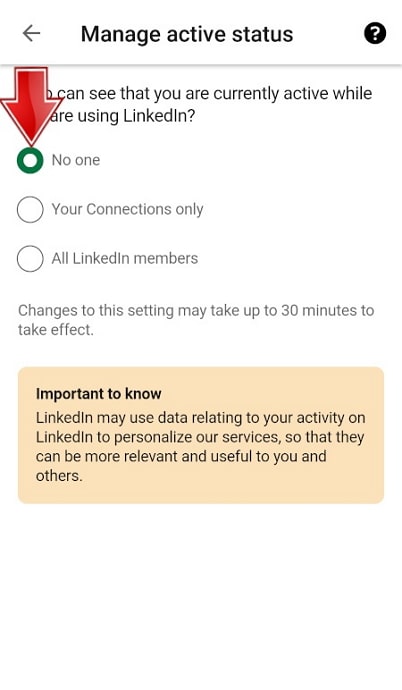
There you go! Now you know how you can turn off the active status feature on LinkedIn.
In the end
As we end this blog, let us recap all we’ve discussed today.
When the active status feature was launched on social media platforms, people rejoiced about the blessing they had received. In a world where online messages are the digital equivalent of love letters, it’s important that your letters reach the right address, get opened, and be acknowledged.
However, users soon realized that this feature goes both ways; everyone who’s your friend will be able to see when you’re online and when you’re not. It’s convenient but also a bit awkward and invasive for some. Thankfully, you can turn it off, too!
If our blog has helped you, don’t forget to tell us all about it in the comments below!
Also Read:





 Bitcoin
Bitcoin  Ethereum
Ethereum  XRP
XRP  Tether
Tether  Solana
Solana  USDC
USDC  Dogecoin
Dogecoin  TRON
TRON  Lido Staked Ether
Lido Staked Ether