Do you recall the good old days when you were a kid and used to wait eagerly for festivals like Christmas and Easter? Yes, you still celebrate the festivals now, and we hope you celebrate them with great joy and excitement. Back then, though, the excitement used to be something else. And among other things that excited us the most during the festivals, the anticipation of receiving gifts and gift cards was truly one of a kind.
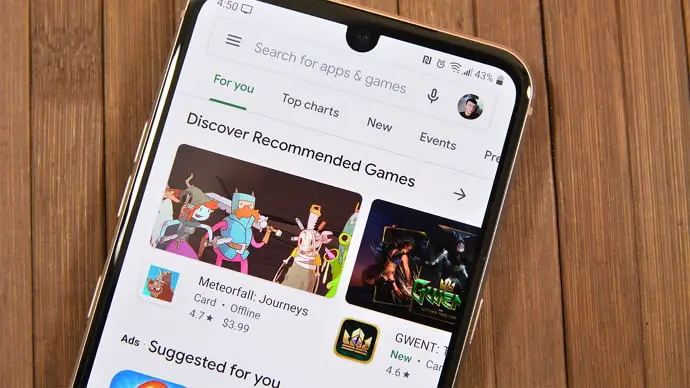
Well, things have changed since then. Virtual gift cards have lately become the norm as we rely more and more on digital solutions. When it comes to virtual gift cards, one name is quite popular: Google Play. Google Play gift cards are popular simply because of the plethora of purposes they can be used for.
Google Play gift cards provide an easy way to buy movies, apps, and games. They can also help you make in-app purchases for many apps and games. In short, Google Play gift cards are pretty helpful. That’s why it becomes a pain not to be able to redeem a gift card code.
If you are facing the error, “That code didn’t work. Try again. If the code is for a specific app, redeem it in that app” when trying to redeem a gift card code on Google Play, we are here to help. In this blog, we will explain what this error means and try to guide you out of it. So, make sure to stick with us till the end.
How to Fix “That code didn’t work. Try again. If the code is for a specific app redeem it in that app” on Google Play
Now that we have an idea of why you might be seeing the confusing error message, let’s explore the possible solutions that can help you get rid of the error and redeem your gift code. We will look at possible scenarios that can lead to this error and provide the solutions for the same.
So, without further ado, let’s skip to the good part.
1. Are you sure the code is correct?
You might skip this section if you are sure that the code you are trying to redeem is correct and is a Google Play code. If you’re not sure, keep reading.
We know it doesn’t need to be repeated, but the first thing you need to do is make sure the code is correct. You can be careful enough, but mistakes can happen anytime, especially if you manually enter the code. An extra letter here or a skipped letter there is enough for this error to pop up.
Besides, you need to ensure that the code is specifically for Google Play. If you have got a code for an app you have already downloaded from Google Play, you shouldn’t be entering any code in Google Play. As the error message says, “if the code is for a specific app, redeem it in that app.”
Here’s what you can do. Always try to copy the code and paste it directly into the Google Play app without any changes. This way, you can eliminate any typos that might creep in while manually entering the code. Also, make sure that the code is meant for Google Play and not any other app.
2. Watch out for spaces and dashes
Spaces are so common that they can often go unnoticed. We are pretty accustomed to hitting the spacebar now and then. But this is what you need to avoid doing when trying to redeem a Google Play gift card.
A Google Play gift card cannot be redeemed with spaces or dashes. Ensure that there are no spaces or dashes before, after, or within the code. Any space or dash, or any other special character, can prevent you from redeeming a code and show you this annoying error message.
A single space might seem common and hence can quickly go unnoticed. But it is enough to prevent Google Play from recognizing the code. Therefore, you have to keep your eyes open and notice any space if you see this error message. So, in simple words, you only need to ensure that there is nothing in the code box other than the code itself.
3. Is the code activated yet?
A code can be correct and meant for Google Play. You can also ensure that there are no spaces or dashes anywhere. But you might still find yourself unable to redeem and see this error. What can you do now?
If you try the methods mentioned above but still see the same error message, you might need to check whether the code has been activated.
While most of the codes are activated instantly, it might take anywhere from four to twenty-four hours for the code to get activated on certain rare occasions. So, you might need to wait for a while before trying the code again.
But, waiting can be quite frustrating, even more so when it’s not your fault but rather a technical glitch. Don’t worry. You can still do something to get your code up and running ASAP.
If you have purchased a physical gift card from a retailer, you can directly contact the retailer and tell them your problem. If the problem is from their end, they can get your card activated.
Similarly, if you have purchased a gift card code from an online retailer like Amazon, Paytm, or PhonePe, you can raise a support ticket to the respective platform. The support team can then activate the code or refund your money.
4. Contact Google Support
If all the other methods fail, it points to only one solution: contacting the Google Support Team. This is the last resort you can count on to resolve the error and redeem your code.
Google Support Center is the last and most reliable place you can go to if you cannot redeem your card via other methods. The Support Center can look into your matter and provide you with the correct solution and valuable insights into the cause of the problem.
Follow these steps to contact Google Support and place a Support ticket:
Step 1: Open the Chrome browser from your phone or desktop and log in to your Google Account.
If you are not already logged in, you can go to https://gmail.com and log in to your account. Once logged in, you will see your Google Profile icon at the top-right corner of the tab.
Also Read:





 Bitcoin
Bitcoin  Ethereum
Ethereum  XRP
XRP  Tether
Tether  Solana
Solana  USDC
USDC  Dogecoin
Dogecoin  TRON
TRON  Lido Staked Ether
Lido Staked Ether