Delete Budget and History in Play Store: Google Play Store is a staple on every Android-based smartphone across the planet. It allows the user to access and download applications safely and securely. However, with time, Google Play Store has come up with many facilities for its users. It now allows users to place orders using the Assistant feature using voice commands.
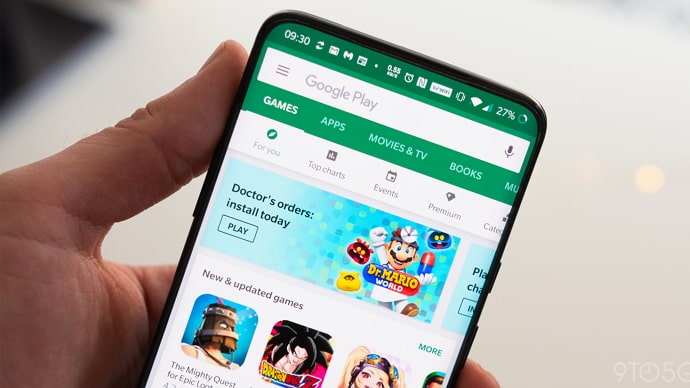
Google Play Store is now a one-stop hub to rent the latest movies, read and download eBooks, subscribe to renewable offers, etc. Google even allows you to make palpable purchases via Google Assistant, Google Maps, etc. Available facilities on Google Play Store are limited to downloading productive and practical applications on your smartphone.
Now, with its host of paid content available like premium applications, spent video games, eBooks, audiobooks, or even Movies, you must be enticed to make use of its host of multimedia.
Naturally, you may have purchased something you found intriguing at the time but do not want to keep paying for it. It may also be so that you do not want the risk of anyone finding out that you have been spending your money gratuitously. You may also want to track an order that you made.
Even if you wish to track your order made through Google Assistant, Maps, Search, etc., you can follow this method all the same. In such cases, you might be looking for a way to erase what you may have bought or subscribed to on Google Play Store or via Google Assistant, Maps, etc. If that is so, you have come to the right place.
In this blog, you will find out how you can erase the history of any or all of your Google Play Store purchases. Let’s dive into this straight away without much further ado.
Can You Delete Google Play Purchase History?
Nothing in this world is impossible with the proper knowledge and skill set. Yes, it is possible to access your Google Play purchase history and delete it as well. The procedure is quite convenient as well.
If you have not been able to do it till now, you were probably looking at the wrong place to do so. To reach and delete your Google Play Store purchases history, the answer is, in fact, not on the Play Store settings.
How to Delete Google Play Purchase History
To reach your Google Play Store purchase history and to alter it, follow the given set of simple steps:
Step 1: Unlock your Android device and Open Device Settings.
Step 2: In Device Settings, look for the tab named Google. It is now a standard on all the latest android devices. It is usually located near the bottom of the device Settings list.
Step 3: Tap Google. Tap on Manage Google Settings under the profile picture. On your device screen, you will see your Google Profile Picture, Username, and a host of available Google services on your device.
Step 4: Scroll the settings bar towards the right of your screen. Tap on Payments & Subscriptions.
Step 5: Select Purchases from the list that opens up. Here, you can select your Google Purchases made using Google Assistant, Google Maps, Google Search, etc.
Step 6: Tap Remove Purchase and follow the instructions on the screen.
Step 7: If you wish to delete any subscription or purchase made on the Play Store, tap Subscriptions after step 4. You can now delete the history of your subscriptions or purchases made by the Play Store.
There you have it. You can now access and alter your Google Play Store purchase history following these simple steps. Not only delete an account, but you can also reorder your last purchases or track your orders as well.
Keep on reading to find out what other Google-related history you can access on your Android device.
How to Access Google Ad Personalization History
Google keeps a list of all activities you do while surfing the internet. It uses that history to show you personalized ads based on your likings and interests.
Google targets you for specific ads based on your purchase history that you just learned to delete, search history, etc. There is a way to access the google target list and see why you are being targeted for specific ads on the internet. You can follow the given steps to access your personalized ad preferences list:
Step 1: Unlock your Android device. Open any internet browser and go to https://adssettings.google.com/.
Step 2: On the page that opens up, tap Sign In and log in using your Google Account using your credentials.
Step 3: You are there. Scroll down to see all the things you have shown an interest in over the internet while surfing websites, YouTube, etc.
Google allows you the option to turn off ads personalization as well. On the page that opens after step 2, you will see a toggle button.
To learn more about how to control your ads based on your previous purchases, search history, etc., tap on learn how to control ads you see above your liking list.
How to Manage Things Other than Purchases on Google Play Store
Just like you can make purchases using Google’s services, you can make reservations as well. Just like tracking or deleting your purchase or subscription history, you can do the same with reservations.
Follow these steps to see your past and upcoming reservations for flights, hotels, and events made using Google Services:
Step 1: To see your Purchases history, go through Steps 1 through 3 as described above.
Step 2: To get to the bottom of the Payments & Subscriptions list, scroll down. Tap on Reservations.
Also Read:





 Bitcoin
Bitcoin  Ethereum
Ethereum  XRP
XRP  Tether
Tether  Solana
Solana  USDC
USDC  Dogecoin
Dogecoin  TRON
TRON  Lido Staked Ether
Lido Staked Ether