Snapchat has emerged as a unique platform that celebrates the fleeting nature of our lives. Launched in 2011, Snapchat revolutionized online communication by introducing ephemeral messaging. With its creative filters, engaging stories, and interactive features, Snapchat is today a favorite among millions worldwide. Snapchat’s fan-favorite feature is capturing and sharing spontaneous moments in a fun way. It offers various features designed to keep users engaged and entertained. One feature that’s particularly significant for users is Memories.
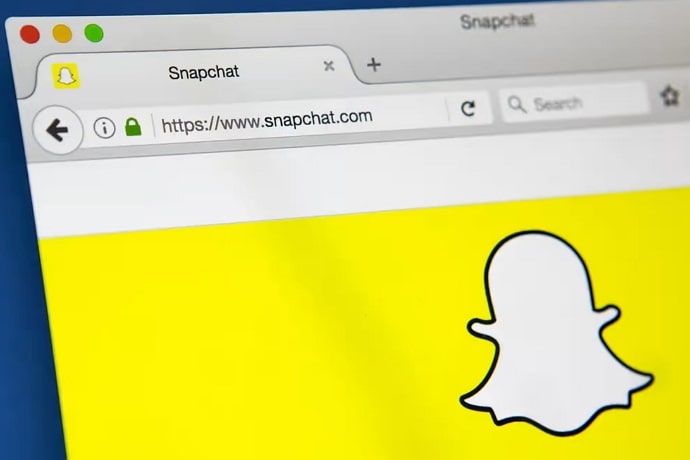
Memories are a vault within Snapchat, allowing users to save and revisit their snaps, photos, and videos. It’s like a private space to store and relive memories, all within Snapchat. It’s more than a photo album; it enables users to preserve moments that might otherwise fade away in the fast-paced digital landscape.
Snapchat Memories offers several captivating features that enhance the user experience, like saving snaps and searching for specific memories. However, the best one among these is the My Eyes Only album.
To maintain privacy, Memories provides a “My Eyes Only” feature. This option allows you to protect sensitive or personal memories with a passcode, ensuring that only you can access them. Knowing that your private moments are safe and secure provides peace of mind.
Combining Snapchat’s spontaneity with the permanence of Memories, the platform perfectly balances capturing the present and preserving it for later. It’s a testament to the evolving social media landscape, where the emphasis shifts from constant updates to meaningful connections and personal narratives.
So, whether it’s a candid selfie with friends, an awe-inspiring travel memory, or a heartfelt message captured in a fleeting instant, Snapchat Memories empowers users to create a lasting tapestry of their lives, bringing joy, nostalgia and the beauty of shared experiences to the forefront of their online interactions.
Today’s blog will discuss how to fix it when your Memories don’t load on Snapchat.
How to Fix Memories Not Loading on Snapchat?
One of Snapchat’s most beloved features is Memories which allows users to save and revisit their snaps. However, not being able to load memories can certainly be annoying. If you find yourself facing this problem, fear not! There are various troubleshooting techniques to help resolve the issue and get your memories back.
1. Clearing cache and data
One common cause of memories not loading on Snapchat is corrupted cache or data. To fix this, start by clearing the app’s cache and data. If you’ve been using Snapchat for some time now without ever uninstalling and reinstalling it, this could be your fix.
Remember, clearing data will log you out of your account, so have your login credentials handy.
2. Updating Snapchat
Have you been using the same app version for a long time? If so, then that’s what’s bothering you. Keeping your Snapchat app updated is crucial for smooth performance and bug fixes.
Developers frequently release updates to address known issues, including problems with memories. Head to your device’s app store and check for any available updates. Update Snapchat to the latest version and see if it resolves the problem.
As an added measure, you can also check out the recent reviews to see if others have been facing the same issue.
3. Checking internet connection
Snapchat, like all other social media apps, relies on a stable internet connection to function smoothly. Ensure you have a strong and stable Wi-Fi or cellular data connection before you try loading the memories.
Try switching between Wi-Fi and mobile data to see if that resolves the issue. Consider resetting your network settings if you’re still facing connection problems.
4. Checking storage availability
Insufficient storage space on your device can impact any app’s performance, including Snapchat’s. Thankfully, it’s quite simple to check your device’s storage conditions, whether Android or iOS. All you need to do is open Settings and look for storage/space.
Delete unnecessary apps and media to free up space. Also, you could try moving existing media to an external storage place or cloud storage to create room.
5. Adjusting app permissions
Snapchat requires certain permissions for proper functioning, including your device’s camera and storage access. If memories are not loading, double-check if these permissions are granted.
6. Force restarting the device
Sometimes, a simple device restart can resolve temporary glitches. Force restart your device by holding down the power button (and the home button, if applicable) until you see the device’s logo. Once the device restarts, launch Snapchat and check if the memories load properly.
7. Reinstalling Snapchat
If all else fails, reinstall the Snapchat app, which could help resolve deeper app-related issues. Uninstalling the app will also delete any locally saved memories, so back them up or sync them with your account before proceeding.
8. Reporting the Issue
If you have tried all the steps we’ve mentioned and are still facing issues, you must report the problem to Snapchat’s support team. Visit Snapchat’s support website or app with information about the issue you are experiencing.
Include details like the device model, operating system version, and troubleshooting steps you have already taken. The Snapchat support team will review your report and provide further assistance/updates on the issue.
Final Thoughts
Experiencing difficulties with memories not loading on Snapchat is frustrating. However, by following the troubleshooting techniques we’ve outlined today, you can resolve the issue.
Start by clearing the cache and data, then updating the app and checking your internet connection. Checking storage availability, adjusting app permissions, and force restarting your device are also effective measures.
If nothing works, reinstall the app and report the issue to Snapchat support for professional help.
Snapchat continuously works on enhancing user experience and addressing bugs, so it’s essential to keep your app updated. Stay patient while troubleshooting, and back up your memories to avoid any loss.
With these tips and tricks, you can hopefully get your memories loading smoothly again on Snapchat, allowing you to enjoy and share your precious moments with friends and followers. If this blog helped you fix your issue, we’d love to hear about it in the comments!
Also Read:





 Bitcoin
Bitcoin  Ethereum
Ethereum  XRP
XRP  Tether
Tether  Solana
Solana  USDC
USDC  Dogecoin
Dogecoin  TRON
TRON  Lido Staked Ether
Lido Staked Ether