Social is more prevalent today than ever before. If you don’t trust us, you don’t need to believe what we’re saying; just go to any café near your house and check it out yourself. You’ll see several teens snapping away at their coffees and their friends and the random aesthetic knick-knacks.

Do you think it’s a controllable problem for teenagers to be addicted to social media? Initially, online networking sites were made with the needs of adults in mind; it was an obvious presumption because not everything adults do is permissible for a teen. And while this still holds in many areas, it would appear that it isn’t accurate in terms of social media.
One plausible reason behind this might be that internet is a sheep in wolf’s clothing. We know that it’s a useful tool upon which even our existence depends to an extent, but moderation is key, especially in resources that can seem, and even are, endless.
We aren’t saying that the internet is an entirely bad place and that teenagers and kids should be outright forbidden to use it. All we’re asking is for some balance, a limit to their usage.
Not only because it’s potentially harmful and generally problematic but because it’s a source of entertainment for an age group that doesn’t need any entertainment. Their daily life is about learning and creating new things and concepts, which is entertainment enough, don’t you think?
For example, it’s a good idea to restrict Snapchat to teenagers ages 16 and above. This will encourage younger teens to focus more on their mental and physical growth rather than on which celebrity couple is the talk of the town this week.
In today’s blog, we’ll talk about how you can send a snap to everyone in your friend list at once. To learn all about it, keep reading until the end!
How to Send Snap to Everyone at Once on Snapchat
Step 1: Launch Snapchat on your smartphone and log in to your account.
Step 2: The first screen you’ll land on is the Snapchat camera. Tap anywhere on the screen, and all the amazing Snapchat filters will appear. At the bottom, you’ll see a white circle.
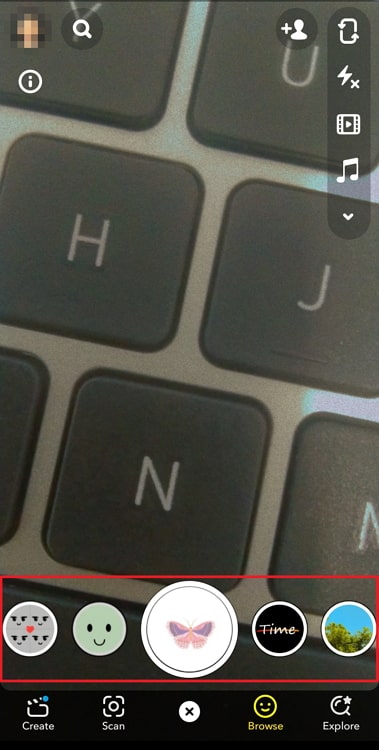
Step 3: Swipe left on the filters row to explore newer filters recommended for you. Stop on the one you like the most.
Step 4: Tap on the white circle to capture a picture, and long press on it to record a video. You can also slowly drag your finger upwards while recording a video to zoom in.
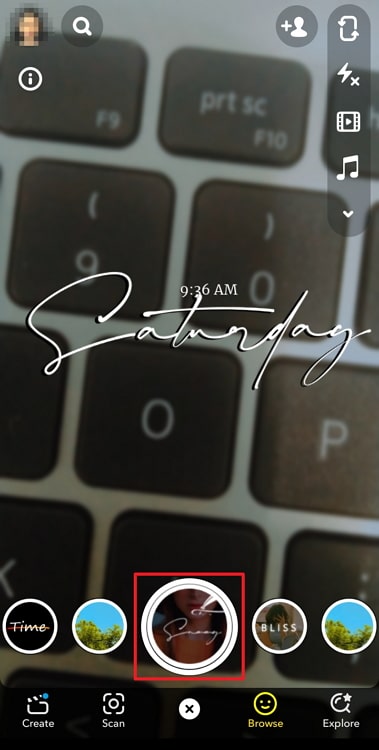
Step 5: On the next page, you can tap anywhere on the screen to add a caption to your image. On the right, locate the several icons to enhance and add stickers and other edits to your snap.
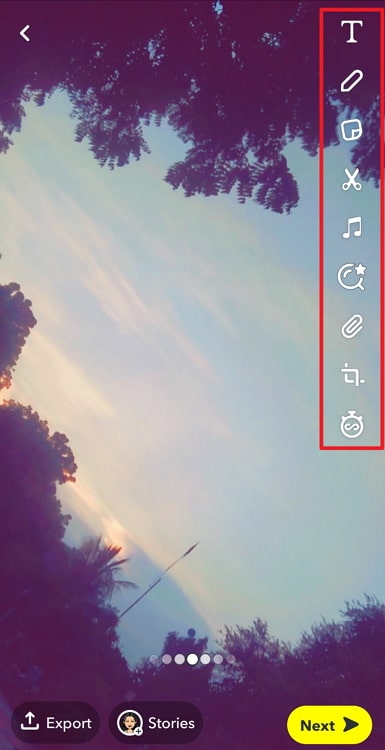
Step 6: At the bottom right corner of the screen, you’ll see a yellow icon with the word Next and an arrow beside it. Tap on it.
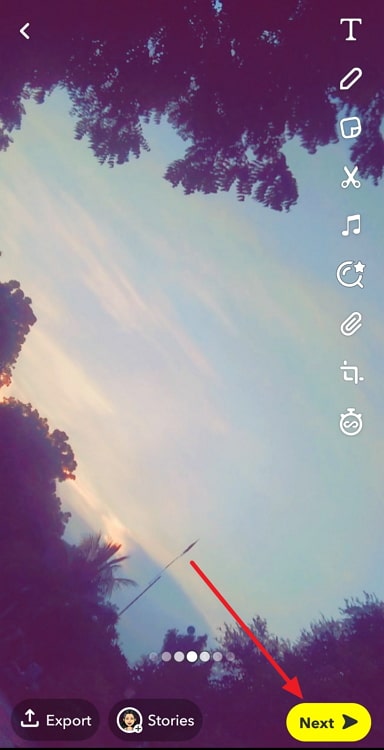
Step 7: Now you can either select all your friends one by one or you could create a quick Shortcut for an easy fix. Tap on the Create Shortcut button at the top right side of the screen.
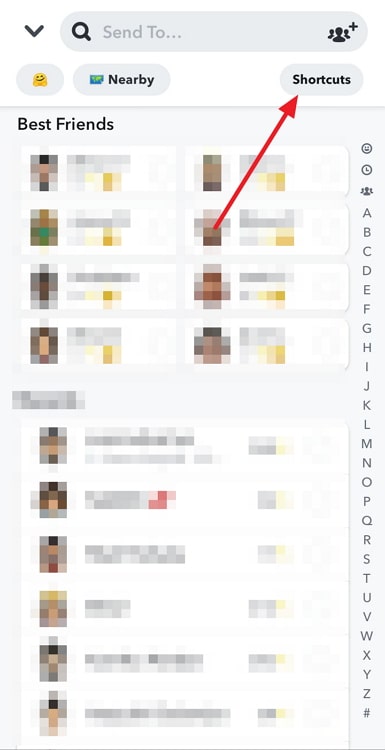
Step 8: Choose all the people you wish to add to the shortcut. You’ll see a bar at the top of the screen with the words Choose emoji. You can use an emoji for a shortcut or name it ‘friends,’ ‘snap streaks,’ or ‘family.’
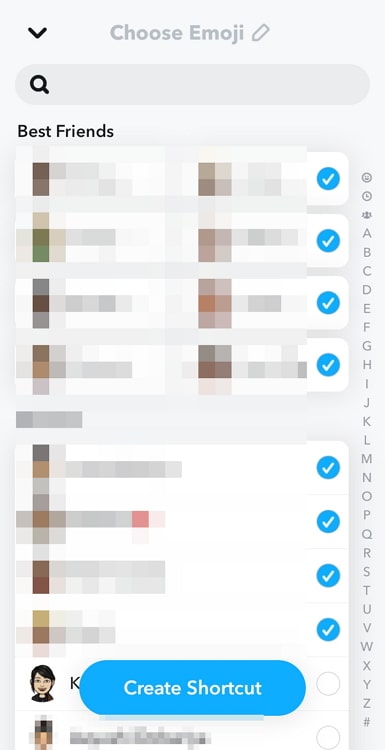
Step 9: Tap on the blue Create Shortcut button.
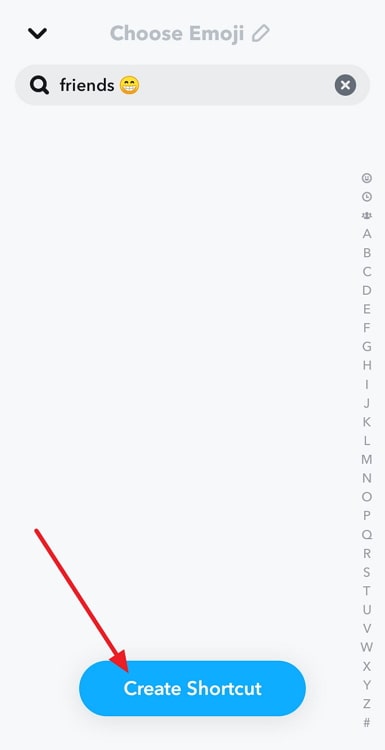
Step 10: Now tap on the shortcut’s name at the left corner of the screen and send the snap!
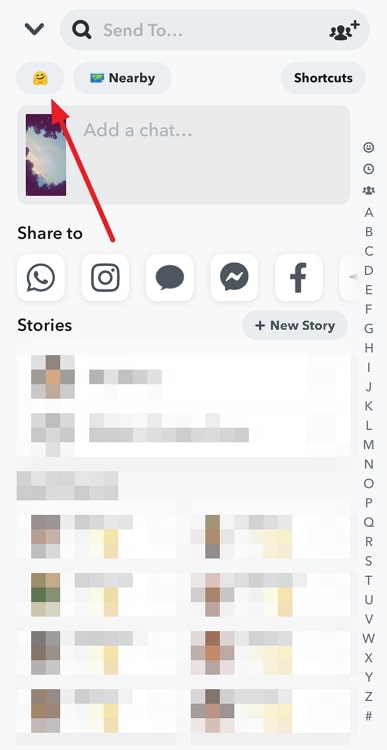
In the end
As we end this blog, let’s recap all we’ve discussed today.
It can be quite a hassle to select all your friends on your Snapchat account whenever you need to send a snap. However, Snapchat has foreseen this issue and has a solution for it! Just create a shortcut with all your friends, and you’re good to go!
You can also create a separate shortcut for just your friends or just your family, or just your classmates and acquaintances.
If our blog has helped you, don’t forget to tell us all about it in the comments below!
Also Read:





 Bitcoin
Bitcoin  Ethereum
Ethereum  XRP
XRP  Tether
Tether  Solana
Solana  USDC
USDC  Dogecoin
Dogecoin  Lido Staked Ether
Lido Staked Ether  TRON
TRON