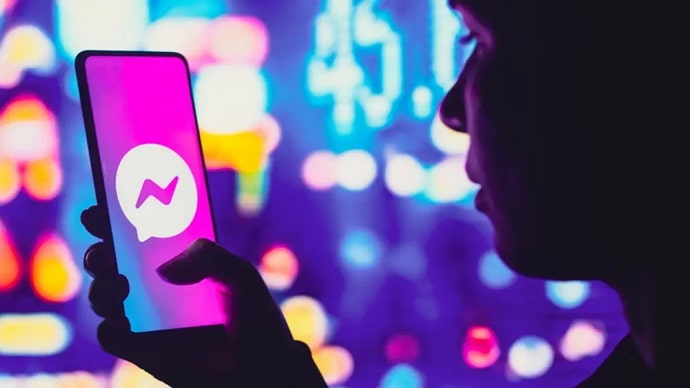Trends in social media come and go like murmurs in the wind. Certain features, however, make an eternal impression. Facebook reels are a strong candidate among these features! This groundbreaking feature has easily carved itself into Facebook, and most of your friends and followers are already hooked on it. So, of course, it’s time for you to jump in the wagon and try the feature!
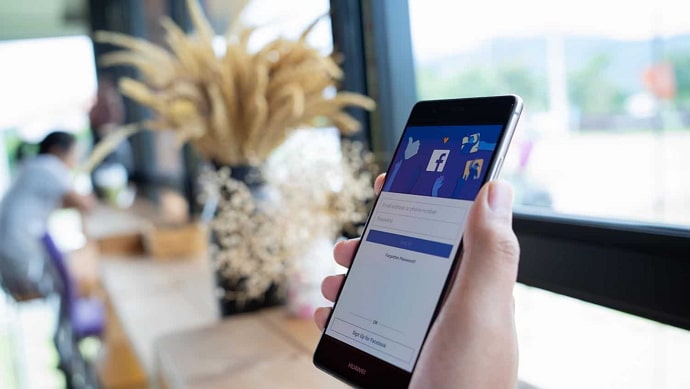
Suppose you create your first reel and share it with your friends and followers but spot an opportunity to edit it to highlight the video more after posting it. The burning question is, how to edit Facebook reels after posting it?
So, if this sounds like your situation, you should read the blog. We are here to answer this question and put an end to the uncertainty once and for all. So, without further ado, let us dig right in to get the answers.
How to Edit Facebook Reels After Posting?
We are aware of people’s desire to discover a means to edit a reel after it has been posted. After all, what a convenience it would be, right?
But is it really possible to edit the Facebook reels after they’ve been posted? You cannot perform this step since Facebook does not provide an edit option after you have posted the reel. In that scenario, your only choice is to go back and remove the video before resharing it with small changes!
So, if you truly want to update your reels, your only choice is to erase and share a new reel. Let’s start with how to delete your shared reel from the platform.
Step to delete a reel:
Step 1: Unlock your devices and head to the Facebook app or browser.
Step 2: Go to your profile and open the target reel.
Step 3: Now, navigate to the three dots icon at the bottom right corner of the reel.
Step 4: A menu will pop up next. Please find the Delete option here.
Step 5: A confirmation prompt appears on the screen next.
The full message states:
Delete Reel?
Are you sure you want to remove your reel from Facebook?
Step 6: Please go ahead with the delete option to erase it from your profile.
You have now successfully deleted the target reel from your profile.
When you scroll and press on the target reel you wish to edit, a three dots symbol will appear in the bottom right corner. After clicking on it, you’ll be presented with the option to Edit privacy alone. It is not possible to edit your reel here.
How to create a new Facebook reel?
Now that you’ve gotten rid of the reel, it’s time to begin the process of creating a new reel with the necessary changes.
So, what’s holding you back now? In case you need further assistance, we’ll walk you through the stages of creating a new reel.
So, to avoid missing a step, kindly follow the steps below.
Steps to create a reel:
Step 1: Open Facebook and tap on your profile at the top left corner.
Alternatively, you can hit the hamburger icon (three horizontal lines) at the top right corner and touch your profile picture.
Step 2: Now, scroll down to the Reels tab and click on it.
Step 3: Choose photos from your Gallery and edit them however you want to make them look presentable.
Step 4: Tap on the Next button.
Step 5: Describe your reel and add your hashtag on the next page.
Step 6: Go down to the Who can see this tab and select Among Public, Friends, and Friends except option.
Step 7: Tap on the Share Now button.
We now know that your Facebook includes an integrated editing tool that allows us to tweak our videos before sharing them. However, some folks have issues while editing the reels during the creation process. If you’re one of them, we’ll explain the causes and solutions below.
Technical glitches
Technical issues on Facebook might be an unforeseen hurdle that can derail your reel-making process and mood. These are little digital hitches that are both irritating and prevalent, so you’re not alone in experiencing them.
Your Facebook may lag or freeze, resulting in a temporary halt in the reel-creation process. There are now solutions for dealing with these technological problems!
You can choose to upgrade the app, which will undoubtedly assist in smoothening the procedure. So, go to your individual app stores and search for the Facebook app. If an update option is available, press it quickly to apply the updates.
If no update option is visible, navigate to your device’s Settings and select the Apps tab. Select Manage Apps to get directly to your Facebook app. Now, press it and scroll all the way to the bottom to remove the cache.
These two choices are helpful when dealing with technological problems. As a final option, log out of the app and restart it to refresh the page!
Server crashes
Server crash is another factor beyond your or anyone’s control on Facebook and other social media platforms. This digital interruption could interfere with your smooth reel-making process, leaving you stuck with no editing options. The chance to avoid this issue, however, is in the hands of the app creators. You have no choice except to sit and wait till the problem is resolved.
Slow internet
A slow internet connection, while appearing to be something minor, might prevent you from using your editing tool on the Facebook app.
So, look into your internet’s reliability and do everything possible to enter a secure network zone for consistent internet access. Switch between wifi and cellular data to decide which works best for you, and then return to the reel in question to see whether you can use the editing feature.
In the end
Facebook reels on Facebook is a feature that blends artistic talent and creative thinking! Creators rely on mind-blowing storytelling alongside skilled editing to come up with a masterpiece video that strikes a chord with their audience.
However, if you share a reel in a rush only to discover something off-key, you may feel the need to edit it. It’s best to be certain before uploading the reel because Facebook doesn’t let you edit it after you’ve posted it. Make sure to read the blog for more information on this issue.
If you have any further questions on the issue, please leave them in the comments section below so that we can address them. You can follow our website for more tech-related tips and tricks.
Also Read: