Facebook never fails to enchant people with new and inventive features that keep the sparks alive. Posting reels, inspired by the popularity of a similar feature on different popular social media apps, stands out among the features. By now, we have all grown accustomed to watching and scrolling these mini-clips on your accounts, right? Reels are short, entertaining videos that allow viewers to experience other people’s creativity while also sharing special moments with their friends and followers.
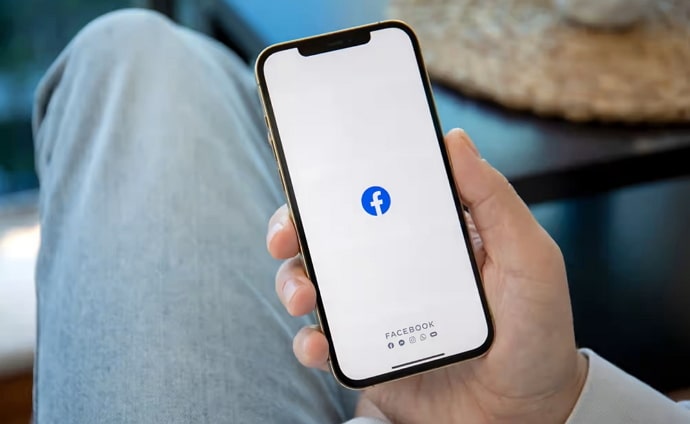
Nobody can dispute how engaging and exciting this means to express oneself can be, attracting people in a matter of seconds. Aside from the reel itself, the option to tag someone is what makes it truly unique.
Tagging someone on a Facebook reel is like dropping some virtual glitter attack celebrating people who helped you in the process of creating one. Let us not overlook the enjoyable part of tagging, which may lead to a limitless number of opportunities in your Facebook journey. You can make collaborative reels, which may lead to more hours of shared amusement and audience reach.
So, are you willing to tag someone who deserves it, but the reel has already been posted on the account? If this is the case, don’t worry since this blog is specifically for you. Let us dig right in to learn more about this topic.
How to Tag Someone on Facebook Reels After Posting?
We’ve all heard that tagging is the key ingredient that enhances your video presence on the platform. As a result, it goes without saying that individuals like tagging others.
The question of the hour, though, is whether you can tag someone on reels after posting it. Unfortunately, the answer is a resounding no.
Until recently, there has been no direct way to tag someone after uploading the reels on the platform. The only way to make it work is to repost the video and tag someone in the process.
How to tag people on your reel?
It’s a shame that you can’t tag individuals after sharing a reel. However, there is a workaround. If you previously shared the reel, why not remove it and re-share it with the modified version? You may tag as many people as you want!
Remember that tagging individuals in your Facebook clip instantly alerts them to it. If you want to learn how to tag individuals on a Facebook reel, here’s your chance! Now, go ahead and follow the step-by-step instructions below.
Steps to tag someone on Facebook reel:
Step 1: Unlock your devices and open the Facebook app. Log in using your basic credentials if needed.
Step 2: Tap on the Hamburger icon (Three horizontal lines) at the top right corner of the feed.
Step 3: You’ll land on the Menu page. Please click on your profile to proceed.
Step 4: There are two options on the screen: Posts and Reels. Please select Reels.
Step 5: Now, you have to create the reel you want to share with your friends and followers. So, tap on the create reel button.
Step 6: Hit the Edit button at the bottom left corner to make changes if necessary and tap on Done.
Tip: Add audio, texts, effects, and stickers from the right panel to unleash your creativity.
Step 7: Hit the next button to continue.
Step 8: Describe your reel and go with hashtags for more reach. Here, you must act upon your desire to tag people. Simply enter @ and search for the person to add to your reel.
Step 9: Select who can see reels next.
Step 10: Tap on the Share Now button and let the reel upload successfully.
There is no edit reel option on the three-dot icon! You can only save the reel or change the privacy if you want to.
When you select the edit privacy option, you may adjust your audience to choose who sees your reel. Our best bet here is to simply click the delete option in the menu, confirm the action, and reupload everything if you want to tag someone but failed to do it initially.
How to tag someone on Facebook posts?
Imagine browsing through your camera roll to locate the perfect shot of you and your best buddies. Now, posting the image is a must, and you can’t forget to tag your friends to let them know how much you miss those wild days.
If we must add, tagging on Facebook posts is considerably easier and more convenient. You know, however, what the best part is? Well, If you accidentally forgot to include a few more individuals in the shot, you may easily tag more people after sharing it.
We won’t stop you if you’re interested in learning more about the steps. Take your gadgets and follow the steps below.
Steps to tag people on Facebook posts:
Step 1: Open your Facebook profile and select the Posts option.
Step 2: Add a photo by tapping the photos icon at the far right corner next to the what’s on your mind space.
Step 3: Choose a photo and select next.
Step 4: Select your default audience next.
Step 5: Choose the three-dot icon from the bottom navigation bar.
Step 6: Go with the Tag People option next and select the target individual to tag.
Step 7: Click on the Post button to complete the step.
Tagging more people after posting a Facebook post:
Step 1: In order to tag more people after posting a post, simply go to the post again in your profile, and hit the three-dot icon at the top right corner.
Step 2: You will find the option to Edit post next. Please select it.
Step 3: Now, go to the three-dot icon from the bottom navigation bar and select tag people to choose more people you want to include.
Step 4: Hit on the save button to confirm the steps.
Voila, you have successfully added more people to your tag after posting the photo!
In the end
Tagging indicates flying your friends and family into your specific reels and posts. We all enjoy reading about our friends and family acting silly in the comments area after the video has been posted, isn’t it?
It appears tagging after uploading a reel is not something Facebook has made available until now. However, we have already emphasized how easy it is to tag someone on a post after it has been uploaded.
You can read the blog and let us know if you have any more questions. We will do our best in order to handle any concerns.
Also Read:





 Bitcoin
Bitcoin  Ethereum
Ethereum  XRP
XRP  Tether
Tether  Solana
Solana  USDC
USDC  Dogecoin
Dogecoin  TRON
TRON  Lido Staked Ether
Lido Staked Ether