We live in the sprawling landscape of social media apps like Facebook! Each like on our photos leaves a trace, and every reaction solidifies our online persona! But are likes and reactions the platform’s only metrics? Don’t you long for private moments?
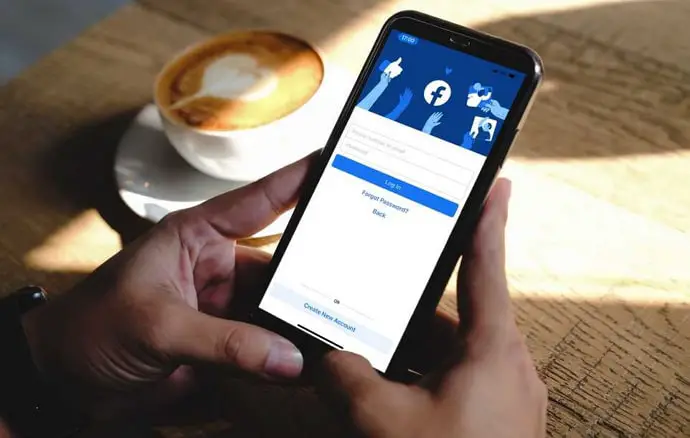
Imagine posting a personal photo and baring your soul in captions, only to discover that the flood of Facebook friends’ likes eclipses the entire existence of your post. We would do whatever in our power to avoid likes when they plague our online lives.
Well, dear readers and devoted Facebook users, that is why we are here! In this blog, we’ll show you how to delete someone’s like on Facebook photo. So, let’s start right now!
How to Remove Someone’s Like on Facebook Photo
Unexpectedly, Facebook doesn’t have the option to delete someone’s likes on your photos. But don’t worry, that will not be all, at least not under our supervision! You must adhere to the workarounds below if you want to erase someone’s likes.
Method 1: Change your post settings to Only Me
Remember, the method will be most effective if you use it before sharing the photo or, at the very least, as soon as you post them. This approach will not be effective if someone already likes the pictures.
Steps to change post settings to Only Me:
Step 1: Scroll the target post on your Facebook profile page.
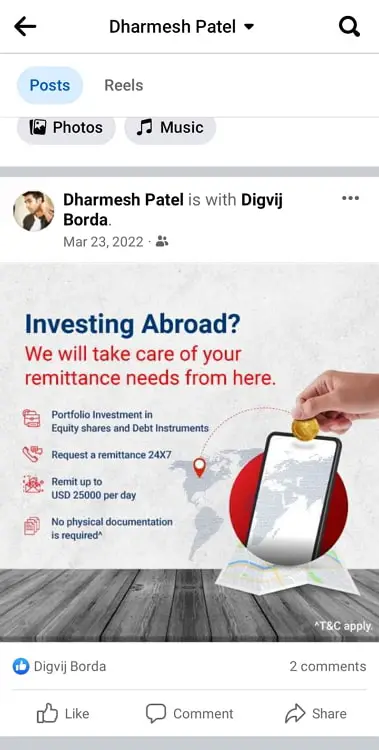
Step 2: Can you make out the three horizontal dots at the top of the post next to your name? Kindly tap it.
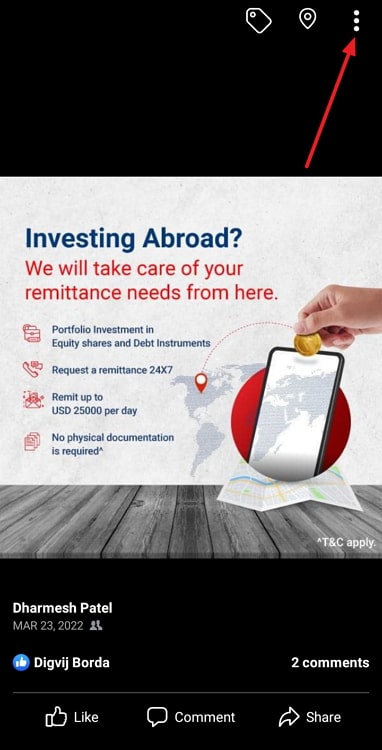
Step 3: Select the Edit post option.
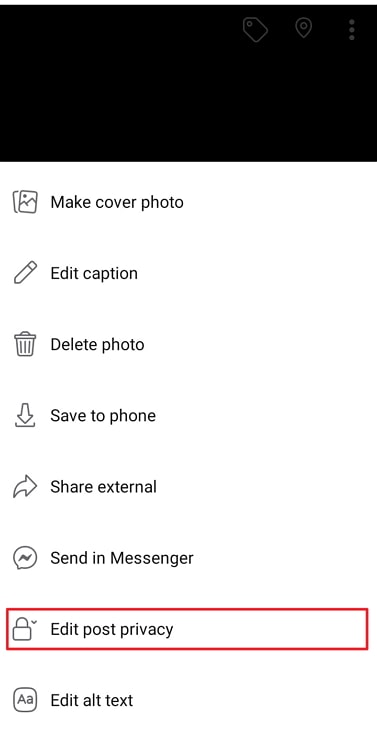
Step 4: Select the Audience option under your display name on the next page.
Step 5: You’ll land on the Who can see your post page with four main options: Public, Friends, Friends Except, and Only Me.
Select Only Me.
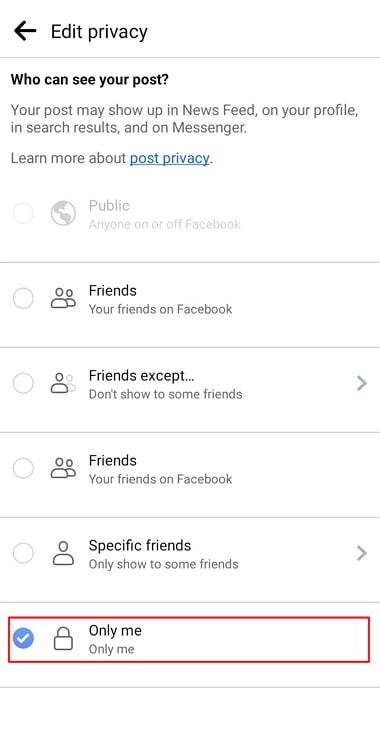
Method 2: Delete and repost the Facebook photo
Most of us regret not changing our post settings and getting someone’s likes on our photos. But hey, there’s nothing to worry about then too!
If you didn’t change the privacy settings to Only Me, you can always delete the image and quickly re-upload it. Remember, items in the recycle bin are automatically deleted after 30 days.
Steps to delete a Facebook photo:
Step 1: Choose the photo you want to delete from your profile page.
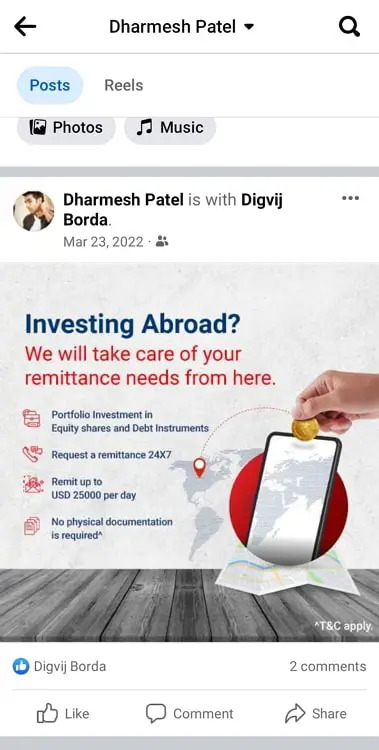
Step 2: Select the trash symbol by tapping the three dots in the upper right corner.
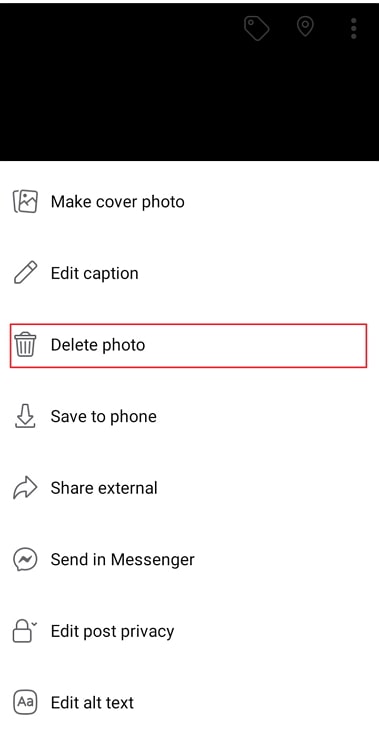
Step 3: A confirmation pop-up will appear next. It reads: Move to your recycle bin? Tap Move to complete the action.
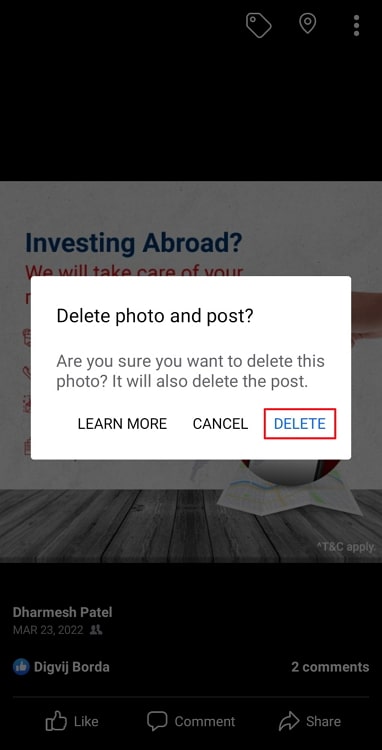
How to remove your likes from someone’s Facebook photo?
We’ve already established that you can’t take someone else’s Facebook likes away from your photos, but what about the other way around? Is it possible to take your likes off of their photos?
Facebook appears to have given us the go-ahead in this instance! So, let’s talk about this in greater depth right away. We’ll talk about removing our reactions and likes from someone’s images using our PC and smartphone apps.
From the official mobile app
Step 1: Log in to your Facebook account and find the hamburger icon at the top right corner. Click on it.
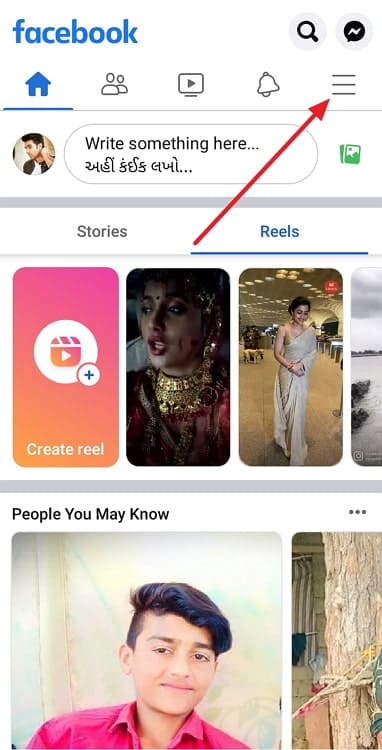
Step 2: You will be directed to your Facebook menu. Tap on your name next.
Step 3: Three horizontal dot icons are at the right corner next to the Edit profile option. Please click it.
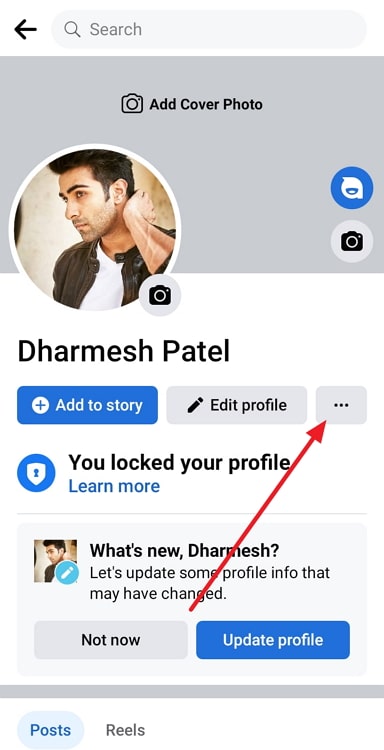
Step 4: Select Activity log in your profile settings page.
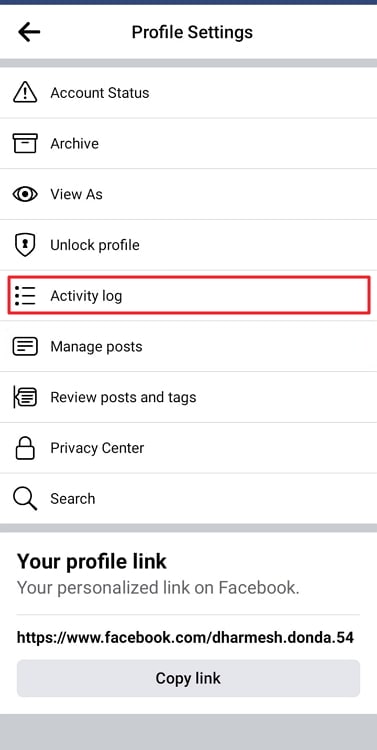
Step 5: Scroll to Interaction and tap it next. Upon doing so, a number of options will pop up in the list.
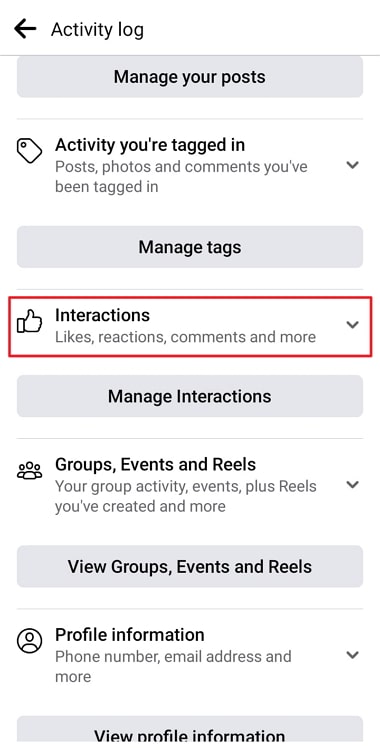
Step 6: Choose Likes and Reactions from the menu.
You’ll find every post you’ve liked or reacted to on this page.
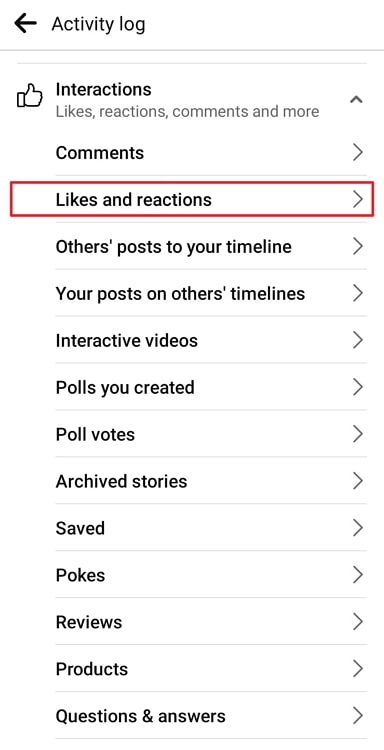
Step 7: Choose the target photo and click on the three horizontal dots next to the names.
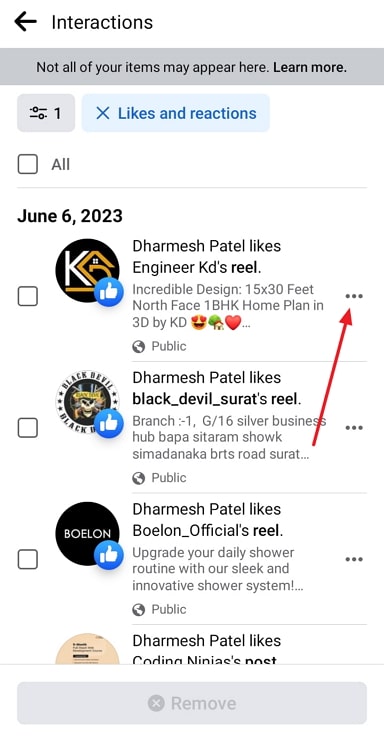
Step 8: You’ll find three options on the pop-up message: View, View (name) profile, and Unlike. Choose unlike.
That’s all; your like has been formally deleted from the user’s selected post.
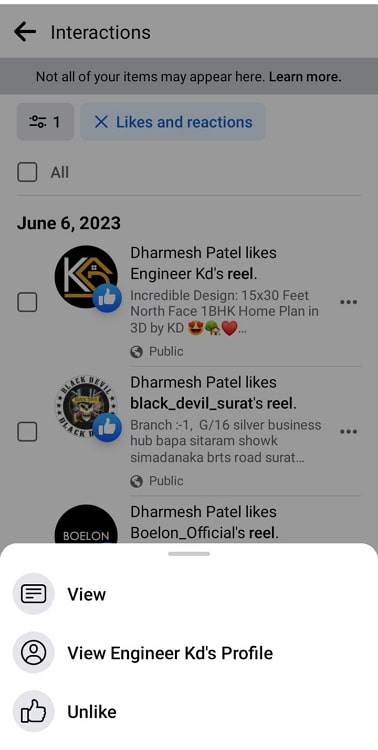
Alternatively, you may choose every post you’ve liked or commented on and delete it. Simply click the remove button at the bottom of the page after selecting the All option at the top.
From computer/PC
Step 1: Visit Facebook and enter your login credentials if necessary.
Step 2: Look over your profile picture in the upper right-hand corner and tap it.
Step 3: Choose Settings & Privacy from the menu and select Activity Log next.
Step 4: Now, click on Interactions, and select Like and Reactions next.
Step 5: Next, select the posts you want to unlike and hit remove.
Remember that Facebook might ask for your password to unlike posts, so input if necessary for this strategy to work as intended.
In the end
That’s it, folks; the discussion is about to end. Let’s take a moment to go over the most significant takeaways from this blog.
We addressed how to remove someone’s likes from Facebook photos! We spoke about the two possible workarounds. Later, we also discussed removing our likes from others’ Facebook photos!
You must make sure to check the sections out in detail to learn everything. Make sure you comment for us if you have any more questions or concerns related to the topic.
Forward the blog to fellow Facebook users to keep them in the loop! Follow our website for more Facebook-related topics!
Also Read:





 Bitcoin
Bitcoin  Ethereum
Ethereum  Tether
Tether  XRP
XRP  Solana
Solana  USDC
USDC  TRON
TRON  Dogecoin
Dogecoin  Lido Staked Ether
Lido Staked Ether