Remove Poll in Messenger: Facebook has emerged as the best social media app for not only socializing and making friends but also for creating a brand image for your business. Messenger Polls have been an important component of advertising and marketing on social media. You can create a custom poll directed at your target audience and gauge their interests by recording their responses.
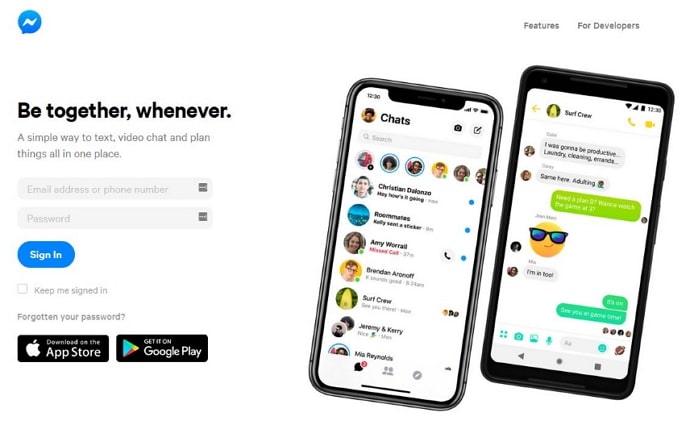
Polls also come in handy in studying your competition and their outreach among your primary consumers. That is the reason why polls have been so popular on Facebook recently.
They let you visualize the statistics and numbers firsthand from your audience and lay down for you all the estimates needed to understand and influence your consumers or followers.
If you own a page on Facebook, you often have used polls in a messenger chat room to take people’s opinions on a certain topic. Once the poll has been done and you have all the required data, it is rendered pointless. In that case, you have the provision to delete a useless poll.
If you’re new to Messenger, in this guide you’ll learn how to delete or remove poll in Messenger on Android and iPhone.
What is Poll in Messenger?
A poll on Messenger is like a voting booth where you are presented with a window with a question, two or more answers, and you can choose an option that best aligns with your opinion. The poll creator will be able to see and record your response, which may or may not lead to action.
These polls can be created in a chat room on Messenger or a Facebook page. If the poll is created on a page, all the page followers will be able to see and participate in the poll.
But if the poll is created in the Messenger chat room, only the chat participants will be able to view and respond to the poll.
Can You Remove or Delete Poll in Messenger?
Yes, you can delete poll in Messenger but you need to delete the entire Messenger group chat to delete them. If you don’t want to delete the entire group chat then you can’t delete poll in Messenger or neither you hide it from the other members.
How to Remove or Delete Poll in Messenger
- Open Messenger and login to your account.
- Navigate to the poll you want to delete permanently.
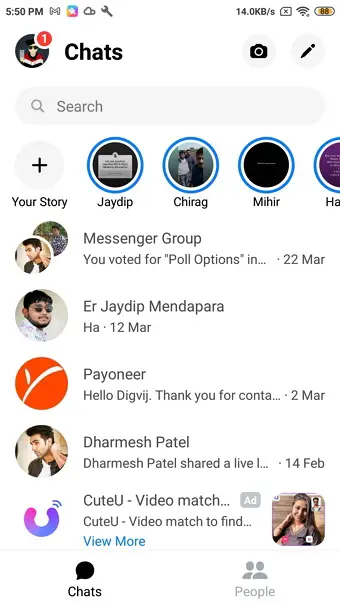
- Select the Info icon at the top right of the screen as shown in the below image. You will be redirected to the Group settings page.
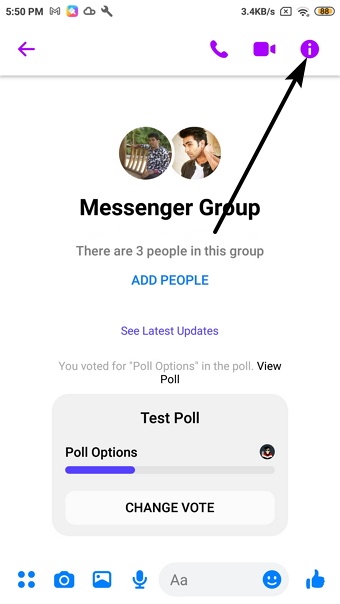
- Tap on three dots and click on delete conversation.
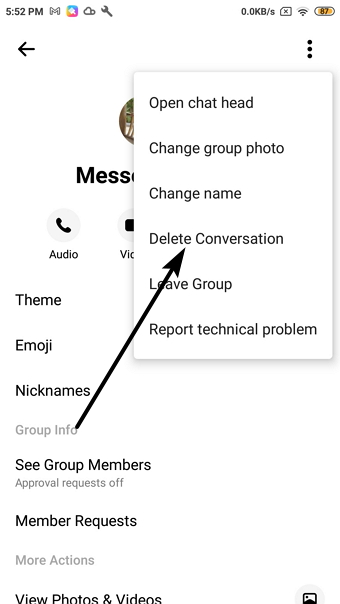
- That’s it, poll and other messages will be deleted on Messenger.
Thus, this is the way you can delete your Poll on Messenger. We hope that by following all the steps mentioned above, you will be able to delete polls on your Facebook Messenger.
Video Guide: How to Delete Poll in Facebook Messenger Group Chat
How to create polls on Messenger?
Facebook Messenger comes with a lot of features. Using the Messenger app, you can video call your friend, set up secret conversations to ensure your security and even create polls. It is important to note that you can create polls only for the group chats on Messenger. On private chats, you won’t be allowed to create them. Polls on Messenger help you get opinions from all the group members in a short period.
Apart from receiving business-related data, there can be a lot of reasons for which you can use polls. For example, you want to finalize a picnic spot for your day out with friends. For this, you can provide 3-4 feasible options and create a pol in the group chat. Finally, finalize the option that received the maximum number of selections.
Final Words:
Messenger polls can help you unlock insights that will help you offer just what your customers have been looking for. It’s not a complex task to set up a Facebook poll on Messenger. You need to go to your group chat and then tap on the four dots icon visible at the bottom left corner of your screen.
For deleting a poll, all you need to do is delete the group chat. To do this, go to the i icon on the chat and choose the vertical three dots icon. When the drop-down menu appears, tap on the Delete Conversation option and reconfirm your action. Well, that’s how it is done.
We hope that this blog has helped you to gain some insights. If you have any questions, please reach out to us in the comments section below. We will get back to you immediately.
Also Read:





 Bitcoin
Bitcoin  Ethereum
Ethereum  XRP
XRP  Tether
Tether  Solana
Solana  USDC
USDC  Dogecoin
Dogecoin  TRON
TRON  Lido Staked Ether
Lido Staked Ether