WhatsApp is one of the top social media messaging platforms worldwide today. The platform owes its success to many factors, such as its strict privacy policy and stellar customer service. The latter is particularly important because that’s what the users love the most: they like being heard.
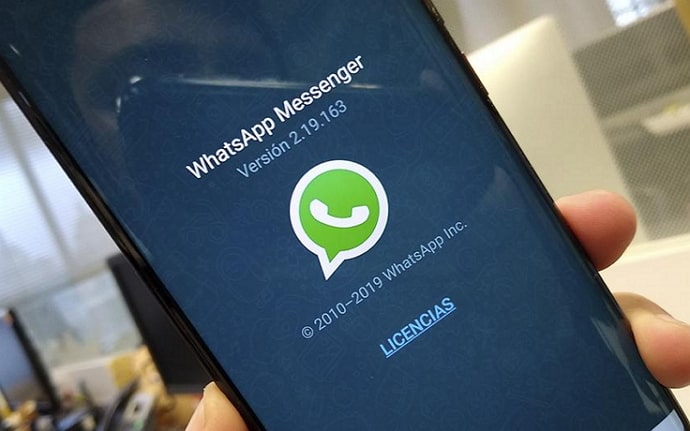
The WhatsApp developers’ team never stops improving and upgrading, which can be said about many social media platforms if you think about it. Many of you might be aware of the latest blunder by the Instagram team.
They rolled out an update in beta, received several negative reviews, and went ahead with the update anyway. Instagram has since deleted that update, claiming they were “trying something new” that didn’t work out. Instagram users took to Twitter to express their disappointment and point out the visual problems with the update.
However, this isn’t the kind of thing one can expect from WhatsApp. The team there has always been responsive towards their users and observant with their new updates. The numerous new features they’ve added over the years, like video and audio calling, WhatsApp status updates, groups, and payments, have all been received with appreciation.
Today, we’ll be talking about the WhatsApp group feature. When it was launched, we all had that one group called “BFFs Forever,” right? Anyhow, groups are a fun way to engage with all your friends at once, but they also become an inconvenience if one of the said friends is an over-texter.
In today’s blog, we’ll talk about whether or not it is possible to delete all the messages from a group chat. Read on till the end of the blog to learn all about it.
How to Delete All Messages from WhatsApp Group
If you’re a member of a few WhatsApp groups, you must know how messages can pile up when you don’t clear through them daily. And while messages aren’t a concern for everyone, media certainly is. If pictures and videos are being sent to your device in bulk, you will probably have some serious space problems.
However, don’t worry; we’re happy to tell you that it’s possible to delete all messages from a WhatsApp group. Here’s how you can do it:
Step 1: Launch WhatsApp on your smartphone.
Step 2: The first screen you’ll see is your WhatsApp Chats list. Locate the group that you wish to clear out and tap on it.
Step 3: In the chat at the top-right corner of the screen, locate the icon of three dots arranged vertically and tap on it.
Step 4: A drop-down menu will appear with several options. All you need to look at is the last one called More, and tap on it.
Step 5: On the next, comparatively shorter list, tap on the third item called Clear chat.
A confirmation message saying Clear this chat? will appear along with the option to Also delete media received in this chat from the phone gallery.
You can decide if you want that media in your gallery and then hit the Clear chat button. There you go. Now the group chat is empty, and you don’t have to worry about a cluttered, overflowing group again. However, keep in mind that doing this only deletes the messages from your devices and not from the smartphones of the other participants.
Do you want a more permanent solution?
Now that you know how to delete all the messages in a group chat, your work got much more manageable, right? All you need to do from now onwards is delete all the chats from your most active groups every four or five days.
However, if this feels like too much work to you, that’s completely understandable. Staying in a group for the sake of it, even when you don’t interact with others there, seems like a waste of time.
If you want to know how you can leave a group, read on for an informative step-by-step guide on how to do it.
Before you decide to leave the group, you should also remember that it might hurt the feelings of the other participants. But, if you send them a polite message telling them that you aren’t able to engage with them as much as you’d like, it might soften the blow.
Moving on, here’s how to exit a WhatsApp group.
Follow steps 1 and 2 from the last section.
Step 3: Tap on the group’s name at the top of the screen.
This will take you to the group information page.
Step 4: Scroll down to the end of the page, where you’ll see two options: Exit group and Report group. Tap on the first option, and you’re good to go.
Also Read:





 Bitcoin
Bitcoin  Ethereum
Ethereum  Tether
Tether  XRP
XRP  Solana
Solana  USDC
USDC  TRON
TRON  Dogecoin
Dogecoin  Lido Staked Ether
Lido Staked Ether