Facebook Profile to Page Migration: Social media has given a new layer to how we communicate with people. Aside from that, technology has changed the way businesses operate and amplified the influence of advertising. And these are just a fraction of the reasons why they are now garnering this much attention. And, while we talk about social media, how can we miss Facebook, the social media behemoth that has given this business the ultimate jump start?
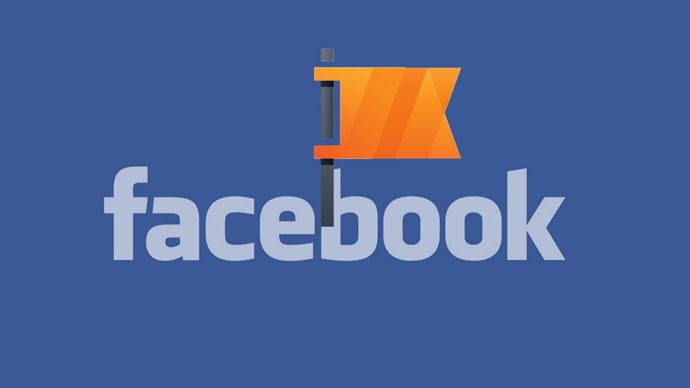
Did you know the app joined the billion-download club back in 2012? The versatility and simple interface of this app have made it the go-to social media for anything. Apart from all the fuss about its feature, did you know the app is a blessing for business owners? This social media platform gives them ample opportunities to promote and boost their services and sales to reach their target audience.
It helps them get the recognition they deserve merely be their Facebook presence. So, if you are prepared to understand the ins and outs of Facebook’s ever-changing formula and standards, don’t you think it’s about time you turned your Facebook profile into a page? Facebook pages will be much more advantageous to you than regular Facebook profiles. And, if you’ve decided to use Facebook for social media marketing, creating a Facebook profile is unquestionably the best decision.
What is the difference between a Facebook page? Can we convert the existing profile into a page, or do we have to create a new one? These questions often spring to mind. Continue reading this blog to learn more about these topics in the sections below.
What is a Facebook Page?
Before we progress with our blog, we would like you to have a basic understanding of what a Facebook page is. It is another amazing aspect of the application. This public profile is specifically built for enterprises and services to improve their social media marketing experiences. Though it is linked to your Facebook profile for the app to know who owns it, the page has its own identity.
It encompasses all of the necessary data about your company because the goal is to attract and keep customers. You don’t make friends on a Facebook page, but you make fans, and these individuals decide to like your page. You may share your work and ideas with your followers on your page. Besides, you can also keep your customers up to date on what is going on in your business. These things will also help you to diversify your network.
How to Convert Facebook Profile to Page
It’s alright if you want to convert your Facebook profile to a page, but don’t you want to know if that’s really possible first? If you’ve been using Facebook for a while, you are probably aware that the app formerly allowed users to convert their profile to a page. The one-click simple method for converting your Facebook profile to a page has been withdrawn from the app. Previously, friends could simply become page followers.
However, we do not believe it is possible in 2022. As a result, many individuals question if they need to create a separate Facebook page with a new account. So, if you are thinking the same thing, we are here to tell you that you don’t need a separate account only for your Facebook page.
Truth be told, Facebook does not provide a function that allows you to create a Facebook page without first logging into your profile. So, what are we expected to do if this is the case? With the aid of our Facebook profile, we create a page. Yes, you read that correctly. We will teach you how to accomplish it step by step in this part.
Step 1: Log in to your Facebook account you want to convert into a page and go to your profile. Tap on the three horizontal lines in the upper right corner of the screen.
Step 2: You will be directed towards the Menu tab. Choose the Pages option from the list.
Step 3: Locate the + Create button in the top left corner of the screen tap on it. This page will display a Create your Page with a little description under it. Tap on the Get Started option at the bottom of the screen.
Step 4: You will be whisked to a new screen with What do you want to name this page? Write down your page name in the space provided under it. Please note that you can request Facebook to rename it later. Tap on the Next option.
Step 5: After a few seconds of loading, you will get a Category section with a search bar option underneath. Besides, it would also display the popular categories on this screen. So choose accordingly and tap on Next.
Step 6: In the next screen, you can add a link to the website you have for your company. If you don’t have that currently, checkmark the I don’t have a website option at the bottom and tap on Next to continue.
Step 7: You can add images to this page like your cover photo and profile picture, and tap on Done to continue.
You might receive a Connect Whatsapp to Facebook message. If you want, you can connect it by providing your phone number and then clicking on Continue.
How to Send Invite to People to Follow Your Facebook page?
Simply having a Facebook Page is not going to help you. You are perhaps familiar with how likes and invites work if you have a Facebook page, isn’t it? But how will you know whether you are attracting your target customers? Do you have no curiosity to learn if your content is being consumed?
As crucial as it is to create a page on the app, it is also critical to market it. And what better way to get started than by inviting people to visit, like, and promote your page and its content. Likes on your Facebook page help spread the word about your business. It also boosts your digital presence on the platform.
You can also invite all of your Facebook friends straight from your profile. This is a fantastic tool that will assist you in building some of your initial audiences. It’s also not a difficult nut to crack, so let’s see how it’s done.
Step 1: log in to your Facebook account and then tap on the three horizontal lines to the menu section.
Step 2: You will find your company’s name right below your name; tap on it. Or, go to the Pages section again, and you will find your company’s name under the Pages you manage option. Tapping on it will land you on your Facebook page.
Step 3: A list of options will appear on the menu, but you need to look for the Invite friends option. Tap on it once located.
Step 4: You will be directed to the Invite people page. Scroll down to tap on the Select All and click on the Send invitation option to continue.
Once your Facebook friend likesyour page, they immediately become your Followers.
Difference Between Facebook Page and Profile
Have you opted to go further this year and establish your brand? And, what better way to do it in the era of social media, isn’t it? You have certainly heard that you must be on Facebook if you want to reach out to potential clients. There is no arguing that Facebook is a free platform that has left a mark in terms of business and marketing.
The platform has evolved over time to now include features for networking with individuals via a Facebook profile and a Facebook page. And most of the time, people are stuck as to which one to employ between these two to get ahead in the market. But don’t worry, we are here to debunk any illusions you might have regarding the difference between a Facebook profile and a page.
Also Read:





 Bitcoin
Bitcoin  Ethereum
Ethereum  Tether
Tether  XRP
XRP  Solana
Solana  USDC
USDC  Dogecoin
Dogecoin  Cardano
Cardano  Lido Staked Ether
Lido Staked Ether