Edit Date on Instagram Post: Have you ever taken a secret trip with your beloved or hung out at a party your friends didn’t know about? Well, while doing things that people have no idea about might seem thrilling at the moment if it comes out later, it could put you in a difficult position with your friends or family.

Suppose while doing such an explicit adventure, you posted some pictures of it on your Instagram profile, and someone who might have a problem with it sends you a follow request now.
What would you do? If you’re close with this person, which we suppose you are, you can’t delay accepting their request forever, can you? Well, not really.
So, can you go back and change the date on that post so that it’s slightly less problematic to them? That’s what we’re going to discuss in our blog today.
Keep reading till the end to find out how to change date on Instagram post or backdate Instagram posts.
Can You Backdate Instagram Posts?
Unfortunately, you can’t backdate Instagram post and let’s tell you why. This is because when it comes to making changes or edits in any post you upload on Instagram, you’re only given control of those parts that you enter manually. Take your caption, for instance; you can go back and change the caption of any post you like, any time you like, without any issues. The same is true for tagging and un-tagging other users in your content, editing or deleting comments made by you, adding location, and so on.
However, the date and time of when a post is made are recorded by Instagram’s servers automatically and, thus, cannot be edited or tampered with in any manner. With that being said, we have no intention of leaving you high and dry.
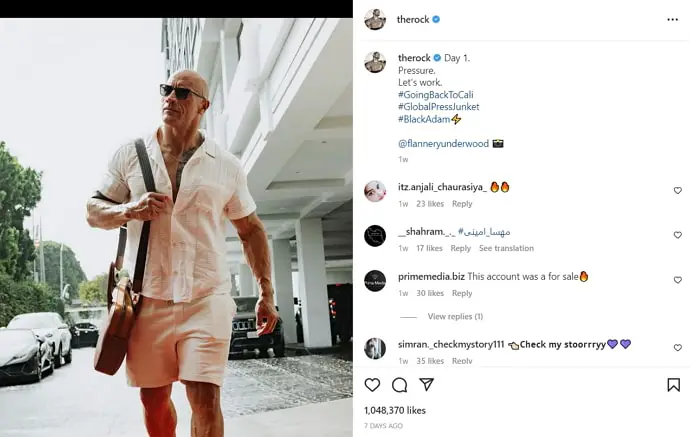
While we cannot help you with this particular problem, we can certainly suggest other alternatives that might accomplish what you want to do, partly if not completely.
Let’s talk more about that in the next section.
How to Change Date on Instagram Post
So, we’ve already gathered that changing the date of any of your Instagram posts is not an option for you. But if the date of a post is a problem for you, there are other ways of getting rid of it, too. Check out these alternatives that might help solve your problem:
1. Delete the Post & Upload it Again
If you have an issue with someone on your followers list noticing the date of a particular post you’ve uploaded on Instagram, the first step to dealing with it is deleting that post as soon as possible. You can then re-upload it, the steps for which we’ll discuss in the next section.
In order to delete an Instagram post, follow these steps:
Step 1: Open the Instagram app on your smartphone and log into your account if you haven’t already.
Step 2: From the home page (your Newsfeed tab), go to the Profile tab by tapping on the Profile icon (a thumbnail of your profile picture) on the bottom right corner of your screen.
Step 3: On the Profile tab, under your profile picture, bio, and highlights, you’ll see all the posts you’ve made on the platform arranged in a gird.
From this grid, pick the post that you want to delete and tap on it to open it in full view.
Step 4: When the post is displayed on your screen in full view, navigate a three-dots icon on its top-right corner (next to where your username and location is mentioned), and tap on it.
Step 5: As soon as you tap on it, a floating menu will appear on your screen, displaying multiple actionable options for the post. The Delete option would be right on top of this list.
When you tap on it, you’ll get a confirmation message to ensure you want to go ahead with this action. Tap on Delete once again, and the post will be removed from your profile.
Note that while deleting a post on Instagram was once a permanent and irreversible action on Instagram, it is no longer so. If you delete a post on the platform today, the post will be removed from your profile grid but will remain in the Recently Deleted folder for the next 30 days. So, if you change your mind about deleting it and want to recover it between that period, you can do so by going to that folder.
Now that you’ve deleted the post, do you want to re-upload it on your profile? Well, doing it is quite simple, and if you’ve ever posted anything on the platform, we’re sure you’d already be familiar with the process. If you re-upload this post now, it will show today’s date on the post; so, if that’s fine by you, go ahead and re-upload it.
2. Archive the Post
If you have no desire to delete or re-upload this particular post and simply want to prevent your follower(s) from seeing the date it was posted on, archiving it is the best alternative to do that. It will make the post disappear from your profile as long as you want. If you’ve never archived a post before, follow these quick steps to get it done:
Step 1: Open the Instagram app on your smartphone and log into your account if you haven’t already.
Step 2: You’ll find yourself on the Home tab first. From here, navigate the thumbnail of your profile picture on the bottom right corner and tap on it to open your Profile tab.
Step 3: When you open the Profile tab, you’ll find a grid of all your posts arranged chronologically (from latest to oldest).
From this grid, pick the post that you want to archive and tap on it to open it in full view.
Step 4: Once the post is displayed on your screen in full view, you’ll see a three-dots icon on the top right corner of your screen, next to where your username and location are mentioned. Tap on it to view a floating menu.
Step 5: On this floating menu, the Archive option would be placed in the second position. Tap on it to archive your post, and when prompted to confirm your action, do so.
There you go! Your post has now safely been removed from your profile, and you can find it in your archive folder.
In the end
With this, we’ve reached the end of our blog. Let’s quickly revise everything we’ve learned here today. To begin with, we addressed that it was impossible to change the date or time of an Instagram post after it had been made.
However, if the date of a particular post was creating trouble for you, you could always get rid of it by deleting the post and re-uploading it or simply archiving it for a while. If our blog has helped you solve your problem, we’d love to hear about it in the comments section below.
Also Read:





 Bitcoin
Bitcoin  Ethereum
Ethereum  Tether
Tether  XRP
XRP  Solana
Solana  USDC
USDC  TRON
TRON  Dogecoin
Dogecoin  Lido Staked Ether
Lido Staked Ether