WhatsApp has served us religiously for over a decade. But do you remember what the platform looked like back in the beginning? Perhaps not. So much has changed on the platform in the last 13 years, with only a handful of features that have remained intact. The group chat feature is one of them. It was rolled out on WhatsApp in 2011 and has been in popular use with different age groups of users ever since.

Today, almost every WhatsApp user has one group they’re a part of; be it a class group, office group, family group, friends group, and so on.
In this blog, we’re going to talk about WhatsApp groups as well. If you’ve ever wanted to block someone from a WhatsApp group, stick with us till the end to learn how that’s done!
How to Block a Particular Number in Whatsapp Group
Group chats are a virtual representation of a family’s dining hall or a group of friends hanging out at a café or a bar: multiple people talking to each other at once, often pulling someone’s leg, reminiscing old memories, and revealing each other secrets.
However, be it a real dining hall or a virtual one, there’s always going to be that one member whom you like the least in the group. Perhaps they made a promise to you but didn’t come through, or your favorite vase that they tripped on but never replaced.
Be it a tiny grudge or a magnanimous one, your dislike of this person is imminent. It is only a matter of time before you lose all your patience for them and are willing to sever all ties between you two.
While we’re rooting for you two to work things out, in case that doesn’t pan out and you’re bent on blocking them, here’s a step-by-step guide explaining how that’s done:
Step 1: Go to your smartphone’s app menu grid and navigate to the WhatsApp icon to launch its mobile app on your device.
Step 2: As the app launches, you’ll first find yourself on the Chats tab with a list of all your recent chats arranged chronologically on it.
In order to block a particular number from a WhatsApp group, you’ll first need to navigate to that group.
You can do this by either scrolling through the list or tapping on the magnifying glass icon located towards the top right corner of your screen.
When you do the latter, a search bar will appear; enter the name of the group chat you want to look up in this bar and hit search. When the group appears in the search results, give it a tap to open it in full display.
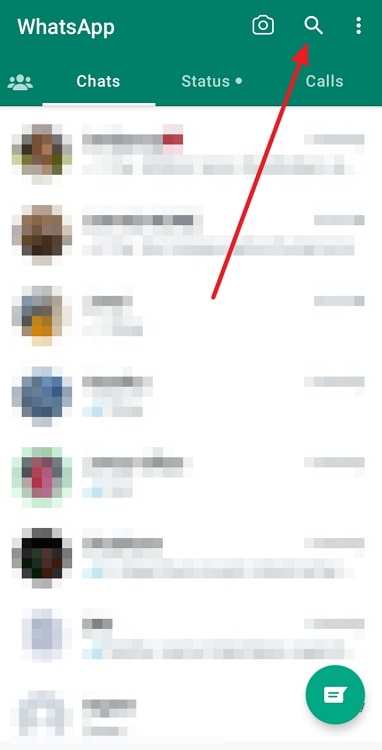
Step 3: As the group chat opens on your screen, look toward the topmost bar on the screen.
You’ll find the group’s name mentioned, followed by the names of all group members (you might be able to see just the first 2-3 names here). Give the group name a tap next.
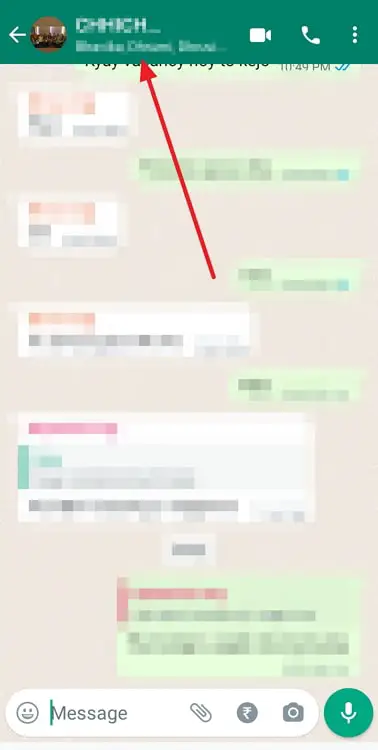
Step 4: You’ll land on the group info page next. The first thing you see on this page is the group display picture, followed by the name and these three options:
Audio call
Video call
Search
Below these options are the group description, media, links, and docs, and several other actionable options.
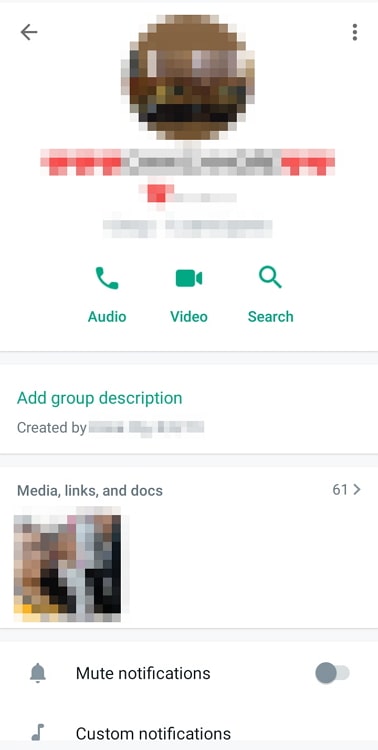
Step 5: If you scroll all the way to the bottom of this page, you’ll see the Participants section, wherein the names of all group members are listed, with yours on the top.
Scroll through this list to find the person whose number you want to block. When you find their name, give it a tap.
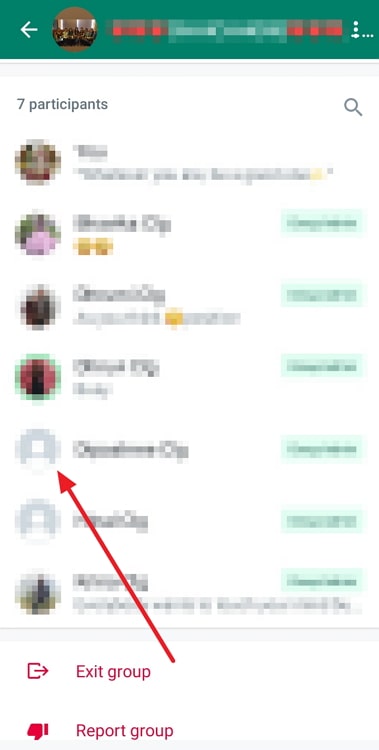
Step 6: As soon as you do, a floating menu will appear on your screen with three options listed on it:
Message XYZ
View XYZ
Verify security code
Give the second option a tap, and you’ll land on their profile next.
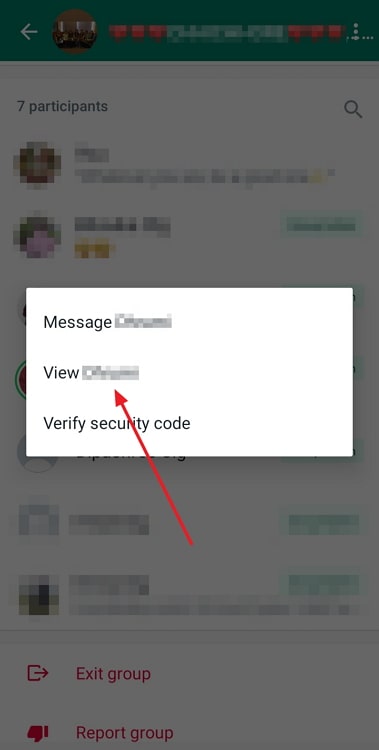
Step 7: On this tab, you’ll need to scroll to the bottom yet again, where you’ll see two red-lettered options – of blocking and reporting them.
Tab on the first option here, and on the confirmation message you receive next, press BLOCK again. There you go. This person is now blocked on your WhatsApp!
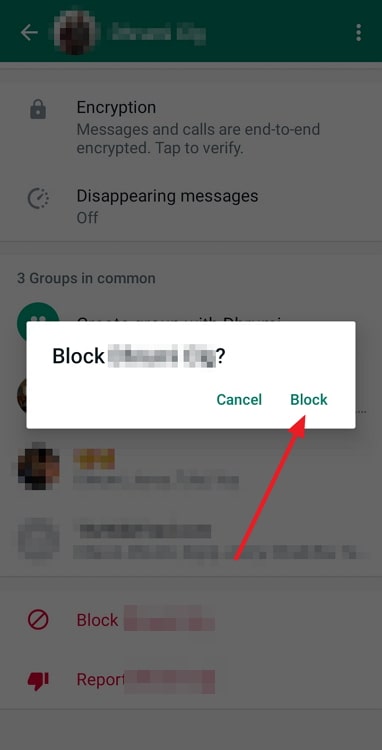
If you block someone from a WhatsApp group, will their messages be hidden from you?
Now that you’ve already gone through the process of blocking this person, we’re here to share with you some of its consequences. Although you’ve blocked them through the group, we hope you know that it won’t show any impact on the group chat. Any message they send therein will be visible to you just as before.
The only changes that blocking them brings into effect will be in your personal interaction with them and not in any group where you both are participants. In other words, while they won’t be able to send you messages personally, any message that they share in existing groups will not be hidden from you.
Can you block a group chat on WhatsApp?
Above, we learned about blocking a particular number from a WhatsApp group, but is there a way to block a whole group chat on the platform? Well, not really.
The thing is, blocking was designed for individual users and not a collective group. It means that while you can block all participants of a group, blocking the group itself is not an action you can take.
That being said, there are other ways of quitting a group if you no longer wish to be a part of it: exiting and reporting it. In the next section, we’re going to show you how that’s done.
Here’s how you can report a group on WhatsApp:
You’ve gotten lucky today. Wondering why? Well, it’s because the first three steps of reporting a WhatsApp group are going to be the same as mentioned in the first guide of this blog.
Once you’ve followed those three steps and landed on the group info page, find this quick step:
Step 4: Scroll to the bottom of the tab, right below the Participants section.
You’ll find two red-lettered options here: of reporting and exiting the group. Select the second option, and your job will be done!
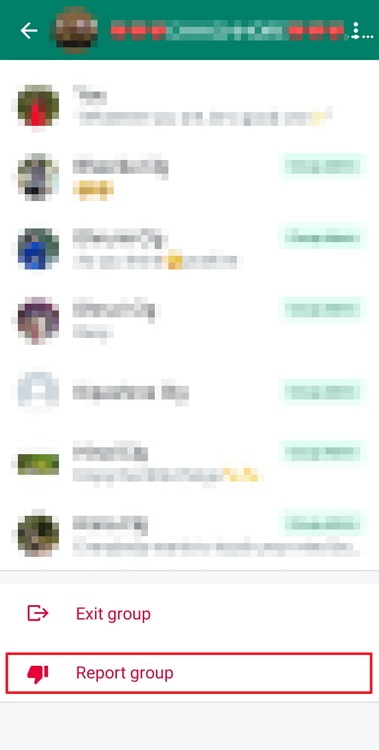
Pro-tip: When you choose to report a WhatsApp group, you’ll also find the option of exiting the group and deleting the chat alongside. If you don’t want these options, don’t forget to uncheck the box next to the option before confirming your action.
The bottom line
As we approach the end of our blog, let’s quickly revisit everything new you’ve learned today. We began today’s discussion by talking about WhatsApp groups and how they bring communities closer.
Then, we moved ahead to discuss how you can block one of the group members from your WhatsApp group, with a step-by-step guide attached to it. Later, we also talked about reporting a WhatsApp group and how that’s done.
Are you having trouble with some other WhatsApp? We’ll gladly resolve your issue if you share it with us in the comments below.
Also Read:





 Bitcoin
Bitcoin  Ethereum
Ethereum  XRP
XRP  Tether
Tether  Solana
Solana  USDC
USDC  Dogecoin
Dogecoin  Lido Staked Ether
Lido Staked Ether  TRON
TRON