Accept Messenger Request Without Replying: Chatting on Facebook is a great way to connect with existing friends and reconnect with long-lost friends. The ease with which Facebook lets you connect with people online is one of the many plus points of Facebook.
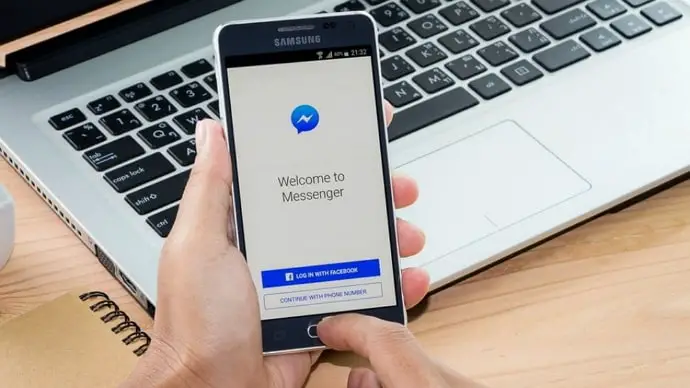
But not all messages you receive on Facebook might be relevant to you. Given the social nature of the platform, people can send you unnecessary messages even if they are not your friends. And since this default setting has its advantages and disadvantages, Facebook has created a sweet spot for such messages– message requests.
The Message Requests section of your Facebook account contains all such messages from people who are not your friends and haven’t chatted with you before. This section separates unknown messages from your main Chats screen, keeping it clean and spam-free. At the same time, it allows you to see and respond to any message that interests you.
Once you reply to a message request, the message moves to the Chats section with other chats, enabling you to chat conveniently without having to go to the Message Requests section again and again.
But at times, you might want to move a request to the Chats section without replying. After all, it can be much more convenient to have a message request along with other chats if it seems relevant to you. The question is, can you do that?
Keep reading, as you will find the answer in this blog.
Can You Accept Messenger Request Without Replying?
If you use the Messenger app to chat with your Facebook friends, there is no way to accept a message request without replying. You must reply to the request, and the message will immediately shift to the main Chats tab. There is no other way.
That said, there is a way to accept message requests without replying. This feature is not available on the Messenger app. But it is available on the Messenger Lite app.
Yes. If you are looking to accept message requests without sending a reply, Messenger Lite is the app you should be using. This app has an Accept button that can make your requests move to the Chats tab without you having to reply. Follow these steps to accept a message request without relying on Messenger Lite:
How to Accept Message Request on Messenger Without Replying
Step 1: Download Messenger Lite from the Play Store.
Step 2: Open the app and log into your Facebook account.
Step 3: You will see three tabs: Chats, People, and Settings. Tap on the gear icon at the upper right corner to go to the Settings section.
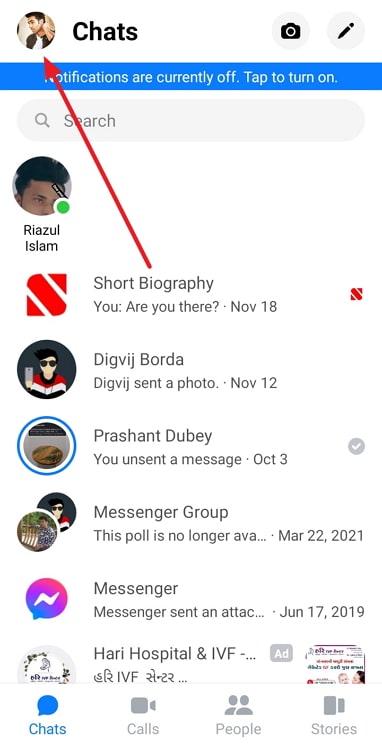
Step 4: Select the option Message Requests to view your requests. Open any message request to view the messages.

Step 5: You will see two options at the bottom: DELETE and ACCEPT. Tap on ACCEPT to accept the request without replying.
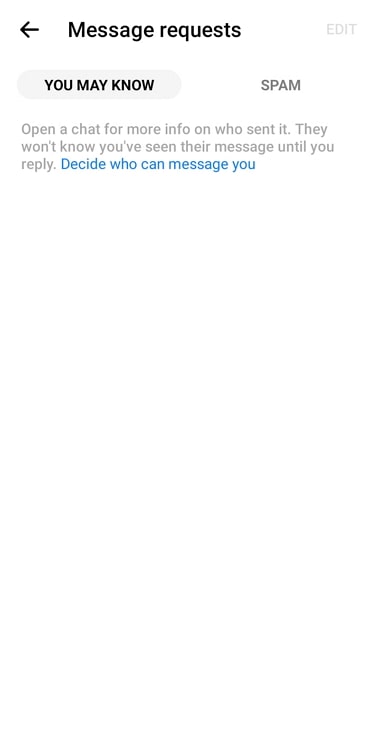
That’s it. The message will move to the Chats tab (on the main Messenger app as well) without you having to reply!
Also Read:





 Bitcoin
Bitcoin  Ethereum
Ethereum  Tether
Tether  XRP
XRP  Solana
Solana  USDC
USDC  TRON
TRON  Dogecoin
Dogecoin  Lido Staked Ether
Lido Staked Ether