Zoom IP Address Finder: Did you ever imagine that we could attend formal meetings entirely online? Because when you attended direct meetings, you might have thought there was no other alternative to conduct these meetings in an effective way. However, the pandemic proved that our assumption wasn’t entirely accurate.
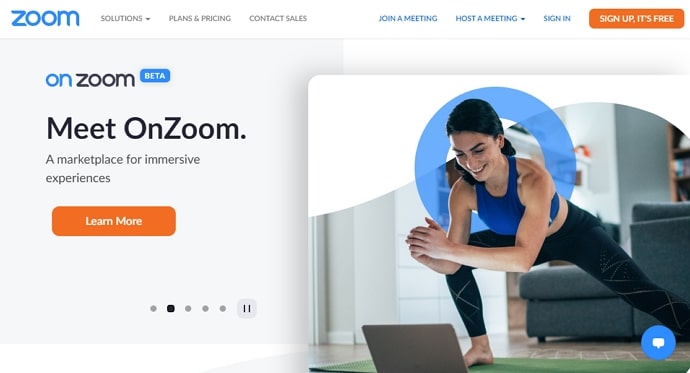
Most of us used many software to attend meetings to complete the assigned work by the authorities. One among that software is Zoom, which helped a vast set of people gather in one virtual space and facilitated communication.
Zoom enabled education, work, and businesses to conduct their task without the interference of pandemics. Additionally, workshops, boot camps, and masterclasses are conducted through this platform, enabling people worldwide with similar interests to learn the skill they are passionate about.
Of course, this platform does hold some disadvantages as well. For instance, random suspicious users might get inside the meeting and disrupt the flow of the meetings, which will lead to ultimate doubt in security and privacy.
For this reason, some people try to find location of Zoom participants so that they can block or restrict the person from entering future meetings. Few people also opt for Zoom IP address tracking as it gives details about the city, ISP, and user’s mail ID.
If you’re one of those, who would like to track Zoom participants IP address, we are happy to inform you that you’re in the right place.
In this blog, we will discuss does Zoom show your location and how to find IP address of Zoom participants. Without making you wait anymore, let us get into the blog.
Can You Find IP Address of Zoom Participants?
Yes, you can find IP address of Zoom participants however it depends. Officially, only the admin of the meeting can get IP addresses of the Zoom participants. It is to be noted that participants will not be able to see other participants’ IP addresses. So, if you’re a participant and trying to find other participants’ IP addresses, we are sorry to tell this you don’t have access to it currently.
In case you’re an admin, there are various ways to know your participant’s IP address. In the succeeding sections, we will provide you with the most common and easiest way to find the IP address of your participants.
Also, we would like to make sure that you remember the below-mentioned ways are only accessible by the admin of the meetings.
How to Find IP Address of Zoom Participants
As you’re an admin or host of the meeting, it is easy to find your participant’s IP addresses. There are two ways to do this. The first way we suggest you try is using the dashboard of meetings and webinars hosted in Zoom. This process is simple than you think it is. So, without any further ado, let us get to the point cut to the chase.
1. Zoom IP Usage Report
Step 1: Open your browser and search for the official zoom website. Once you land on the website, enter your email ID and password or opt for sign-in using the google option to log in to your account.
Step 2: After you log in to your account, you will land on the home page. If you take a look at the left side of your screen, you will find a menu. Now, scroll through that list, you can see an option named Account management. Tap on that option.
Step 3: Once you do that, you will see a small menu sliding below from the account management option. In that menu, navigate to the reports option and tap on it. This report option will be the third one of that small menu.
Step 4: After you tap on it, you will be taken to the reports tab. Under this tab, you can find usage reports and user activity reports. To find the IP address of the participants, you have to choose the usage reports section.
Step 5: You will find the IP usage report which contains the public IP address of the participants who joined the live meetings, the geographical location of the IP address, username, mail id, participants count, and meetings count. You can get the details you want from this report.
In case you’re looking for an alternative option, we saved some of your time. You don’t have to go back and scan other blogs because we have mentioned an alternative way to uncover someone’s IP address from Zoom. It’s time to explore the next method.
2. Zoom Dashboard
Here is how you can use the Zoom dashboard to find someone’s IP address from Zoom.
Step 1: Open the Zoom desktop application or use it via the browser and log in to your account by entering the appropriate credentials.
Step 2: Now, you will land on the home page. Now on the left of your screen, you can see a menu containing various options. Tap on the meetings option, which is the second one on the list.
Step 3: Once you tap on it, you will be able to view the details of previous and present meetings. If you’re the admin under this tab, you will find the details of the meeting participants. If you’re not, you will not be able to access this information.
Step 4: In this meetings tab, you will find the list of participants, their IP addresses, their device name, username, joining time and leaving time, and so on. You can make use of that information as per your need.
That is it; we have come to the end of the two best available methods for you to find the IP address of the Zoom meeting participants.
Suppose both of the methods mentioned above failed you. In that case, it’s best to directly reach out to the Zoom support team requesting the IP address of a particular person who performed harmful activity during the meeting.
Can You Use Third-Party Tool to Find IP Address from Zoom?
It is to be noted that Zoom doesn’t practice end-to-end connections. This indicates that all the information of the participants is initially sent to the Zoom servers, which makes it hard for the third-party software to provide you with the IP address of the meeting participants.
Even if you try to get those details using third-party applications, you will only end up with Zoom servers’ IP addresses which are not something you’re probably looking for.
Also Read:





 Bitcoin
Bitcoin  Ethereum
Ethereum  XRP
XRP  Tether
Tether  Solana
Solana  USDC
USDC  Dogecoin
Dogecoin  TRON
TRON  Lido Staked Ether
Lido Staked Ether