Instagram Stories have become an integral part of the social media experience, allowing users to share ephemeral moments, updates, and glimpses into their lives. One of the features that made Stories even more appealing was the ability to archive them to view later or to create Highlights for your profile.
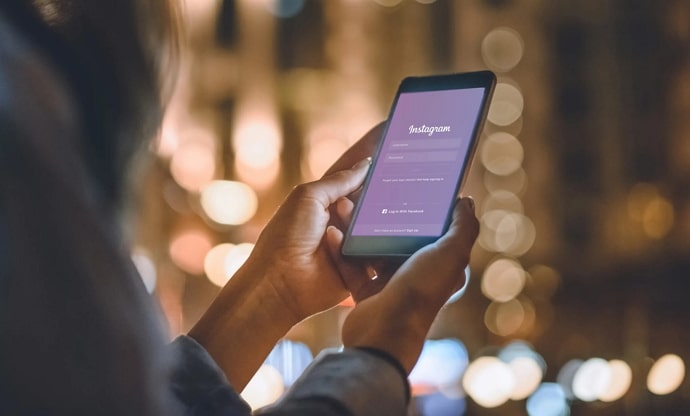
With this option, you can choose to archive your stories so that you can keep them and view them later. However, some users have encountered an issue where their Instagram Stories suddenly stopped being archived.
If you’ve noticed that all of your Instagram stories have stopped being archived, there are a few possible reasons why this might be happening. If you are curious about them, keep reading!
In this article, we will delve into the reasons behind this problem and explore potential solutions to help you regain control of your archived Stories. Let’s get started!
Why Did All My Instagram Stories Stop Being Archived?
Before delving into the issue, it’s essential to understand Instagram’s Story Archive feature. This feature automatically saves your Stories for you in a private archive, which you can access and organize as you see fit.
It allows you to revisit your past Stories and create Highlights on your profile, showcasing your most memorable moments. Stories are archived by default unless you manually turn off the feature.
If you’ve noticed that your Instagram Stories have suddenly stopped being archived, several factors might be responsible for this issue:
a. Archiving Disabled
First and foremost, it’s possible that you or someone with access to your account disabled the Story Archive feature. Check your settings to ensure that archiving is turned on.
b. Privacy Settings
If your account is set to private, only your approved followers can view your Stories. This might affect archiving if your Stories were shared privately, making them inaccessible to the broader public.
c. App Updates
Instagram frequently updates its app to enhance user experience and security. Sometimes, changes in app updates can inadvertently affect certain features, including the Story Archive.
d. Technical Glitches
If you haven’t changed your privacy settings or reached your storage limit, then it’s possible that you’re having a technical issue. Technical issues can occasionally disrupt the archiving process. These can include server problems on Instagram’s end or temporary bugs in the app.
To try to fix a technical issue, you can try the following:
- Restart your phone.
- Update the Instagram app.
- Check your internet connection.
- Log out of Instagram and log back in.
- Uninstall and reinstall the Instagram app.
If you’re still having problems, you can contact Instagram support for help.
e. Temporary Suspension or Ban
If Instagram detects any violation of its community guidelines or terms of service, it may temporarily suspend or restrict certain features, such as archiving Stories.
f. You deleted your archive.
If you accidentally deleted your archive, all of your archived stories will be gone. Unfortunately, there is no way to recover a deleted archive.
To avoid accidentally deleting your archive, be careful when tapping on the Archive button. You can also enable the Archive Stories Automatically setting so that your stories are archived automatically after 24 hours.
Solutions to Restore Archived Instagram Stories
If you’re facing the problem of your Instagram Stories no longer being archived, here are several steps to help you address the issue:
a. Check Your Archive Settings:
Start by verifying that the Story Archive feature is enabled in your account settings. To do this, follow these steps:
Step 1: Open the Instagram app and go to your profile by tapping on your profile picture in the bottom right corner.
Step 2: Tap on the three horizontal lines in the top right corner to access the menu.
Step 3: Select Settings.
Step 4: Scroll down and tap on Privacy.
Step 5: Under Story, ensure that the Save to Archive option is turned on. If it’s off, toggle it on.
b. Review Privacy Settings:
If you have a private Instagram account, your Stories may not be archived for users who aren’t approved followers. To change this:
Step 1: Open the Instagram app and go to your profile.
Step 2: Tap on the three horizontal lines in the top right corner.
Step 3: Select Settings.
Step 4: Scroll down to Privacy and tap on Story.
Step 5: Under Who Can See Your Story, choose Everyone or Close Friends to make your Stories accessible to a broader audience.
c. Update the Instagram App:
Outdated app versions can sometimes lead to issues with features. Ensure that you have the latest version of the Instagram app installed on your device. Visit your device’s app store (e.g., Apple App Store or Google Play Store) to check for updates and install them if available.
d. Check for Technical Issues:
Sometimes, technical glitches can disrupt the Story Archive feature. In such cases, it’s advisable to wait for Instagram to resolve the issue on their end. Keep an eye on Instagram’s official blog or social media accounts for any announcements regarding app updates or bug fixes.
e. Review Instagram’s Policies:
If you suspect that your account may have violated Instagram’s community guidelines or terms of service, review their policies and make any necessary adjustments to your content. Avoid using misleading or spammy tactics that could result in restrictions on your account.
f. Contact Instagram Support:
If none of the above steps resolve the issue, consider reaching out to Instagram’s official support channels for assistance. You can typically find support options within the app or on Instagram’s Help Center website. Explain the problem you’re facing and provide any relevant details to expedite the resolution process.
Tips to Prevent Future Issues
To ensure that your Instagram Stories continue to be archived without interruption, consider implementing the following best practices:
a. Regularly Check Settings
Periodically review your account settings to ensure that the Story Archive feature remains enabled.
b. Keep Your App Updated
Stay up-to-date with the latest Instagram app versions to benefit from improved features and security fixes.
c. Follow Instagram’s Guidelines
Familiarize yourself with Instagram’s community guidelines and terms of service, and adhere to them to prevent any potential account restrictions.
d. Report Bugs
If you encounter any technical issues, report them to Instagram’s support team promptly, providing as much detail as possible.
e. Backup Your Stories
For added peace of mind, consider manually saving your Stories to your device or cloud storage so that you have copies even if the archiving feature encounters problems.
The sudden disappearance of your archived Instagram Stories can be disconcerting, but it’s often a solvable issue. By following the steps outlined in this article and reviewing your account settings, you can address the problem.
Also Read:





 Bitcoin
Bitcoin  Ethereum
Ethereum  Tether
Tether  XRP
XRP  Solana
Solana  USDC
USDC  TRON
TRON  Dogecoin
Dogecoin  Lido Staked Ether
Lido Staked Ether