See Denied Follow Request on Instagram: Before the age of social media, all we wanted was to meet new, interesting people, talk to them, hang out with friends and go to parties. But the teenagers who have social media exposure today seem to dislike socializing face-to-face. Moreover, the pandemic only cemented the concept of private living in their minds.

Don’t get us wrong; there’s absolutely nothing wrong with living your lives privately. But for contentment, there must always be balance. Earlier, there was exposure but not much privacy. Today, we have all the privacy in the world, but it appears we all want more of it, even though it isn’t necessary.
Large social media platforms quickly picked up on this quirk that’s primarily present in Gen Z and later millennials. Think about it; as a general rule of thumb, most people between the ages of 25 and 30 have public profiles on social media platforms. In contrast, almost all teenagers have private accounts except aspiring social media content creators/influencers.
Everyone knows that Gen Z will soon be the consumer generation in the world, which is why everything is being made with that generation in mind. Since privacy and security seem to be what they care about, social media platforms are rolling updates with new features that enhance and privatize the users’ experience.
Today, we’ll talk about one such feature on Instagram: follow requests.
Can You See Rejected Follow Requests on Instagram?
Before moving on, let us consider the possibility of seeing rejected follow requests on Instagram. While we hate to be the bearers of bad news, we’re sorry that there is technically no way for you to see the follow requests you’ve rejected on Instagram.
Think about it; does it make sense for a feature that shows you all the rejected follow requests? Since you’ve already rejected them, there’s no point in seeing them again, is there?
However, don’t worry; there is one way for you to see the rejected follow requests on Instagram. Although it’s a somewhat lengthy and problematic process, you’ve got to do what you’ve got to do, right?
One way to see your rejected follow requests is to ask Instagram for all your user data history. The Instagram AI will compile all your data, which will be sent to you in a maximum period of 14 days.
After that, all that’s left to do is sort through the data based on the time stamps and look for the follow requests you received. The time taken in this process depends on your activity levels on Instagram. If you have a private account and don’t use Instagram as much, it’ll be much less time-consuming than if you have a verified account with thousands of followers.
Note: Keep in mind that being able to see your rejected follow requests does not mean that you can accept them this time around. Those requests have been long deleted, and you’ve probably not received another request from them.
Now that you know all the facts, let’s get to it. Here’s how you can request Instagram for all your data.
How to See Rejected Follow Requests on Instagram
Step 1: Launch the Instagram app on your smartphone and log in to your account.
Step 2: At the bottom right corner of the screen, locate the icon of Your profile and tap on it.

Step 3: At the top right corner of the screen on Your profile, locate a hamburger icon and tap on it. From the pop-up menu that appears, tap on the second option that says Your activity.
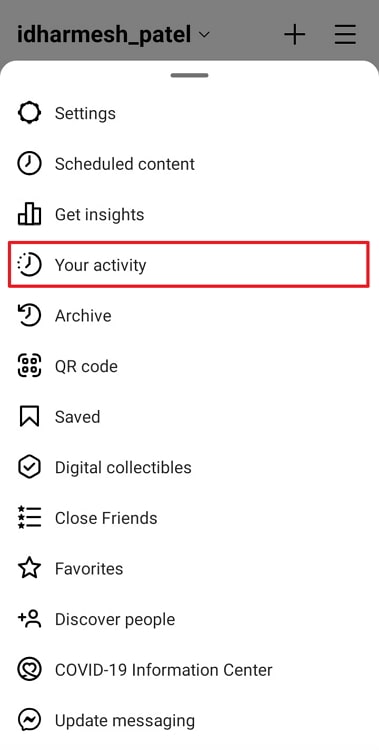
Step 4: Scroll down the Your activity page to find an option that says Download your information and tap on it.
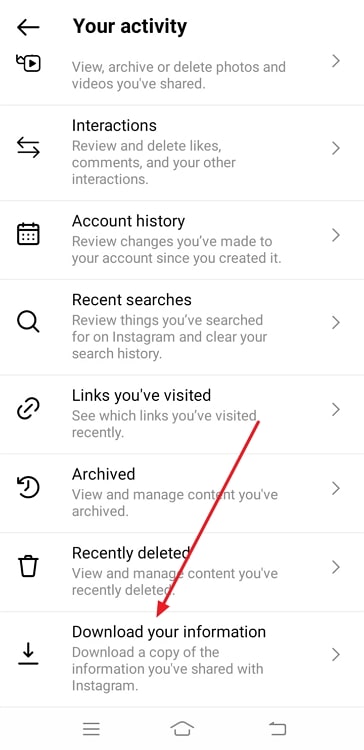
Step 5: You’ll be asked to verify your email address on the next page. Be sure that the email address you’re putting in is accessible to you at that moment because that’s where you’ll receive your data.
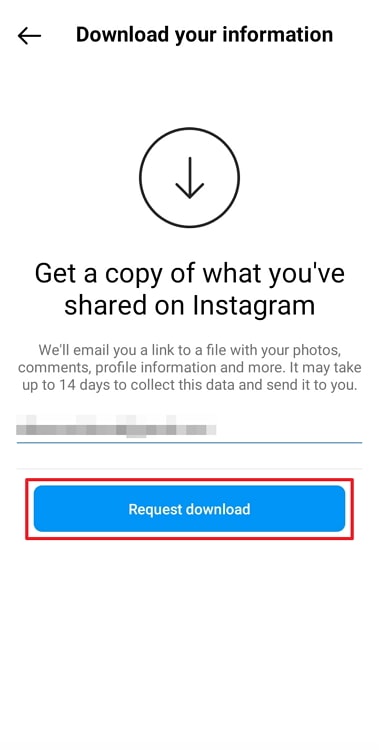
Step 6: The next step is to verify it’s you by typing in your Instagram password.
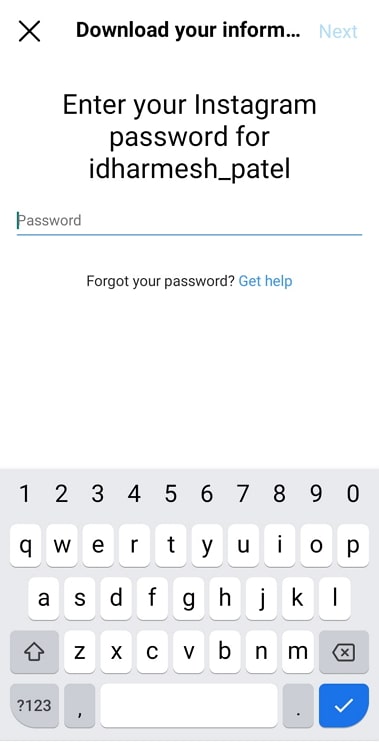
That’s all you had to do! Although it says that your data will be provided within the next 14 days, it usually only takes about 3-5 minutes.
Also Read:





