Instagram Reels has rapidly gained popularity as a dynamic platform for sharing short-form videos, allowing users to showcase their creativity and engage with a wider audience. Instagram Reels are short, 15- to 60-second videos; these can be edited with music, effects, and other creative tools. Similar to TikTok, Reels provides tools for users to record and edit videos by adding different music, special effects, and various creative elements.
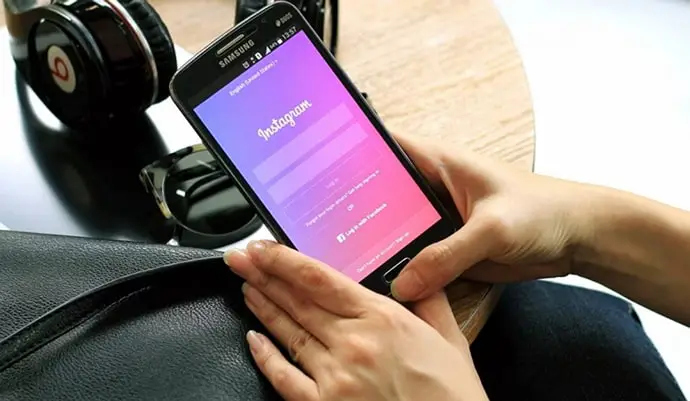
They can be shared in your feed, in the Reels section of Explore, and on your Stories. Reels are a great way to share your creativity and connect with your audience. You can use them to show off your skills, teach something new, or just have some fun.
However, like any technology, it’s not immune to glitches and issues. One of the frustrating problems that users may encounter is the “Instagram Reels Views Count Not Showing” glitch.
In this article, we will explore how to troubleshoot and resolve this issue, ensuring that creators can continue to track their content’s performance accurately. Let’s get started!
How to Fix Instagram Reels Views Count Not Showing?
Before delving into potential solutions, it’s important to understand why the Instagram Reels views count might not be showing up. There could be several factors contributing to this problem, such as:
Temporary Glitch
Instagram’s servers or app might be experiencing a temporary glitch, causing the views count not to update properly.
Slow Internet Connection
Another issue could be a slow or unstable internet connection. It can lead to data synchronization issues, resulting in delayed or inaccurate view count.
Outdated App Version
Using a version of the Instagram app that is not updated can lead to various glitches, including the views count not updating correctly.
Privacy Settings
Incorrect privacy settings on your account might prevent the views count from being displayed.
Content Review Process
Instagram may not display the view count until the Reel has undergone its content review process, especially if the content violates community guidelines.
Now you may be wondering how you can fix the issue. To do that, start with fundamental troubleshooting steps, as discussed below, to address the issue.
Check your internet connection
The most common reason for Instagram reels view count not showing is a poor internet connection. Make sure you have a strong and stable internet connection before you post your reel. Switching between Wi-Fi and cellular data might also help.
Update your Instagram app
Instagram is constantly rolling out updates, which often include bug fixes. If you’re not using the latest version of the app, you may be experiencing problems with the reel view count.
Restart the Instagram App
Close the app and restart it. This simple step can often resolve minor glitches.
Re-upload your reel
If you’ve tried all of the above and your reel’s views count is still not showing, you can try re-uploading your reel.
Content Sharing Settings
Verify that your content-sharing settings allow the views count to be shown publicly. To do this:
Step 1: Go to your profile.
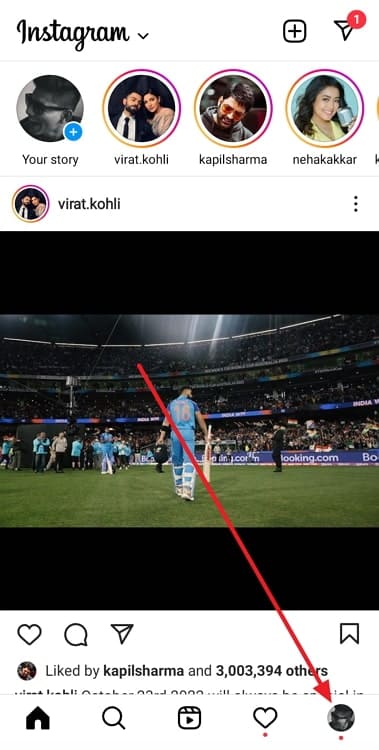
Step 2: Tap the three horizontal lines located in the top-right corner.
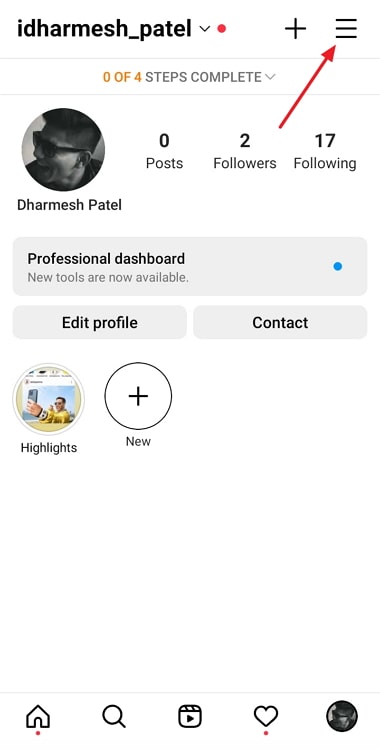
Step 3: Select Settings.
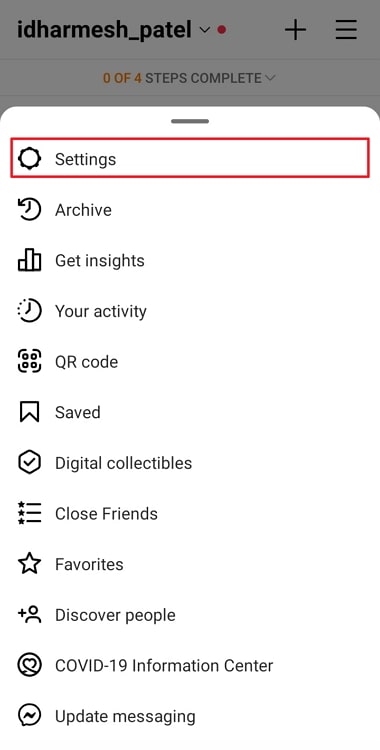
Step 4: Go to Privacy, then Account Privacy.
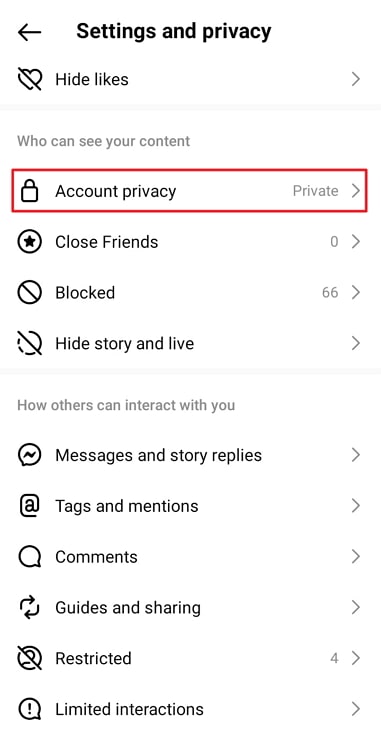
Step 5: Make sure Private Account is turned off and Allow Sharing is enabled.
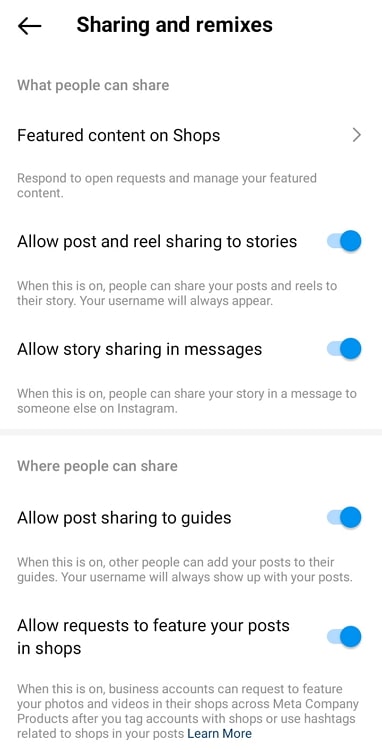
Content Review Process
If you’ve recently posted a Reel, it’s possible that Instagram is still reviewing the content before displaying the views count. The review process is usually quick, but it might take some time for the views count to show up.
Ensure that your content adheres to Instagram’s community guidelines to prevent any delays in the review process.
Clear Cache and Data
Sometimes, cached data can cause issues with app functionality. When you clear the cache and data for the Instagram app, it can often resolve such problems.
Here’s how to do it:
For Android:
Step 1: Go to Settings on your device.
Step 2: Select Apps or Application Manager.
Step 3: Find and tap on Instagram.
Step 4: Tap Storage.
Step 5: Select Clear Cache and Clear Data.
For iOS:
Step 1: Access Settings on your device.
Step 2: Scroll down and select Instagram.
Step 3: Tap Offload App or Delete App.
Step 4: Reinstall Instagram from the App Store.
Log Out and Log In
Logging out of your Instagram account and then logging back in can refresh your account data and potentially resolve the views count issue. Here’s how:
To log out:
Step 1: Go to your profile.
Step 2: Tap the three horizontal lines in the top-right corner.
Step 3: Scroll down and tap Log Out.
To log in:
Step 1: Open the Instagram app.
Step 2: Tap Log In.
Step 3: Enter your username and password.
Contact Instagram support
If you’ve tried all of the above and you’re still having problems with your reel’s views count, you can contact Instagram support.
To do this, there are two ways, as discussed below.
In-App Help Center
Step 1: Go to your profile.
Step 2: Tap the three horizontal lines in the top-right corner.
Step 3: Scroll down and tap Settings.
Step 4: Scroll down and tap Help.
Step 5: Select Help Center.
Report a Problem
Step 1: Go to the problematic reel.
Step 2: Tap the three dots in the top-right corner.
Step 3: Select Report a Problem and describe the issue.
Instagram Reels has become a powerful platform for content creators to connect with their audience and showcase their talent. However, technical issues like the “Instagram Reels Views Count Not Showing” glitch can hinder this experience.
By following the troubleshooting steps outlined in this article, users can navigate through potential obstacles and ensure that their views count is accurately displayed. Remember that technology can occasionally be unpredictable, but with patience and persistence, you can get back to sharing your amazing Reels with the world.
Additional tips to get more views on reels
In addition to the above, here are a few additional tips to help you get more views on your Instagram reels. The first step is to use relevant hashtags. Hashtags are a great way to get your reels seen by more people.
When you post your reel, be sure to use relevant hashtags. Next, promote your reels on other platforms. Don’t just post your reels on Instagram; promote them on other platforms as well, such as Facebook, Twitter, and TikTok.
Lastly, run ads for your reels. If you’re really serious about getting more views on your reels, you can run ads for them. This will make you reach a larger audience and get more people to see your reels.
To sum it up
Well, that brings us to the end of this blog. Let’s quickly go through everything we have learned today to sum it up. We began our discussion by talking about Instagram Reels as a great way to create engaging content and reach a wider audience.
We determined the potential reasons for the Instagram reel view count not showing, as well as how one can fix them. We concluded our discussion by exploring some additional tips for getting more views on one’s reels.
With this, we hope we were able to resolve all your doubts and queries about Instagram reel count and how to fix the error of view count not showing. If you have any more questions you would like us to answer, feel free to drop them in the comments below.
We will make sure to address them in our upcoming blogs, as always!
Also Read:





 Bitcoin
Bitcoin  Ethereum
Ethereum  Tether
Tether  XRP
XRP  Solana
Solana  USDC
USDC  TRON
TRON  Dogecoin
Dogecoin  Lido Staked Ether
Lido Staked Ether