There are two kinds of users on Instagram; the ones who post and the ones who watch those posts. In other words, the platform is filled with creators and spectators. Those who are the creators and are used to posting regularly on Instagram will tell you how the thrill never seems to get old. Every time you’ve selected a new piece of content, added hashtags, location, and caption, and are ready to share it online, the final press on the Post button is certainly a butterflies-in-the-tummy moment for many creators.
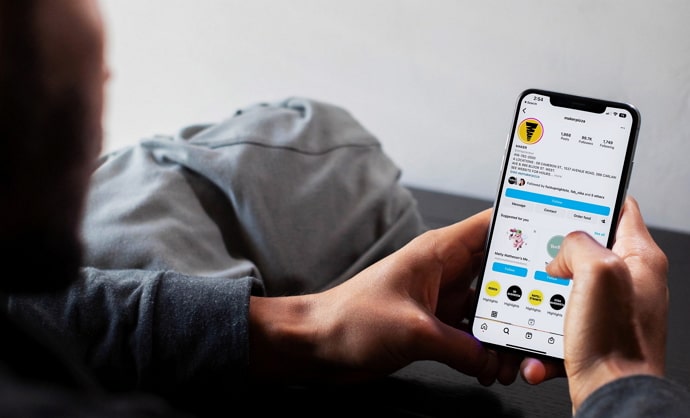
After all, the anticipation of what response this piece of content will have and the scope of its reach and growth can be daunting. At times, one gets a little too eager to quickly post it and see the reaction it drives from one’s audience.
In all that rush, not many of us have the patience to double-check the contents of a post right before uploading it. It is only once the post goes live that you might notice a wrong picture being uploaded by mistake. How would you ever fix this blunder?
We’re here with some good news and bad news about exactly this situation. Keep reading to find out about them both!
How to Replace a Photo on Instagram After Posting?
Let’s begin by directly answering a question many of our readers have asked us: Is it possible to replace a photo on Instagram after posting?
We hate to disappoint you, but unfortunately, there is no way of replacing a photo on Instagram after you’ve posted it. Your best choice here is to delete the whole post and upload a fresh one.
While the platform has indeed launched an option to edit your posts after they’re live, it doesn’t include replacing existing photos with fresh ones.
Now, since you’ve asked us this question, we’re assuming that you have uploaded a multi-picture/video post on Instagram in which one wrong picture got selected.
Because if it was just a single-photo post and you didn’t want that picture live, you’d easily delete (or archive) the whole post, right?
So, if your issue is with a multi-picture/video post – commonly called a dump across the platform these days – we can recommend an alternative solution to you for the same.
Hear us out once:
You’re currently struggling because a wrong photo got uploaded in your dump post, and you want to replace it with the one you had originally planned to post, right? While that can’t be done – at least not without deleting the entire post – there is one way to simply delete that individual photo from the post instead.
Luckily, that’s one option Instagram has mindfully added to its Edit Post feature. Keep reading below to learn how that’s done.
Deleting a photo on Instagram after posting: A step-by-step guide
Step 1: Launch the Instagram mobile app icon on your smartphone by selecting its pinkish-purple icon on your app grid.
Once the app is launched, you’ll need to head to your Profile from the Home tab that you first land on.
To do this, all you need to do is navigate to the bottom-right corner of your screen. You’ll find a thumbnail of your Instagram profile picture there; give it a tap.
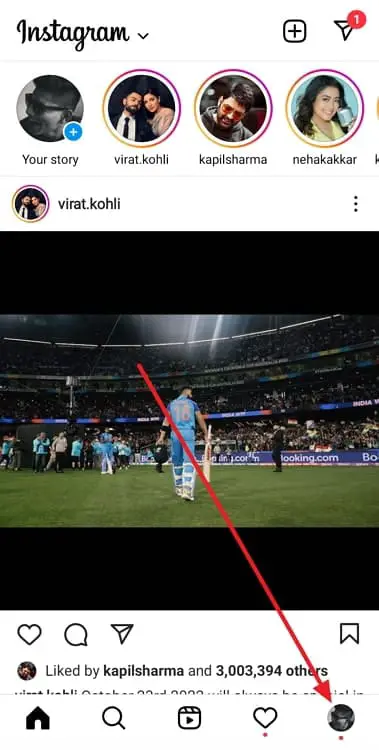
Step 2: Once you’re on your Profile, go to your post grid and scroll through it until you find the one you need to make changes it.
Upon finding it, give it a tap so that it appears in full display on your screen.
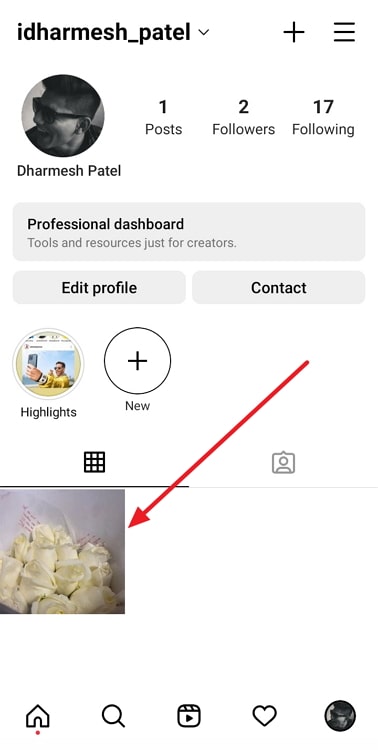
Step 3: As it opens in full view, can you spot an ellipsis (three dots placed horizontally) icon towards the top right corner, right next to your username on top?
Give it a tap when you find it.

Step 4: When you do, a menu will pop up on your screen with multiple options listed on it.
The two on top are Save and QR code, followed by another list of options.
If you scroll down to the fifth option, you’ll find Edit with a pencil icon drawn next to it. Give it a tap.
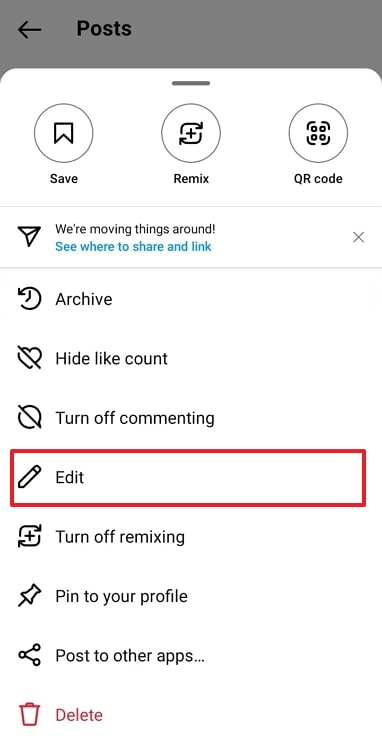
Step 5: On the next tab that you’re taken to, you’ll notice a tiny dustbin icon drawn at the top-left corner of your photos/videos.
Select that icon, and you’ll receive a Delete media. message on your screen.
These two options will follow the message:
Delete
Cancel
Select the first option here, and then hit the Done button placed towards the top right corner of the page, and that’s it!
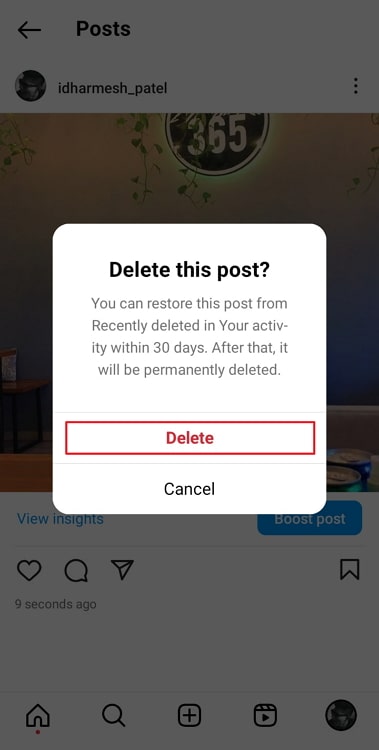
As you refresh your profile now, you’ll find that the unwanted photo has disappeared from your post successfully!
Can I edit a photo on Instagram after posting?
We just learned about using quite a handy option from the Edit Post feature that Instagram has recently launched on its platform. Has that made you curious about what other exciting options it brings to you? Well, here are all your answers!
You can tag other users.
Forgetting to tag other users on a post is just another posting blunder. Instagrammers realize a little too late. If it happens to you as well, you can now fix it by tagging them later using the Edit Post feature.
You can change/remove the caption.
Captions are one major area where a user might later change their mind and regret not being able to change the one put already. The Edit Post feature can help you fix this problem as well.
You can change/remove the location.
Most Instagrammers simply see no use in adding the location of their posts, but if you have an open account and wish to grow on the platform, it’d be wise to stop doing that. Want to fix the location of your previous posts as well? The Edit Post feature has got you!
Can you also add or change the filters of pictures/videos in the post?
Many of our readers have been asking us if it was also possible to change the filters used in photos/videos posted or add filters in those without them. Sadly, this is not included in the Edit Post feature, which makes it impossible to do so on Instagram right now.
If something changes and a new feature is launched soon, we’ll tell you all about it.
The bottom line
With this, we’re ready to bid you farewell for the day. Before we take your leave, let’s quickly revisit everything we’ve learned so far.
Our discussion began by talking about the rush posting on Instagram and the common slips users tend to make in the process. Then, we moved on to talk about how these slips could be fixed after your post goes live.
We’ve shared with you all our learnings about the Edit Post feature on Instagram and its scope. If you have any other questions regarding the same – or any other Instagram trick – share them with us in the comments below!
Also Read:





 Bitcoin
Bitcoin  Ethereum
Ethereum  XRP
XRP  Tether
Tether  Solana
Solana  USDC
USDC  Dogecoin
Dogecoin  Lido Staked Ether
Lido Staked Ether  TRON
TRON