See Who Viewed Your Google Doc: Google Docs has made our lives a whole lot easier by allowing us to work with our colleagues on a single document at the same time. It also gives us a chance to see who’s making what edits to the file. Of course, the main reason why Google Docs is used extensively in offices is because of the level of flexibility and convenience the tool offers.
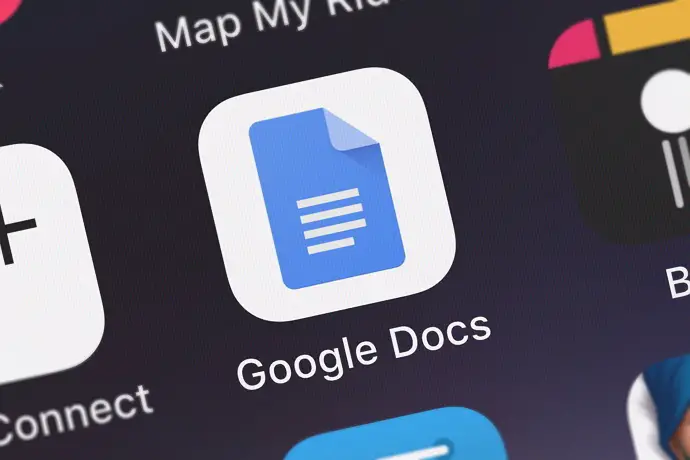
Everyone who is given access to the particular docs file can open it any time and see the version history to know who commented on the file and made changes. The changes are also highlighted for your convenience.
Now, the version history tells you almost everything you need to know about the changes made in the Google Docs file, but it doesn’t give you the details of people who read the docs.
In simple terms, if someone accesses your docs file and reads it without making any comments or editing, there’s absolutely no way you can know about them checking the file.
However, a recently launched feature now allows people to check who reads the document. You only have to configure this function to your Google Docs, and you are all set to know who checked your files.
If you too are looking for a way to check the list of people who accessed your Google Docs file and read it, you have come to the right place.
In this guide, we will walk you through a few easy and effective ways to see who has viewed a Google doc file.
How to See Who Viewed Your Google Doc
1. Google Docs Activity Dashboard
Note that this method is available only for those with a Google Workspace account. So, to be able to see who viewed your Google Docs file, you need to have a Workspace account.
Here’s how you can:
- Open the Google Docs file you’d like to track the visitors for.
- At the upper left corner of the screen, you will see the menu bar. Tap on the Tools.
- Here click on the Activity Dashboard option.
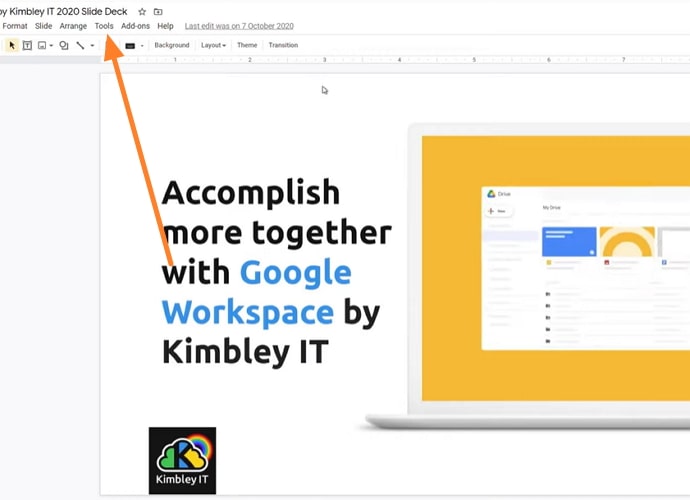
- Under the activity dashboard, you will see two options – Shared With and All Viewers.
- The “All Viewers” option is for those who viewed your docs file along with the time. You can also filter the view list by time.
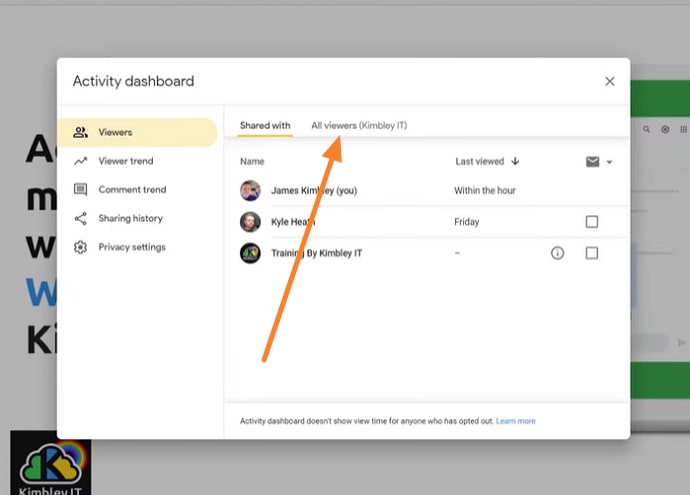
- The “Sharing History” section is for those who want to check who they shared and unshared the file with.
2. G-Suite Activity Monitor
G-Suite is mainly used by people who use Google Docs for collaboration. So, if you want to collaborate with others, you can get G-Suite. It allows you to track the total viewers on your Google Docs through the Activity Monitoring tab.
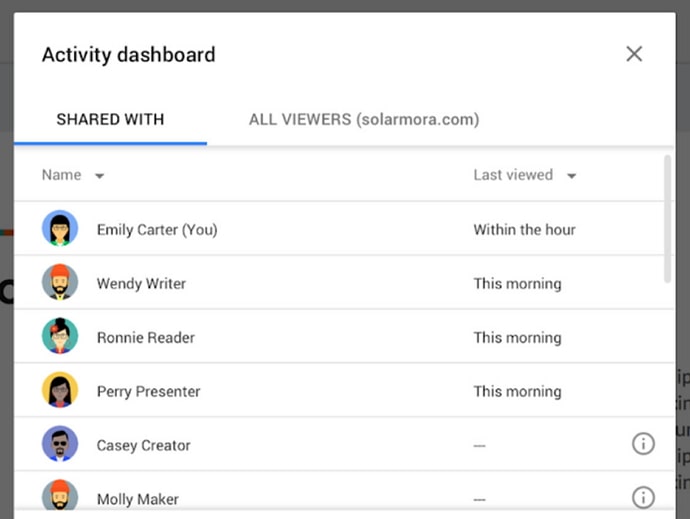
Just like the method above, this trick will help you track the total viewers of your file along with the time they viewed it. You can also check it with the upper arrow on the right corner of the screen. Note that G-Suite is a paid version and probably the only way to get access to the information about who viewed your google docs.
Can You Turn Off View History in Google Docs?
Sure, it is possible to turn off your viewing history on Google docs. If you don’t want to see who viewed your profile, here are the steps you can follow to turn off your view history.
- Open Google Docs.
- Go to “Tools”.
- Head to “activity monitor” and then “document settings”.
- Toggle off the view history for the particular document.
There you go! Your view history will no longer be visible.
How to See Who Edited Google Docs
Version control is an important element of your Google Docs file. It gives you a brief idea of who viewed your docs file and made changes to it. This option gives you information about who got access to your document and edited it. Not only is this option available for the Gsuite users, but it is now available for those with free docs version too. Here’s how you can check who edited your docs file:
- Open the doc file.
- Click on File and then Version History.
- Click on “see version history”.
A new window on the right side of the screen will show you the details of who made changes to your file and what changes are made. These changes are highlighted so that you know where the edits are made. You could also use this option to check the previous or the original version of the document, i.e. the one without the edits. You can restore the previous version if you are not satisfied with the current changes made to your document.
Can You See Who Shared Your Doc File?
Yes, it is possible to track who has access to your Doc file. Here’s how to check who shared your doc file with whom.
- Head to your Google Drive
- Click on the “i” button located on the upper right corner of the screen
- Click on “activity”
- Select each file to check the shared status or simply scroll to the right side for getting a detailed list of people who have access to your file
Alternatively, you can open the document and click on the “share” button located in the top right corner. It shows you the list of people the doc file is shared with.
Conclusion
You can check your viewers’ list with their email accounts and usernames on Google docs, but you must have a G Suite account to access this feature. It is only available for those who have subscribed to the paid version. With a normal Google account, you can only know who the file is shared with and who made edits to your post. The version history gives you this information, but for more details, you will need to invest in the G Suite.
Also Read:





 Bitcoin
Bitcoin  Ethereum
Ethereum  XRP
XRP  Tether
Tether  Solana
Solana  USDC
USDC  Dogecoin
Dogecoin  Lido Staked Ether
Lido Staked Ether  TRON
TRON