WhatsApp is one of the most popular messaging apps in the world, with over 2 billion users worldwide. It offers various features to help users manage their conversations, and one of these features is the ability to archive chats.
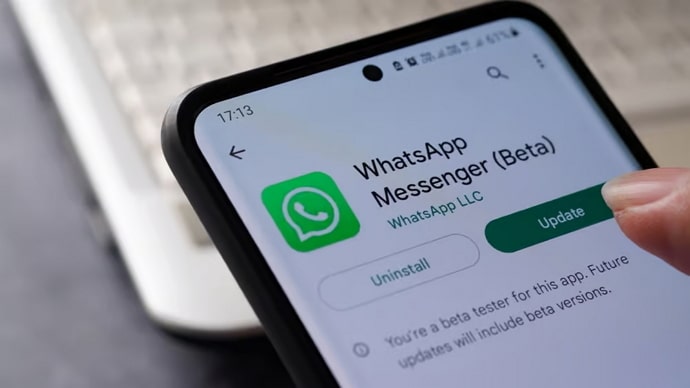
Archiving a chat in WhatsApp allows you to hide it from your main chat list without actually deleting it. Many users wonder if, when they archive someone on WhatsApp, that person can still see when they are online.
In this article, we will delve into the mechanics of WhatsApp’s archive feature and its implications for online status visibility. Let’s get started!
When you archive someone on Whatsapp can they see you online?
Archiving a chat on WhatsApp is a great way to declutter your chat list and hide chats that you don’t need to see all the time. But what does it mean for the person on the other end? Can they still see you online if you archive their chat?
Before we address the question of whether someone can see your online status when you archive them on WhatsApp, it’s essential to understand what the archive feature does.
When you archive a chat on WhatsApp, you are essentially moving it to a separate folder called the Archived Chats. Archived chats are not visible in your main chat list but can be easily accessed by scrolling down or by using the search function.
The primary purpose of archiving chats is to declutter your main chat list without losing any of your chat history. Now, let’s explore the key aspects of the WhatsApp archive feature and its impact on online visibility:
Online Status Visibility
WhatsApp provides users with the option to control who can see their online status. By default, your online status is visible to all your contacts, but you can customize this setting. When you archive someone on WhatsApp, it does not affect your online status visibility for that person.
If your online status is visible to them, it will remain so even after archiving the chat. Archiving a chat does not change your privacy settings in any way. The other person will still be able to see if you are online, unless you have blocked them.
Archiving Is About Chat Organization
The primary purpose of archiving chats on WhatsApp is to help users organize their conversations better. It’s a useful tool to keep your main chat list focused on your most important and active conversations while still retaining access to older chats.
No Impact on Last Seen
Similarly, archiving a chat does not affect the “Last Seen” status for the person you’ve archived. If your “Last Seen” is visible to them, it will continue to be visible even after the chat is archived. If you want to hide your “Last Seen” status from a specific contact, you can adjust your privacy settings, but archiving won’t achieve this on its own.
Silent Notifications
When you archive a chat, you can also choose to mute notifications for that chat. This means that you won’t receive sound or vibration alerts when new messages arrive in the archived chat. However, this has no bearing on the visibility of your online status or “Last Seen” status.
Privacy Settings and Online Visibility
If you want to prevent someone from seeing your online status or “Last Seen” status, simply archiving the chat won’t suffice. Instead, you can either block the person or delete the chat entirely.
Blocking a contact will prevent them from seeing your online status, “Last Seen” status, and profile picture. Deleting a chat will also remove the chat history, so there’s no record of your past conversations.
To control your online status visibility on WhatsApp, you can adjust your privacy settings. Here’s how you can do it:
Step 1: Open WhatsApp and tap on the three dots in the top-right corner to access the menu.
Step 2: Go to Settings.
Step 3: Select Account.
Step 4: Choose Privacy.
Step 5: Under the Who can see my personal info section, you’ll see options for Last Seen, Profile Photo, and About. You can customize the visibility of each of these items to Everyone, My Contacts, or Nobody.
By choosing Nobody for Last Seen, you can effectively hide your online status from all your contacts. However, this also means that you won’t be able to see the online status of others. Keep in mind that these settings apply to all your contacts and not just the ones you’ve archived.
When archiving a chat, it’s important to understand that it is primarily a tool for organization and decluttering. It does not offer any specific privacy features related to online status visibility. If you want to maintain contact with someone while controlling your online status, consider using the mute notifications feature or adjust your privacy settings as mentioned above.
Implications for Online Status Stalking
Some users archive chats with the hope of reducing their visibility to specific contacts, especially those they want to avoid or keep at a distance. However, archiving a chat does not prevent someone from actively monitoring your online status if they are determined to do so.
If someone is keen on knowing when you are online, they may still check your status manually by opening the chat or using third-party tools and methods. WhatsApp’s design does not provide a way to hide your online status selectively from individual contacts without blocking them.
Archiving someone on WhatsApp is a useful way to organize your chats and declutter your main chat list. However, it does not impact your online status visibility or “Last Seen” status for the person you’ve archived.
To control who can see your online status, you should adjust your privacy settings. If you want to completely hide your online status from a specific contact, you may consider blocking them or using the Nobody option in your privacy settings.
It’s important to use WhatsApp features mindfully and consider your privacy preferences when interacting with contacts on the platform.
To archive a chat on WhatsApp, tap and hold the chat and then select the archive icon. You can also archive multiple chats at once by tapping and holding each chat and then selecting the archive icon.
Also Read:





