Do you want to know the big thing happening in your friend’s life? Well, check out their social handles; if they are active social media users, they might have shared it there. Instagram, Facebook, and other social media platforms allow us to know people’s fun phase, whereas there is a platform to know their professional phase as well.
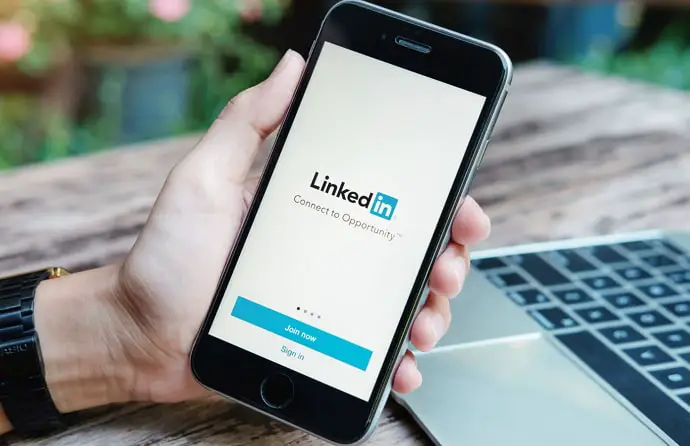
Quickly take a minute and guess which social network we are talking about here. Guessed it? Pat yourself on the back; The answer is LinkedIn. In this platform, people update their professional status and put themselves out there to build a connection with other professionals.
LinkedIn is not just about updating your profile and connecting with people. It is the right place to know about your potential competitor.
Let’s say you and a person is in the same profession and are active LinkedIn users. You both are working hard and doing every possible thing you can to grow. In this case, you might want to know what is the one thing your competitor is doing and what you’re not.
You can know that by checking out their LinkedIn profile. If they have updated it there, you have a lot to scan, observe and learn.
You might think, “OMG, they will get notified if I check their profile on LinkedIn, and what if they find it weird and suspicious?”
Well, that is where we come in with a solution.
What would be your reaction if we say there is a way to view someone’s LinkedIn profile without them knowing?
We sense mixed feelings like excitement and curiosity from your end. Hold on to all those emotions because, in this blog, we will discuss how to view LinkedIn profile without them knowing.
Without any further ado, let’s dive in.
Can You View Someone’s LinkedIn Profile Without Them Knowing?
Yes, you can view someone’s LinkedIn profile without them knowing. We have already mentioned that we will give you a solution to do that. However, you might be expecting we are going to ask you to download any third-party app. The good news is we are not. You don’t have to download any third-party apps to view a LinkedIn user profile anonymously.
In fact, you only have to change a small settings option to get what you want. That, too, is a straightforward process that we are going to explain step by step.
How to Look At Someone’s LinkedIn Without Them Knowing
In order to view someone’s LinkedIn profile without exposing your identity, you have to change your visibility option to private mode so that others cannot find out you’re the one who has viewed their profile. By transferring to the private mode, you will not be able to see who viewed your LinkedIn profile.
In case you have a premium account, you will have the liberty to see 90 days of profile view while you stay anonymous. If you don’t have access to a LinkedIn premium account, you can simply change to normal mode, once you are done with observing and scanning others’ profiles.
So, let us guide you on how to enable private mode on LinkedIn.
Step 1: Go to the menu tab of your smartphone and tap on LinkedIn to open the app. If you haven’t logged in already, enter your credentials and login into your account.
Step 2: After you open the app, you will land on the feed. There you will see posts created by others. If you take a look at the top right corner of your screen, you will find your profile icon. Now tap on it.
Step 3: A menu will slide from the left of your screen. Under your username, you can view two option names in blue text, i.e., the view profile and settings option. You have to tap on the Settings option.
Step 4: You will be directed to the settings tab. In this tab, you will see six options in which you have to navigate the visibility option and tap on it. This option is the third one on the list.
Step 5: Here you can see two sections, i.e., visibility of your profile & Network and Visibility of your Linkedin activity. To activate the private mode, you have to look in the first section, which is the visibility of your profile section. Under this section, tap on the profile viewing options, which is the first option in that section.
Step 6: After you do that, you will land on your profile viewing tab. Under this tab, you can choose what other people can know about your profile when you view their profile. You will see three options listed. They are:
Your name and headline– This means whenever you view a LinkedIn user’s profile, they will be able to see your name, headline, and profile photo.
Private profile characteristics– If you have chosen this option and viewed a person’s profile, they will be able to see what industry you work in but not your name or a specific details.
Private mode– If you have enabled this mode, the user will not know any of your details at all. They will get notified that people viewed their profile in private mode.
You can choose the second option if you don’t want the other person to know your name and headline. However, if you would like to keep all your details private, then you can opt for the third option, which is the private mode. To confirm if you have chosen, see if you find a tick on the right side of the option you choose.
Also Read:





 Bitcoin
Bitcoin  Ethereum
Ethereum  Tether
Tether  XRP
XRP  Solana
Solana  USDC
USDC  TRON
TRON  Dogecoin
Dogecoin  Lido Staked Ether
Lido Staked Ether