When Facebook– the king of social media– offered to buy Snapchat in 2013, Snapchat was merely two years old. The comparatively new social media network had begun to be seen as a potential competitor to the social media giant. Facebook saw the same potential in Snapchat that it did in Instagram.
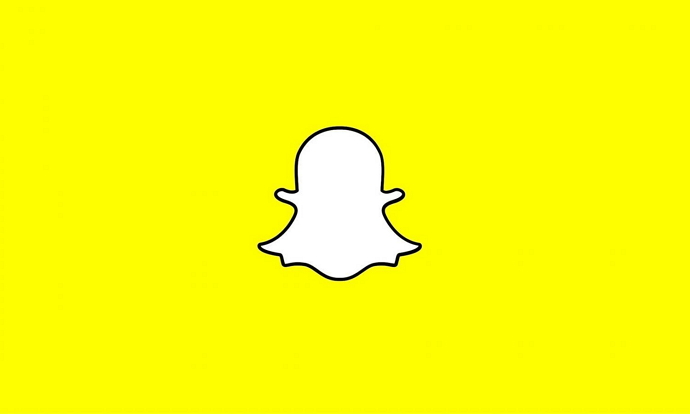
Perhaps Snapchat saw the same potential in itself. Unlike Instagram, which accepted the acquisition, Snapchat turned down the offer and proceeded by itself. Nine years later, Snapchat’s decision has been proved right as it is now one of the most popular social media platforms with over 332 million users worldwide.
Snapchat has always surprised us with its out-of-the-box features that are hard to find anywhere else. The platform never fails to set itself apart from other social media networks in terms of its unique features and the out-of-the-box interface.
This uniqueness often leaves us puzzled. Some things on Snapchat might seem a bit confusing to understand. Take, for example, the friend list. Snapchat allows you to view your friend list but makes it difficult to see the list of people you have added and those who have added you but are not your friends yet. Welcome to the blog! In this blog, we will talk about your friends on Snapchat. We will discuss why some of your friends might not appear on your friend list and how you can see the list of those friends. Let’s start the discussion.
Friends on Snapchat: How does it work?
Making friends on Snapchat is similar to making friends on Facebook, though with some critical differences.
Snapchat doesn’t consider two users as friends unless both have added each other as friends. And this is how things get a little complicated. You can only see a person on your My friend list if you have added them and been added by them.
Let’s take this example. User A added User B as a friend on Snapchat. But Bhas not added A yet. In this case, neither A nor B will see each other on their respective My friend list. Once User B accepts A as a friend, both will be able to see each other on their friend list.
After reading the above example, you might be wondering, “This is the same as on Facebook. What’s different?” Well, the difference lies in how you can find these semi-friends you have added or the users who have added you. Unlike Facebook, Snapchat doesn’t have a separate Friend Requests section.
Keep reading to know how you can see the people you have added on Snapchat and people who have added you.
Seeing your hidden friends on Snapchat: The complete guide
As discussed above, friendships on Snapchat work in a familiar yet unique manner. You can view your friend list on Snapchat, but the list only contains mutually added connections. Seeing a one-sided friendship involves following some different methods. We will discuss three cases one by one.
Mutually added friends:
Let’s first explain how you can view your friends on Snapchat from the My friend list on the platform.
Step 1: Open Snapchat and log in to your account.
Step 2: You will find yourself on the Camera tab after logging in. Tap on your Profile icon at the top-left corner of the screen to go to your Profile section.
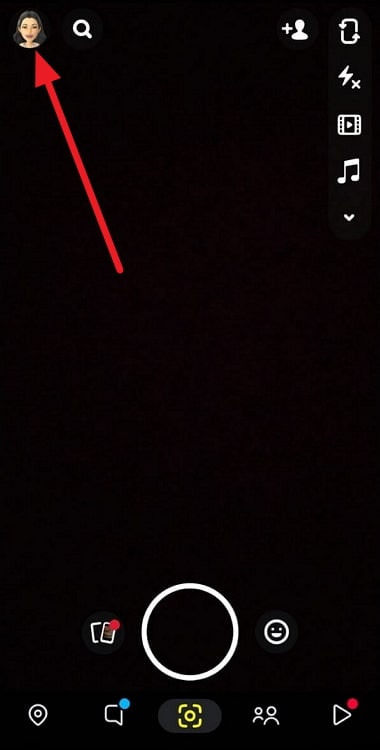
Step 3: Scroll down through the Profile section and tap on the My Friends button.
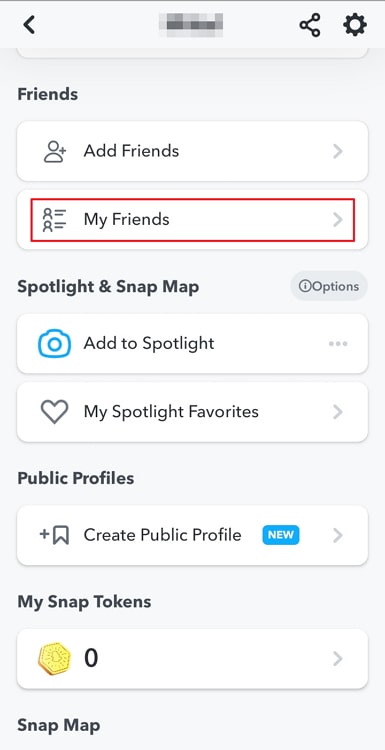
Step 4: You will see the list of all your friends here on the My Friends page. You will see the Best Friends section at the top containing the list of most frequently contacted friends. Below this section will be the list of your friends in alphabetical order.
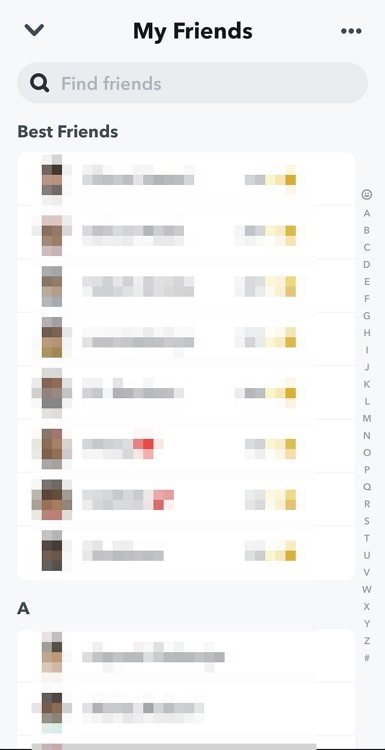
Does the friend request get deleted when I hit the Ignore button?
Ignoring a friend request only gets hidden from the Added Me list. You can still see the user and add them back as a friend.
To see the list of all users you have ignored, go to the Add friends section and tap on the three dots at the top-right corner. You will see three options. Tap on the second option, Ignored from Added Me. You will see all the users you have ignored. You can tap on the Add button to add them as a friend.
How can I block someone on Snapchat?
If you don’t want a user to contact you on Snapchat, blocking them is the ultimate step you can take. To block a person, go to their profile section by tapping on their avatar. Then, tap on the three dots at the top-right corner. Tap on Block once, then again to confirm.
Users you have recently added:
The My friend list on Snapchat is similar to the friend list on Facebook. It contains a list of users you have added back and users who have added you back. But what about the users you have added but who have not added you back as a friend?
Well, there is a way to view a list of users you have added recently. Follow these steps to view the recently added users on Snapchat:
Step 1: Open Snapchat and log in to your account.
Step 2: On the Camera tab, tap on the Add friends icon near the top-right corner of the screen.
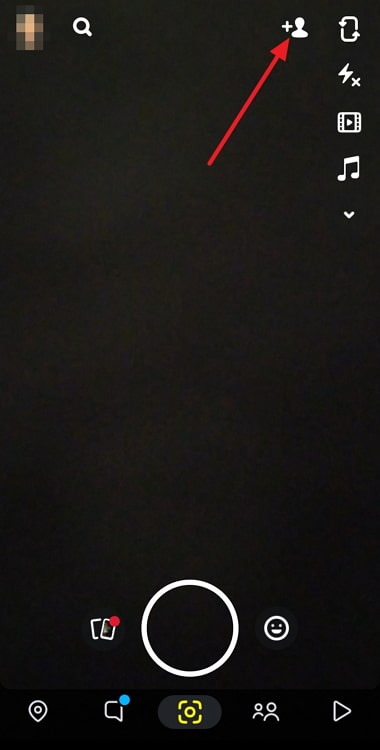
Step 3: On the Add friends screen, tap on the horizontal ellipsis– the three dots– at the top-right corner of the screen.
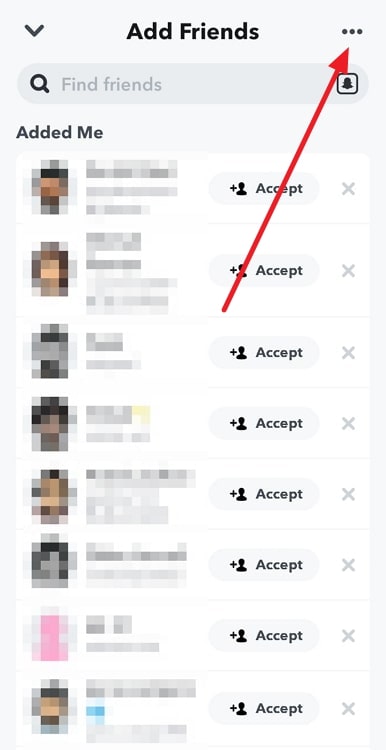
Step 4: You will see three options in the lower half of the screen: Hidden from Quick Add, Ignored from Added Me, and Recently Added. Tap on the last option, Recently Added.
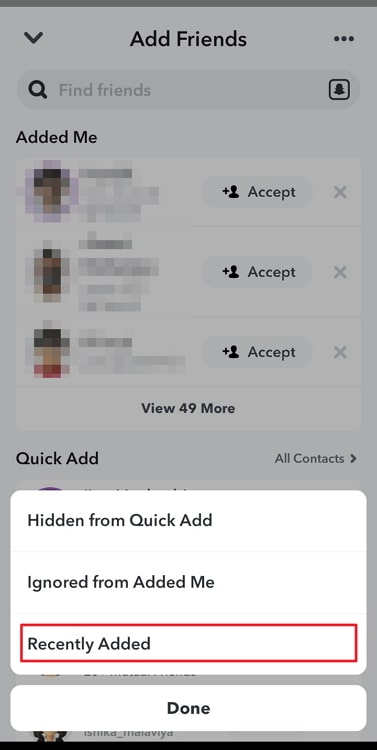
Step 5: Here it is. You will see a list of all the Snapchatters you have added in the last few days.
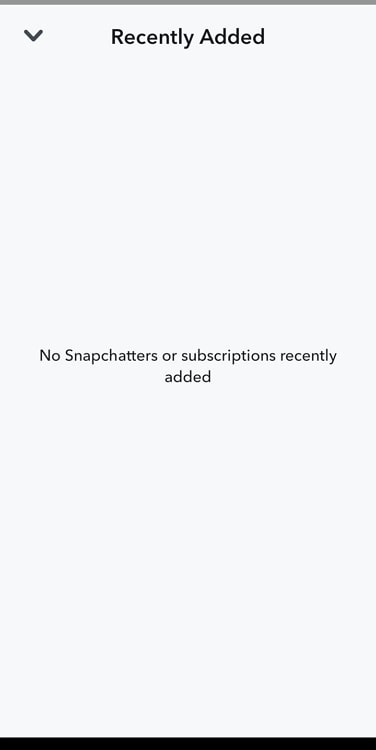
However, the list might also include users who are already your friend. So, you might need to look at your My friend list to distinguish friends from added users.
Users who have added you:
Snapchat lets you view a list of users who have added you as friends. You can easily view the people from the Add Friends section of the app. Follow these steps:
Step 1: Open the app and log into your account.
Step 2: Tap on the Add friends icon at the top-right corner of the Camera tab.
Step 3: You will see the users who have added you under the Added Me section of the Add friends screen.
Tap on the +Add button next to the name of the users to add them back as friends. Or, if you don’t want to be friends with someone who has added you, you can tap on the Cross (×) button on the rightmost side to ignore the request.
This is how you can see all the hidden and non-hidden friends on your Snapchat account. Read the FAQ section below to learn about some quick bonus tips.
Frequently Asked Questions (FAQs)
How can I unfriend someone on Snapchat?
You can unfriend someone on Snapchat by going to their Profile section.
Step 1: First, go to your Profile section by tapping on your avatar on the Camera tab.
Step 2: Open your My friend list from your Profile page.
Step 3: To unfriend a friend, go to their profile section by tapping on their avatar, and tap on the horizontal ellipsis at the top-right corner.
Step 4: Select Manage Friendship and tap on Remove Friend. Hit the Remove button once again to confirm.
Also Read:





 Bitcoin
Bitcoin  Ethereum
Ethereum  XRP
XRP  Tether
Tether  Solana
Solana  USDC
USDC  Dogecoin
Dogecoin  TRON
TRON  Lido Staked Ether
Lido Staked Ether