Telegram is one of the most popular social media apps of all time. Even though it cannot be thought of as competition for larger platforms like Instagram, Facebook, Snapchat, and Twitter, it still has a loyal user base. However, the interesting question is: what happened that slid Telegram to the last rung of the ladder while Facebook and Instagram sat triumphantly at the top? Well, don’t wonder anymore because we’ll discuss it now!
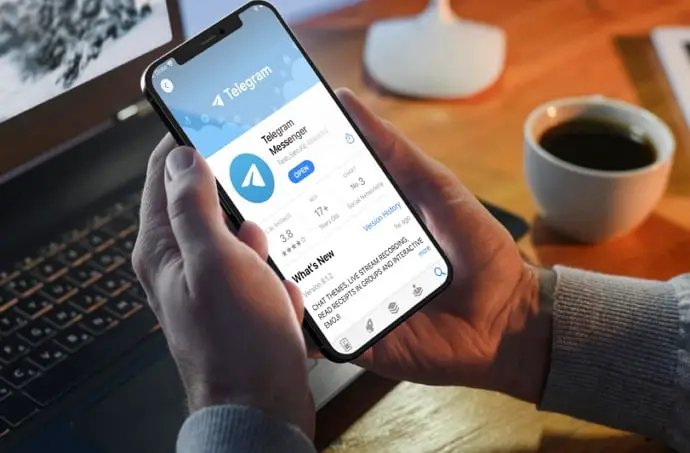
The core functionality of Telegram can be compared to that of WhatsApp, with just a few differences here and there. The app’s primary feature is texting and sharing media, audio and video calling, and creating groups.
All in all, while Telegram is reliable and efficient in its own league, there’s no comparison between large-scale social media platforms and Telegram. Moreover, ever since the launch of WhatsApp and Facebook Messenger, it lost the little unique touch it carried.
In today’s blog, we’ll talk about whether or not you can save Telegram photos and videos to your device’s gallery. If you want to learn about it, stick with us until the end!
How to Save Telegram Photos and Videos to Gallery
Step 1: Launch Telegram on your smartphone and log in to your account.
Step 2: The first screen you’ll see is your chats on the app. You’ll see a hamburger icon at the top left corner of the screen. Tap on it.
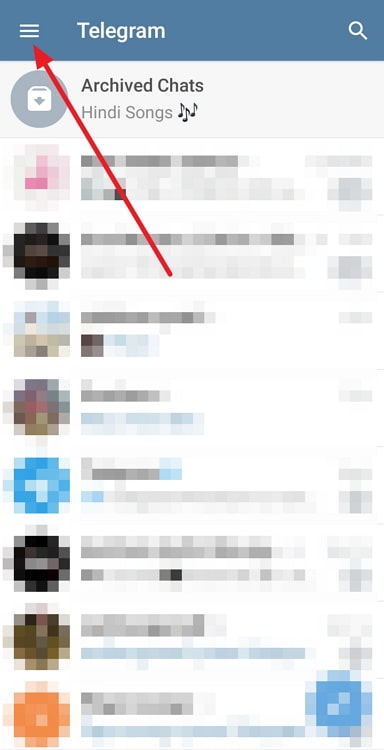
Step 3: A layover menu will appear with several options. Tap on Settings.
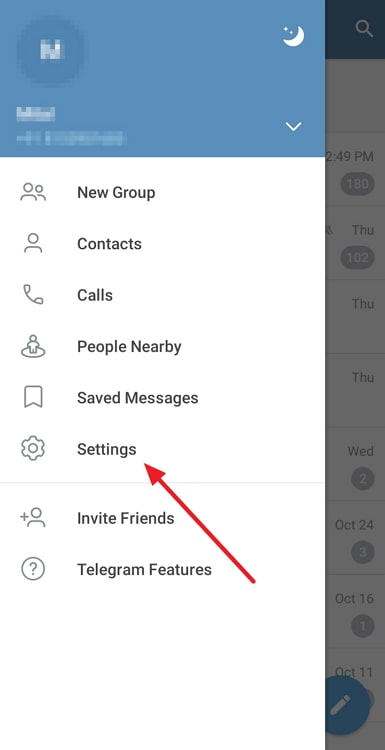
Step 4: On the next page, locate the subheading Settings again, and tap on the third option, Data and Storage.
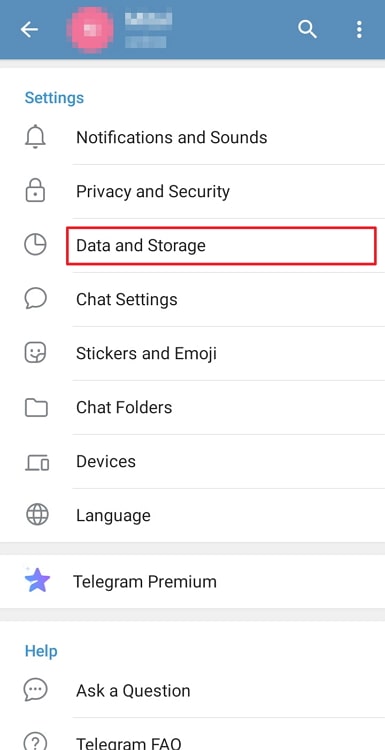
Step 5: On the Data and Storage page, locate the third subheading called Save to Gallery. There would be three options under that heading, all with toggle buttons beside them: Private Chats, Groups, and Channels.
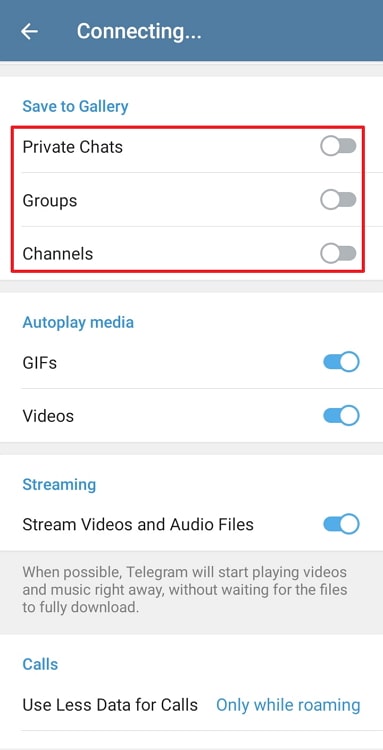
Choose which media you want to appear automatically in your gallery, and turn on the toggle button next to the appropriate options.
That’s all you had to do! Now, you don’t need to worry about the images and videos you receive not being saved to your gallery.
Also Read:

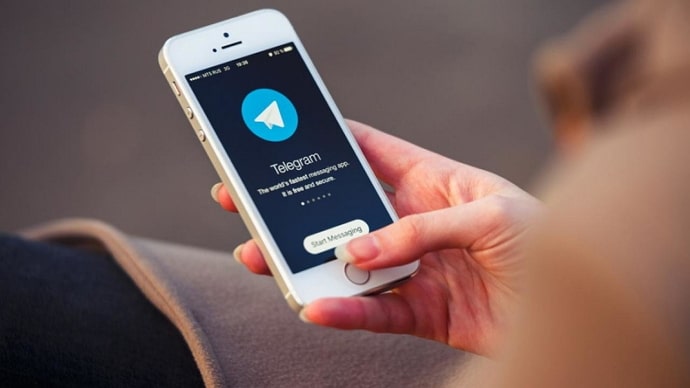
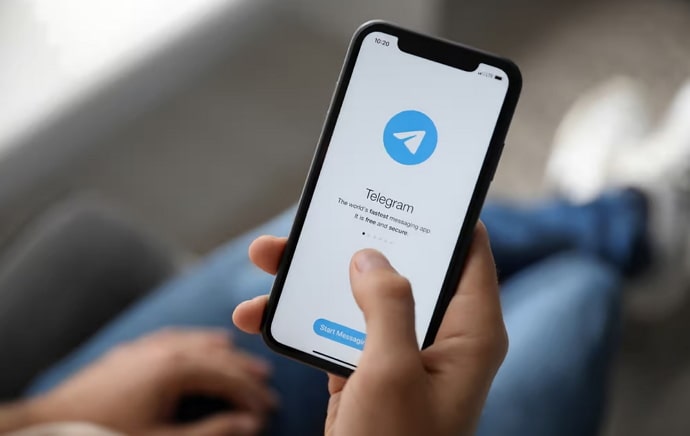
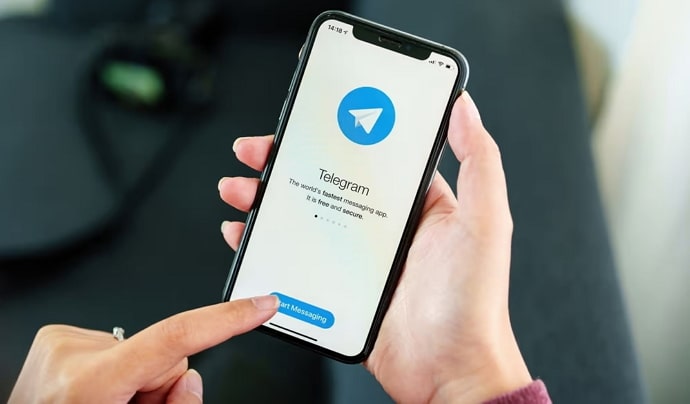
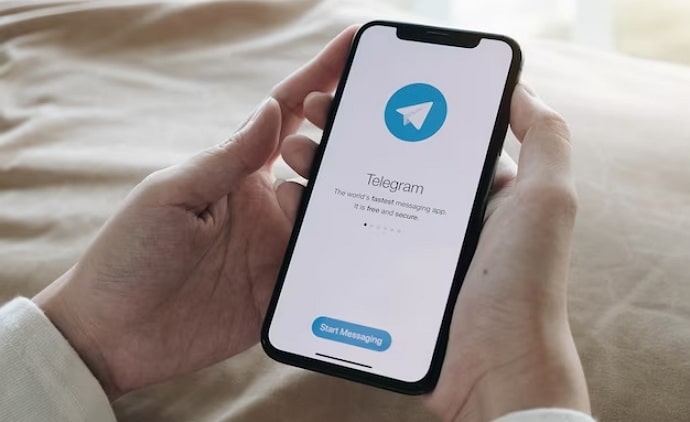
 Bitcoin
Bitcoin  Ethereum
Ethereum  Tether
Tether  XRP
XRP  Solana
Solana  USDC
USDC  TRON
TRON  Dogecoin
Dogecoin  Lido Staked Ether
Lido Staked Ether