Did you know there are nearly 8 billion phone numbers in the world? That’s roughly a little more than one phone number for each person! While most of these phone numbers are mobile numbers, a much smaller but significant portion is accounted for by telephone (landline) numbers as well.
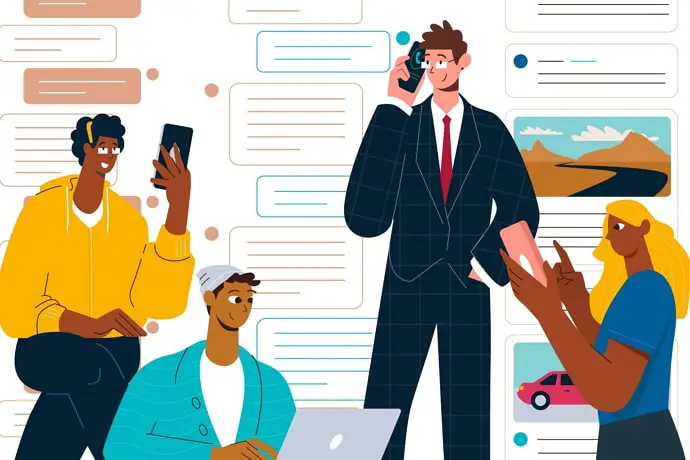
A large number of mobile phone numbers make sense after all, but what about landline numbers? Hardly any person we know uses landlines for communication. Still, it turns out that there are still millions of landline numbers in circulation.
What exactly are landline numbers, anyway? How are they different from mobile numbers? How can we identify a landline number? How to check whether a phone number is a landline or mobile number? These are the questions we will be discussing in this blog.
We will talk about the difference between landline and mobile numbers and discover ways to check if a phone number belongs to a mobile phone or a telephone. This blog is going to be interesting, so make sure to read everything that’s in it.
How are landline numbers different from mobile numbers?
Once found in abundance in major cities, landline connections have lately become restricted to government and private offices for professional use.
A landline number in India consists of two parts: an area code and a telephone number. The area code is unique for every city or town. This code is generally two to four digits long, depending on the city.
For first-tier cities, the area code is two digits (11 for Delhi, 22 for Mumbai, 44 for Chennai, 33 for Kolkata, 20 for Pune, and so on). Second-tier cities such as Gurugram, Jaipur, and Amritsar have three-digit codes, and third-tier cities have four-digit codes.
How to Tell if Number is Landline or Mobile
Years ago, when mobile users were very few, and telecom operators were a handful, almost all mobile numbers started with 9, so one could easily identify a mobile number from a telephone number.
As of 2023, however, there is hardly much difference left between mobile and landline numbers as far as appearance is involved. Mobile numbers can start with 9, 8, 7, or even 6. So, it’s difficult to differentiate between the two formats without help.
However, this doesn’t mean it’s difficult to check if a phone number is a landline or mobile number. If you want to check any Indian phone number, you can do that within minutes. The easiest way is to use a Caller ID app such as Truecaller.
Below, we will explain how you can check a phone number via Truecaller. Follow the detailed step-by-step guide to check a phone number using Truecaller:
Step 1: Download and install Truecaller from the Play Store.
Step 2: Open Truecaller and allow it the permissions to access your contacts, phonebook, messages, and other things. You will also be prompted to set the app as your default calling and messaging app. You can do that if you wish.
Step 3: Enter your phone number to set up your account.
Step 4: Add your email address or simply log in via Google to complete the registration process.
Step 5: You will see Truecaller’s Privacy Policy and other terms. Tap on Agree & Continue to accept the terms, and move forward.
Step 6: You will be asked to give Truecaller additional access to draw over other apps. This step is optional, so you can simply skip it.
Step 7: After setting up your account, you will finally land on the Calls screen. Tap on the search area at the top to enter the phone number you want to search.
Step 8: Enter the desired number and hit the search button on your keyboard. The result will appear on your screen.
Step 9: Tap on the result to view the number’s details. The type of phone number will appear below the phone number, along with the operator’s name.
For example, if the phone number is 6572123456, you will see Landline • BSNL written below the number. The area will also be mentioned. If the number belongs to a mobile phone, you will see Mobile along with the operator’s name.
This way, you can check whether a phone number is Landline or Mobile.
Also Read:





 Bitcoin
Bitcoin  Ethereum
Ethereum  XRP
XRP  Tether
Tether  Solana
Solana  USDC
USDC  Dogecoin
Dogecoin  TRON
TRON  Lido Staked Ether
Lido Staked Ether