Instagram is one of the most popular social media platforms that has gathered a lot of attention from brands and businesses. And if you’re already active on Instagram, you must be familiar with the first and most important step to get yourself a following: Tagging.
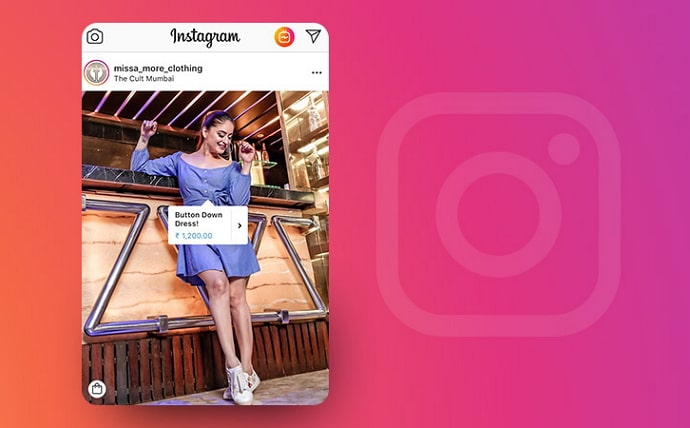
Tagging your photos with relevant hashtags will help users discover your content, increasing your chances of getting more followers.
However, like any other social media platform, Instagram does have its own set of problems, including tagging not working on posts on story.
Taking this into consideration, we’ll be discussing in detail about Instagram’s tagging glitches, their causes and the solutions to avoid these glitches in the future.
Why Can’t I Tag Someone on Instagram?
For some people tagging their Instagram pictures, the tagging does not seem to be working as it should. Here are seven reasons why you are unable to tag people on Instagram:
1. Tagging is Disabled
If the user you’re attempting to tag has “manually approve tags” enabled in their privacy settings, their tag will not appear on your post until they have authorized it. One of the most prevalent causes for not tagging a certain friend or individual in your postings is the “Disable Tagging” option.
2. The Account is Private
It’s possible that the person you’re trying to tag has a private profile and has their settings set to prevent others from tagging them. In this situation, you need to follow them first before tagging them.
3. You Have Already Tagged Numerous People
Instagram has a strict policy about spam, due to which you are only allowed to tag 20 people in your post. If you want to tag more people, you can do so in the comments. So, if you’re tagging too many individuals in your post, it’s possible that you won’t be allowed to tag more people.
4 You Might be Blocked by User
If you can’t tag a person in an Instagram post, there’s a good chance it could be because the person has blocked you. You won’t be able to do anything till the person unblocks you in this situation.
How to Fix Instagram Tagging Not Working (Instagram Story Mentions Not Working)
Tagging your best friends and significant others in photos may seem like a simple task, but sometimes it can be tricky. If you have issues with Instagram tagging not working for you, try these seven quick tips to ensure that you’re using the correct method.
1. Request the Person to Approve Your Tag
If the person you’re trying to tag has his settings set to approve tags manually, you’ll need to ask them to support your tag. You can also wait a while if you don’t want to chat with the individual. They may not have received the notification or be away from his phone. As a result, you can wait a few minutes or hours for your friend to approve your tag on their own.
2. Follow the Person You Want to Tag
You must follow the person you are trying to tag. When you are in their profile, click on their photos and click “View other photos,” once, inside their photographs, you will see a “follow” button at the top right of the page. Click it, and boom! You’re following them. Now comment on one of their photos, tag them in your photo, and they will be notified they have been mentioned!
3. Avoid Tagging Too Many Individuals
You can only tag a certain number of people in a single Instagram post. Instagram allows you to tag up to 20 people in a single post. If you have more than 20 people tagged in your post, try removing a few of them and tagging only those in the photo. If you still want to tag other people, you can do so in your post’s description or the comments section.
4. Think You Are Blocked? Wait for Some Time!
You can’t tag someone who has blocked you. As a result, if you want to tag someone on Instagram, it is important to know if you have been blocked or a glitch you’re facing. When someone blocks you on Instagram, you don’t get any notification. However, you won’t be able to find the user who blocked you’s profile, posts, or Story. If you’re unsure whether you’re blocked or not, check the account on your phone and then on the phone of a friend.
5. Type Correct Username
Sometimes you cannot tag a person because you have misspelled their username. When tagging someone on Instagram, we’ve discovered that some users enter the user’s name instead of the user’s “Username”! As a result, double-check that you’ve supplied the proper and complete username.
6. Wait for a Few Weeks After Creating a New Account
You must wait 1-3 weeks if you have just made your account or are less than a week old. Instagram is limiting the capabilities available to new accounts to prevent bots and spam on the network. On new Instagram accounts, tagging is also limited or prohibited. So, if you’re using a new account, hold off on tagging people on your posts for a few days or weeks.
7. Use @ Symbol to Tag People
When you tag someone in your post, you use @ [username] in your text, for example, @jameswalsh. Never put space between @ and the username, or you won’t tag the person.
Bottom Line:
You’re probably familiar with the Instagram tagging feature, but do you know how to use it correctly? This guide outlines seven easy tips to improve your Instagram experience and ensure that you’re tagging your photos perfectly. If you want to make sure your Instagram tags look great and function properly, then the best thing to do is copy the name of the person you’re tagging, paste it into a text box, and click on the “search” icon. This will allow you to see if that particular username is available.
Lastly, all you have to do is select an image from your gallery or take a new photo using your smartphone’s camera. These tips will help you fix Instagram tagging and ensure that your Instagram photos get the attention they deserve.
Also Read:





 Bitcoin
Bitcoin  Ethereum
Ethereum  XRP
XRP  Tether
Tether  Solana
Solana  USDC
USDC  Dogecoin
Dogecoin  TRON
TRON  Lido Staked Ether
Lido Staked Ether